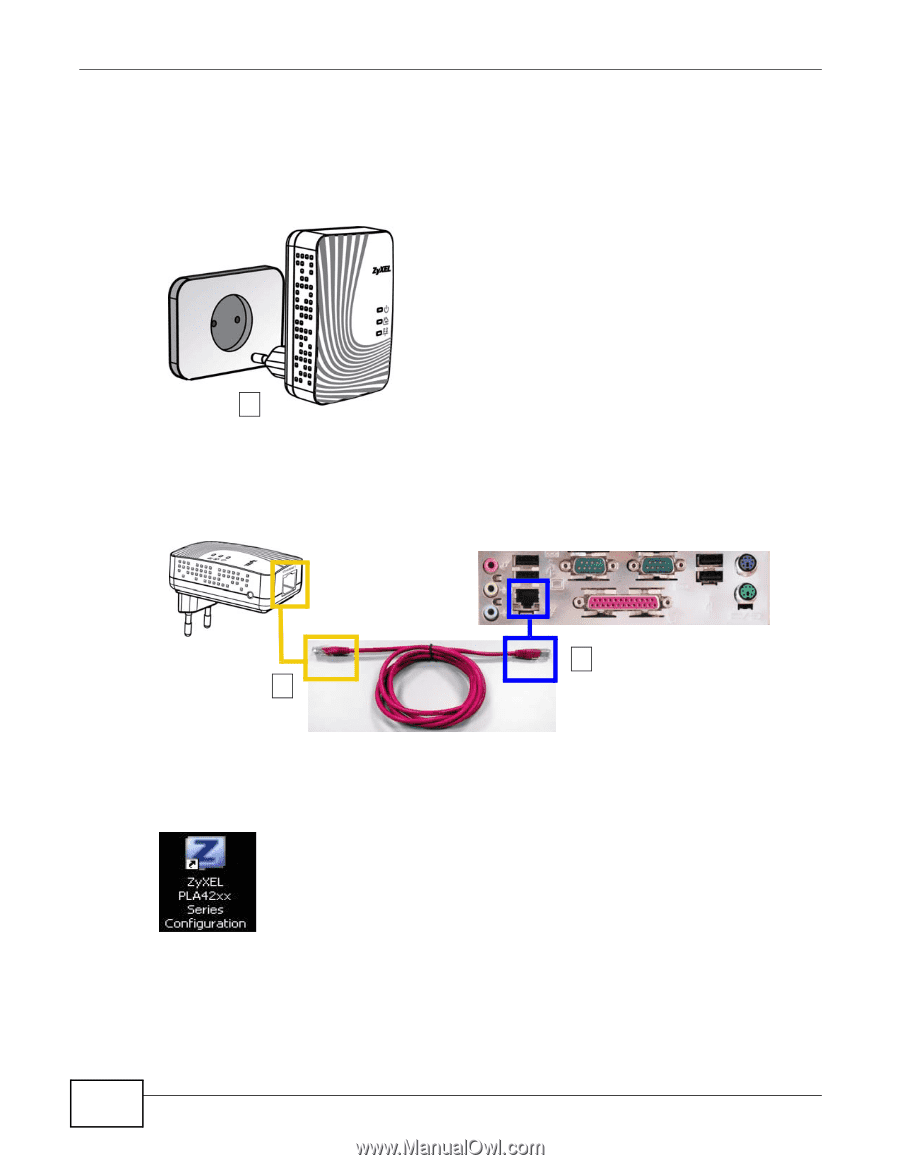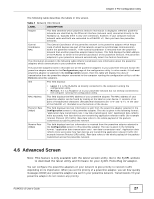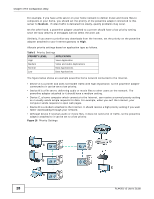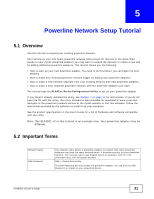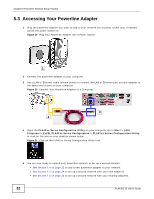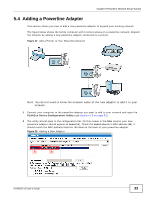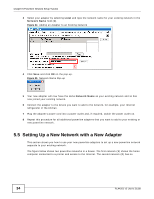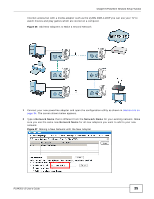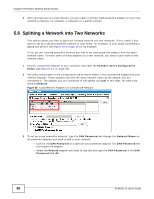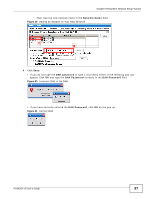ZyXEL PLA4201 User Guide - Page 32
Accessing Your Powerline Adapter - v2 setup
 |
View all ZyXEL PLA4201 manuals
Add to My Manuals
Save this manual to your list of manuals |
Page 32 highlights
Chapter 5 Powerline Network Setup Tutorial 5.3 Accessing Your Powerline Adapter 1 Plug the powerline adapter you want to add to your network into a power socket and, if needed, switch the power socket on. Figure 19 Plug Your Powerline Adapter into a Power Socket 1 2 Connect the powerline adapter to your computer. 3 Use a LAN or Ethernet cable (shown below) to connect the LAN or Ethernet port on your adapter to the same kind of port on your computer. Figure 20 Connect Your Powerline Adapter to a Computer 3 2 4 Open the PLA42xx Series Configuration Utility on your computer. Go to Start > (All) Programs > ZyXEL PLA42xx Series Configuration > PLA42xx Series Configuration Utility, or click on the icon on your desktop shown below. Figure 21 Click on the PLA42xx Series Configuration Utility Icon 5 You are now ready to extend your powerline network or set up a second network. • See Section 5.4 on page 33 to add a new powerline adapter to your network. • See Section 5.5 on page 34 to set up a second network with your new adapters. • See Section 5.6 on page 36 to set up a second network with your existing adapters. 32 PLA4201 v2 User's Guide