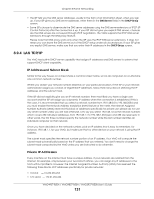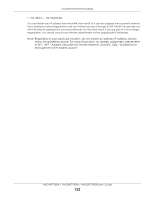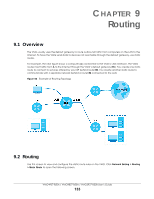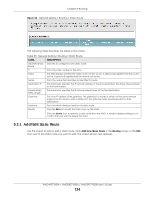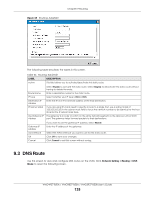ZyXEL VMG3927-B50B User Guide - Page 136
DNS Route Add
 |
View all ZyXEL VMG3927-B50B manuals
Add to My Manuals
Save this manual to your list of manuals |
Page 136 highlights
Chapter 9 Routing Figure 66 Network Setting > Routing > DNS Route The following table describes the labels in this screen. Table 37 Network Setting > Routing > DNS Route LABEL DESCRIPTION Add New DNS Route # Status Domain Name WAN Interface Subnet Mask Modify Click this to add a new DNS route. This is the index number of a DNS route. This field displays whether the DNS route is active or not. A yellow bulb signifies that this DNS route is active. A gray bulb signifies that this DNS route is not active. This is the host name or domain name of the DNS route entry. This is the WAN connection through which the VMG forwards DNS requests for this domain name. This is the subnet mask of the DNS route entry. Click the Edit icon to modify the DNS route. Click the Delete icon to delete the DNS route. 9.3.1 DNS Route Add You can manually add the VMG's DNS route entry. Click Add New DNS Route in the Network Setting > Routing > DNS Route screen. The screen shown next appears. Figure 67 DNS Route Add The following table describes the labels in this screen. Table 38 DNS Route Add LABEL DESCRIPTION Active Select to enable or disable this DNS route. Domain Name Enter the domain name of the DNS route entry. VMG4927-B50A / VMG9827-B50A / VMG3927-B50B User's Guide 136