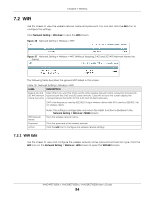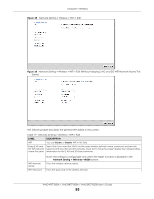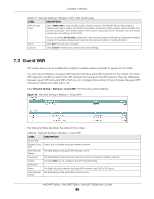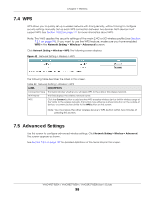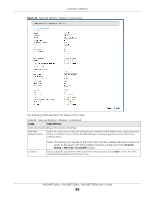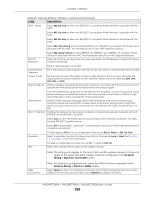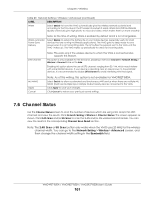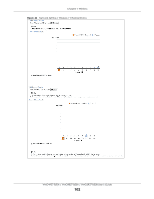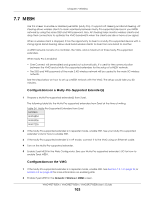ZyXEL VMG3927-B50B User Guide - Page 98
Network Setting, Wireless, Advanced
 |
View all ZyXEL VMG3927-B50B manuals
Add to My Manuals
Save this manual to your list of manuals |
Page 98 highlights
Chapter 7 Wireless 7.4 WPS WPS allows you to quickly set up a wireless network with strong security, without having to configure security settings manually. Set up each WPS connection between two devices. Both devices must support WPS. See Section 7.8.8.2 on page 111 for more information about WPS. Note: The VMG applies the security settings of the main 2.4G or 5G wireless profile (see Section 7.2.1 on page 94). If you want to use the WPS feature, make sure you have enabled WPS in the Network Setting > Wireless > Advanced screen. Click Network Setting > Wireless > WPS. The following screen displays. Figure 42 Network Setting > Wireless > WPS The following table describes the labels in this screen. Table 22 Network Setting > Wireless > WPS LABEL DESCRIPTION Connection Type This field indicates whether you will apply WPS to the 2.4G or 5G wireless network. Wi-Fi Name This field displays the wireless network name. WPS Click the Connect button to add another WPS-enabled wireless device (within wireless range of the VMG) to the wireless network. This button may either be a physical button on the outside of device, or a menu button similar to the WPS button on this screen. Note: You must press the other wireless device's WPS button within two minutes of pressing this button. 7.5 Advanced Settings Use this screen to configure advanced wireless settings. Click Network Setting > Wireless > Advanced. The screen appears as shown. See Section 7.8.2 on page 107 for detailed definitions of the terms listed in this screen. VMG4927-B50A / VMG9827-B50A / VMG3927-B50B User's Guide 98