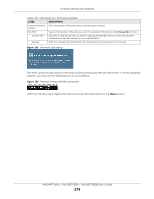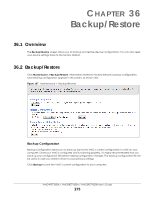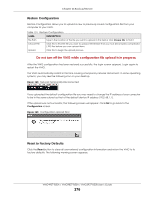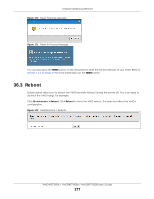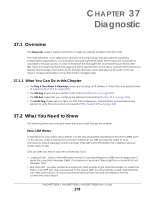ZyXEL VMG3927-B50B User Guide - Page 279
Ping & TraceRoute & NsLookup
 |
View all ZyXEL VMG3927-B50B manuals
Add to My Manuals
Save this manual to your list of manuals |
Page 279 highlights
Chapter 37 Diagnostic 37.3 Ping & TraceRoute & NsLookup Use this screen to ping, traceroute, or nslookup an IP address. Click Maintenance > Diagnostic > Ping&TraceRoute&NsLookup to open the screen shown next. Figure 173 Maintenance > Diagnostic > Ping &TraceRoute&NsLookup The following table describes the fields in this screen. Table 132 Maintenance > Diagnostic > Ping & TraceRoute & NsLookup LABEL DESCRIPTION URL or IP Address Type the IP address of a computer that you want to perform ping, traceroute, or nslookup in order to test a connection. Ping Click this to ping the IPv4 address that you entered. Ping 6 Click this to ping the IPv6 address that you entered. Trace Route Click this to display the route path and transmission delays between the VMG to the IPv4 address that you entered. Trace Route 6 Click this to display the route path and transmission delays between the VMG to the IPv6 address that you entered. Nslookup Click this button to perform a DNS lookup on the IP address of a computer you enter. 37.4 802.1ag Click Maintenance > Diagnostic > 802.1ag to open the following screen. Use this screen to perform CFM actions. VMG4927-B50A / VMG9827-B50A / VMG3927-B50B User's Guide 279