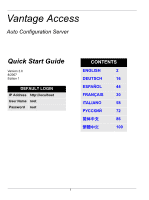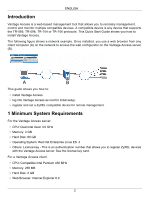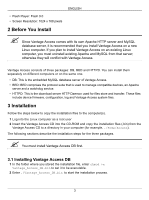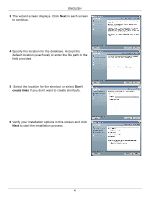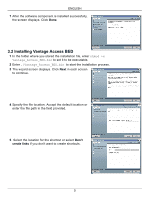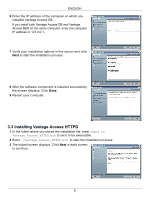ZyXEL Vantage Access Quick Start Guide
ZyXEL Vantage Access Manual
 |
View all ZyXEL Vantage Access manuals
Add to My Manuals
Save this manual to your list of manuals |
ZyXEL Vantage Access manual content summary:
- ZyXEL Vantage Access | Quick Start Guide - Page 1
Vantage Access Auto Configuration Server Quick Start Guide Version 2.0 8/2007 Edition 1 DEFAULT LOGIN IP Address http://localhost User Name root Password root CONTENTS ENGLISH 2 DEUTSCH 16 ESPAÑOL 44 FRANÇAIS 30 ITALIANO 58 72 简体中文 86 繁體中文 100 1 - ZyXEL Vantage Access | Quick Start Guide - Page 2
control and monitor multiple compatible devices. A compatible device is any device that supports the TR-069, TR-098, TR-104 or TR-106 protocols. This Quick Start Guide shows you how to install Vantage Access ZyXEL devices with the Vantage Access server. See the license key card. For a Vantage Access - ZyXEL Vantage Access | Quick Start Guide - Page 3
same one. • DB: This is the embedded MySQL database server of Vantage Access. • BED: BED comprises the protocol suite that is used to manage compatible devices, an Apache server and a watchdog service. • HTTPD: This is the download server HTTP Daemon used for files store and transfer. These files - ZyXEL Vantage Access | Quick Start Guide - Page 4
ENGLISH 3 The wizard screen displays. Click Next in each screen to continue. 4 Specify the location for the database. Accept the default location (user/local) or enter the file path in the field provided. 5 Select the location for the shortcut or select Don't create links if you don't want to create - ZyXEL Vantage Access | Quick Start Guide - Page 5
ENGLISH 7 After the software component is installed successfully, the screen displays. Click Done. 3.2 Installing Vantage Access BED 1 In the folder where you stored the installation file, enter chmod +x Vantage_Access_BED.bin to set it to be executable. 2 Enter ./Vantage_Access_BED.bin to start - ZyXEL Vantage Access | Quick Start Guide - Page 6
ENGLISH 6 Enter the IP address of the computer on which you installed Vantage Access DB. If you install both Vantage Access DB and Vantage Access BED on the same computer, enter the computer IP address or 127.0.0.1. 7 Verify your installation options in this screen and click Next to start the - ZyXEL Vantage Access | Quick Start Guide - Page 7
server. You can use the default settings ("zyxel", "1234" and port "80") or enter the information in the fields provided. Remember this user name and password as you will need this information later. " If you install Vantage Access BED and Vantage Access HTTPD on the same computer, enter a different - ZyXEL Vantage Access | Quick Start Guide - Page 8
8 After the software component is installed successfully, the screen displays. Click Done. 4 Starting Vantage Access After the installation, you need to start the Vantage Access DB, BED and HTTPD services. Enter ./start.sh in the corresponding directories (Tr069_db, Tr069_bed and Tr069_httpd). The - ZyXEL Vantage Access | Quick Start Guide - Page 9
2 Select I have a license to activate Vantage Access to start the product registration. Or select I want to try Vantage Access to enter a 90-day trial period where information, see the product specifications chapter in the User's Guide. 4 A login screen displays. Enter the root login user name ("root - ZyXEL Vantage Access | Quick Start Guide - Page 10
the control panel. • The title bar (B) displays the link path. • The device window (C) displays the devices that are managed by the Vantage Access. You set for Vantage Access or a selected device. • The status centers (F) displays real-time log information. 6 Specifying a Download Server You must - ZyXEL Vantage Access | Quick Start Guide - Page 11
to access the HTTP server. If you have changed the default settings ("zyxel" Vantage Access at one time. To import multiple devices at one time, you need to create an XML file that contains the information (such as the device name, OUI, serial number and device type) for the device. You can download - ZyXEL Vantage Access | Quick Start Guide - Page 12
ies), check the system logs and make sure the XML file format is correct. 7.3 ZyXEL Device Setting You must configure the managed device to allow remote management from Vantage Access. Refer to the user's guide that comes with your compatible device for more information. The following shows how to - ZyXEL Vantage Access | Quick Start Guide - Page 13
in as "admin") in Vantage Access to remotely configure this ZyXEL compatible device. Refer to the User's Guide for detailed information. Troubleshooting 1 I cannot start Vantage Access. • You must reboot your computer after installing Vantage Access. • Make sure Vantage Access DB has started. See - ZyXEL Vantage Access | Quick Start Guide - Page 14
can connect to Vantage Access DB. If not, reset the DB by entering "./ stop.sh" and "./start.sh" under Tr069_db directory. 7 My Vantage Access server is broken and I want to install Vantage Access on another computer. • Please refer to the reinstalling existing license chapter in User's Guide. 14 - ZyXEL Vantage Access | Quick Start Guide - Page 15
ENGLISH 15 - ZyXEL Vantage Access | Quick Start Guide - Page 16
Linux ES 3 • Sonstiges: Lizenzschlüssel - Dieser ist eine Authentifizierungsnummer, die das Anmelden von ZyXEL Geräten mit dem Vantage Access Server ermöglicht. Siehe Lizenzschlüsselkarte. Für Vantage Access Klienten: • CPU: Kompatibler Intel Pentium 450 MHz • Speicher: 256 MB • Festplatte: 2 GB - ZyXEL Vantage Access | Quick Start Guide - Page 17
ühren. • DB: Dies ist der integrierte MySQL Datenbankserver von Vantage Access. • BED: BED enthält die Protokollfolge zur Verwaltung von kompatiblen Geräten, einen Apache Server und eine Überwachungsfunktion. • HTTPD: Dies ist der Download-Server HTTP Daemon zur Lagerung und Übermittlung von Dateien - ZyXEL Vantage Access | Quick Start Guide - Page 18
DEUTSCH 3.1 Installation von Vantage Access DB 1 Stellen Sie im Verzeichnis wo Sie die Installationsdatei gespeichert haben chmod +x Vantage_Access_DB.bin als ausführbar ein. 2 Geben Sie ./Vantage_Access_DB.bin ein, um den - ZyXEL Vantage Access | Quick Start Guide - Page 19
DEUTSCH 7 Nach erfolgreicher Installierung der Softwarekomponente erscheint ein Bildschirm. Klicken Sie auf Done (Beenden). 3.2 Vantage Access Installation von BED 1 Stellen Sie im Verzeichnis wo Sie die Installationsdatei gespeichert haben chmod +x Vantage_Access_BED.bin als ausführbar ein. 2 Geben - ZyXEL Vantage Access | Quick Start Guide - Page 20
DEUTSCH 6 Geben Sie die IP Adresse des Computers ein, auf dem Sie Vantage Access DB installiert haben. Falls Sie Vantage Access DB und Vantage Access BED auf dem gleichen Computer installiert haben, geben Sie die IP Adresse oder 127.0.0.1 ein. 7 Bestätigen Sie Ihre Installationsoptionen auf dem - ZyXEL Vantage Access | Quick Start Guide - Page 21
können die Grundeinstellungen ( "zyxel" "1234"und Port "80" benutzen oder die Information in den entsprechenden Feldern eingeben. Merken Sie sich den Benutzernamen und das Passwort, da Sie diese Informationen auch später benötigen werden. Falls Sie Vantage Access BED und Vantage Access HTTPD auf dem - ZyXEL Vantage Access | Quick Start Guide - Page 22
@localhost Tr069_db]# cd /usr/local/Tr069_bed [root@localhost Tr069_db]# ./start.sh tr069 startet...Erfolg httpd startet...Erfolg Überwachung startet...Erfolg Vantage Access gestartet (tr069 pid 2364; httpd pid 2377) Version: 2.0.47.83.00b31 Datum: 15.06.2007 [root@localhost Tr069_bed]# cd /usr - ZyXEL Vantage Access | Quick Start Guide - Page 23
.168.252.10. 2 Wählen Sie I have a license to activate Vantage Access (Ich besitze eine Lizenz zur Aktivierung von Vantage Access), um die Produktregistrierung zu starten. Oder wählen Sie I want to try Vantage Access (Ich möchte Vantage Access ausprobieren) um eine 90-Tage lange Probezeit zu starten - ZyXEL Vantage Access | Quick Start Guide - Page 24
("root" und das Passwort ("root" an. Klicken Sie dann auf Login (Anmelden). Die Vantage Access Instrumententafel erscheint. Folgender Abschnitt beschreibt die Teile der Vantage Access Bildschirme. A B C D E F • Das Bedienfeld (A) erscheint in jedem Web-Konfigurator Bildschirm. Alle üblichen Web - ZyXEL Vantage Access | Quick Start Guide - Page 25
Download Server im Navigationsfeld, um den Konfigurationsbildschirm anzuzeigen. 3 Geben Sie im IP Address (IPAdresse) Feld die IP?Adresse des HTTP Servers in gepunkteter Dezimalzahl an. Falls der HTTP Server und Vantage Access ein. Wenn Sie die Grundeinstellungen (zyxel und "1234" während der - ZyXEL Vantage Access | Quick Start Guide - Page 26
tinformationen modifizieren. Im Folgenden finden Sie ein Beispiel für zwei ZyXEL kompatible Geräte. - ZyXEL Vantage Access | Quick Start Guide - Page 27
im Device List (Geräteliste) Feld. Falls der Status Registered (Registriert) ist, war die Geräteregistrierung erfolgreich und Vantage Access hat die ZyXEL kompatible Gerätinformation in der Datenbank gespeichert. Sie können nun die Provision (Einrichtung) Bildschirme (wenn Sie sich als Admin - ZyXEL Vantage Access | Quick Start Guide - Page 28
der korrekten IP Adresse. Siehe Abschnitt Entfernen in der Benutzeranleitung und Seite 4 in dieser Anleitung. • Achten Sie darauf, dass Sie sich an Vantage Access DB anschließen. Falls sich der MySQL Server auf einem anderen Computer befindet, ist der Computer womöglich ausgeschaltet oder es besteht - ZyXEL Vantage Access | Quick Start Guide - Page 29
übereinstimmen. Korrigieren Sie die Informationen in der XML Datei und laden Sie diese dann erneut hoch. • Achten Sie darauf, dass Sie sich an Vantage Access DB anschließen. Falls nicht, setzen Sie DB durch eingeben von "./stop.sh" und "/start.sh"unter dem Verzeichnis Tr069_db zurück. 7 Mein - ZyXEL Vantage Access | Quick Start Guide - Page 30
supportant les protocoles TR-069, TR-098, TR-104 ou TR-106. Ce guide de mise en route rapide vous indique comment installer Vantage Access d'enregistrer les périphériques ZyXEL avec le serveur Vantage Access. Voir la carte de clé de licence. Pour un client Vantage Access: • CPU : Compatible Intel - ZyXEL Vantage Access | Quick Start Guide - Page 31
me. • DB : C'est un serveur de bases de données MySQL intégré de Vantage Access. • BED : BED comprend la suite de protocoles utilisée pour gérer des périphériques compatibles, un serveur Apache et un service de surveillance. • HTTPD : C'est le démon HTTP du serveur de téléchargement utilisé pour le - ZyXEL Vantage Access | Quick Start Guide - Page 32
FRANÇAIS 3.1 Installer Vantage Access DB 1 Dans le dossier où vous avez stocké le fichier d'installation, entrez chmod +x Vantage_Access_DB.bin pour le rendre exécutable. 2 Entrez ./Vantage_Access_DB bin pour démarrer l'installation. 3 L'é - ZyXEL Vantage Access | Quick Start Guide - Page 33
FRANÇAIS 7 Après avoir installé le composant logiciel, l'écran s'affiche. Cliquez sur Done (Terminé). 3.2 Installer Vantage AccessBED 1 Dans le dossier où vous avez stocké le fichier d'installation, entrez chmod +x Vantage_Access_BED.bin pour le rendre exécutable. 2 Entrez ./Vantage_Access_BED.bin - ZyXEL Vantage Access | Quick Start Guide - Page 34
FRANÇAIS 6 Entrez l'adresse IP de l'ordinateur sur lequel vous avez installé Vantage Access DB. Si vous installez à la fois Vantage Access DB et Vantage Access BED sur le même ordinateur, entrez l'adresse IP de l'ordinateur ou 127.0.0.1. 7 Vérifiez vos options d'installation dans cet écran et - ZyXEL Vantage Access | Quick Start Guide - Page 35
paramètres par défaut ("zyxel", "1234" et port "80") ou renseignez les informations dans les champs fournis. Mémorisez ce nom d'utilisateur et ce mot de passe car vous aurez besoin de ces informations plus tard. " Si vous installez Vantage Access BED et Vantage Access HTTPD sur le même ordinateur - ZyXEL Vantage Access | Quick Start Guide - Page 36
(Terminé). 4 Démarrage Vantage Access Après l'installation, vous devez démarrer les servicesVantage Access DB, BED et HTTPD. Entrez ./start.sh dans les répertoires correspondants (Tr069_db, Tr069_bed et Tr069_httpd). Le message de succès indique un démarrage des services réussi. [root@localhost - ZyXEL Vantage Access | Quick Start Guide - Page 37
to activate Vantage Access (J'ai une licence pour activer Vantage Access) pour lancer l'enregistrement du produit. Ou sélectionnez I want to try Vantage Access (Je désire essayer Vantage Access) pour entrer informations, consultez le chapitre sur les spécifications dans le guide de l'utilisateur. 37 - ZyXEL Vantage Access | Quick Start Guide - Page 38
La barre de titre (B) affiche le chemin de la liaison. • La fenêtre du périphérique (C) affiche les périphériques gérés par le Vantage Access. Vous pou- vez aussi configurer et visualiser les groupements logiques des périphériques gérés. • Le panneau de navigation (D) affiche les liens de navigation - ZyXEL Vantage Access | Quick Start Guide - Page 39
Download Server (Serveur de téléchargement) dans le panneau de navigation pour afficher l'écran de configuration. 3 Dans le champ IP Address (Adresse IP), entrez l'adresse IP du serveur HTTP en notation décimale avec point. " Si le serveur HTTP et Vantage Access tres par défaut ("zyxel" et "1234") - ZyXEL Vantage Access | Quick Start Guide - Page 40
périphérique. Voici un exemple pour deux périphériques compatibles ZyXEL. - ZyXEL Vantage Access | Quick Start Guide - Page 41
paramètres. Définit le périphérique à enregistrer sur le Vantage Access serveur immédiatement. 2 Une fois connecté au réseau, le périphérique ZyXEL se localise et s'enregistre automatiquement sur le serveur Vantage Access. " Pour l'installation initiale, la procédure d'enregistrement peut prendre - ZyXEL Vantage Access | Quick Start Guide - Page 42
Vantage Access DB pendant l'installation de Vantage Access BED. Désinstallez et installez Vantage Access BED avec l'adresse IP correcte. Consultez le chapitre de désinstallation dans le guide de l'utilisateur et page 4 dans ce guide. • Assurez-vous que vous pouvez vous connecter à Vantage Access - ZyXEL Vantage Access | Quick Start Guide - Page 43
AIS Access, il est peut-être impossible de se connecter le à nouveau. • Assurez-vous que vous pouvez vous connecter à Vantage Access DB. Si non, réinitialisez la BdD en entrant "./ Tr069_db. 7 Mon serveur Vantage Access est cassé et je veux installer Vantage Access sur un autre ordinateur. - ZyXEL Vantage Access | Quick Start Guide - Page 44
: Clave de licencia - Éste es un número de autenticación que le permite registrar dispositi- vos ZyXEL con el servidor Vantage Access. Ver la tarjeta de clave de licencia. Para un cliente Vantage Access: • CPU: Compatible Intel Pentium 450 MHz • Memoria: 256 MB • Disco duro: 2 GB • Explorador de web - ZyXEL Vantage Access | Quick Start Guide - Page 45
, BED y HTTPD. Puede instalarlos por separado en ordenadores diferentes o en el mismo. • DB: es el servidor de base de datos MySQL de Vantage Access. • BED: BED consta de una suite de protocolos que se utiliza para administrar dispositivos compat- ibles, un servidor Apache y un servicio de seguridad - ZyXEL Vantage Access | Quick Start Guide - Page 46
ESPAÑOL 3 Aparecerá la pantalla del asistente. Haga clic en Next (Siguiente) en cada pantalla para continuar. 4 Especifique la ubicación de la base de datos. Acepte la ubicación predeterminada (usuario/local) o escriba la ruta del archivo en el campo apropiado. 5 Seleccione la ubicación para el - ZyXEL Vantage Access | Quick Start Guide - Page 47
ESPAÑOL 7 Tras haber instalado con éxito el software, aparecerá la pantalla. Haga clic en Done (Listo). 3.2 Instalar Vantage Access BED 1 En la carpeta donde guardó el archivo de instalación, escriba chmod +x Vantage_Access_BED.bin para que sea ejecutable. 2 Escriba ./Vantage_Access_BED.bin para - ZyXEL Vantage Access | Quick Start Guide - Page 48
ESPAÑOL 6 Escriba la dirección IP del ordenador en el que ha instalado Vantage Access DB. Si instala Vantage Access DB y Vantage Access BED en el mismo ordenador, escriba la dirección IP del ordenador o 127.0.0.1. 7 Verifique las opciones de la instalación en esta pantalla y haga clic en Next ( - ZyXEL Vantage Access | Quick Start Guide - Page 49
. Puede utilizar la configuración predeterminada ( "zyxel" "1234" y puerto "80") o escribir la información en los campos apropiados. Recuerde este nombre de usuario y contraseña, pues necesitará esta información más tarde. " Si instala Vantage Access BED y Vantage Access HTTPD en el mismo ordenador - ZyXEL Vantage Access | Quick Start Guide - Page 50
localhost Tr069_db]# cd /usr/local/Tr069_bed [root@localhost Tr069_bed]# ./start.sh Starting tr069...success Starting httpd...success Starting watchdog...success Vantage Access started (tr069 pid 2364; httpd pid 2377) Version: 2.0.47.83.00b31 Date: 2007-06-15 [root@localhost Tr069_bed]# cd /usr - ZyXEL Vantage Access | Quick Start Guide - Page 51
. Por ejemplo, 192.168.252.10. 2 Seleccione I have a license to activate Vantage Access (Tengo una licencia para activar Vantage Access) para iniciar el registro del producto. O seleccione I want to try Vantage Access (Quiero probar Vantage Access) para iniciar un período de prueba de 90 días en los - ZyXEL Vantage Access | Quick Start Guide - Page 52
ña ("root"). A continuación, haga clic en Login (Iniciar sesión) Aparecerá el panel Vantage Access . A continuación se describen las partes de las pantallas de Vantage Access. A B C D E F • El panel de control (A) aparece en cada pantalla del configurador web. Todos los botones comunes del - ZyXEL Vantage Access | Quick Start Guide - Page 53
control. 2 Haga clic en Download Server (Servidor de descarga) en el panel de navegación para mostrar la pantalla de configuración. 3 En el campo IP Address (Dirección IP), escriba la dirección IP del servidor HTTP con notación decimal. " Si el servidor HTTP y Vantage Access predeterminada ("zyxel" y - ZyXEL Vantage Access | Quick Start Guide - Page 54
de que el formato de archivo XML sea el correcto. 7.3 Configuración del dispositivo ZyXEL Debe configurar el dispositivo administrado para permitir la administración remota desde Vantage Access. Consulte la Guía del usuario que viene con su dispositivo compatible para más información. A continuaci - ZyXEL Vantage Access | Quick Start Guide - Page 55
). Si el estado es Registered (Registrado), esto indica que el registro del dispositivo ha tenido éxito y que Vantage Access ha almacenado la información del dispositivo ZyXEL compatible en su base de datos. Ahora puede utilizar las pantallas de Provision (Provisión) (cuando inicia sesión como - ZyXEL Vantage Access | Quick Start Guide - Page 56
de dispositivos puede tardar hasta tres minutos dependiendo del estado de su red. 6 Veo "[error] cannot add the device to Vantage Access, maybe database cannot be connected or OUI-SN is duplicate" cuando importo uno o varios dispositivos con un archivo XML. • Asegúrese de que la informaci - ZyXEL Vantage Access | Quick Start Guide - Page 57
ESPAÑOL 57 - ZyXEL Vantage Access | Quick Start Guide - Page 58
ES 3 • Altro: Chiave di licenza - Numero di autenticazione che consente di registrare i dispositivi ZyXEL con il server Vantage Access. Vedere la scheda con la chiave di licenza. Per un client Vantage Access: • CPU: Compatibile Intel Pentium a 450 MHz • Memoria: 256 MB • Disco rigido: 2 GB • Browser - ZyXEL Vantage Access | Quick Start Guide - Page 59
, un server Apache e un servizio watchdog. • HTTPD: demone HTTP server di download utilizzato per l'archiviazione e il trasferimento dei file. Questi file includono i file di sistema Vantage Access, del firmware del dispositivo, di configurazione e i log. 3 Installazione Attenersi alla procedure - ZyXEL Vantage Access | Quick Start Guide - Page 60
ITALIANO 3 Viene visualizzata la schermata della procedura guidata. Fare clic su Next (avanti) nelle varie schermate per proseguire. 4 Specificare la posizione del database. Accettare la posizione predefinita (user/local) oppure inserire il percorso del file nell'apposito campo. 5 Selezionare la - ZyXEL Vantage Access | Quick Start Guide - Page 61
volta installato correttamente il componente software, appare la schermata illustrata. Scegliere Done (fine). 3.2 Installazione di BED di Vantage Access 1 Nella cartella i cui è memorizzato il file di installazione, digitare chmod +x Vantage_Access_BED.bin per impostarlo come eseguibile. 2 Digitare - ZyXEL Vantage Access | Quick Start Guide - Page 62
ITALIANO 6 Immettere l'indirizzo IP del computer su cui è stato installato il DB di Vantage Access. Se si installa sia DB di Vantage Access sia BED di Vantage Access sullo stesso computer, inserire l'indirizzo IP 127.0.0.1 del computer. 7 Verificare le opzioni di installazione in questa schermata e - ZyXEL Vantage Access | Quick Start Guide - Page 63
le impostazioni predefinite ("zyxel", "1234" e porta "80") oppure inserire le informazioni desiderate nei campi appositi. Prendere nota di nome utente e password perché queste informazioni saranno necessarie in seguito. " Se si installa BED di Vantage Access e HTTPD di Vantage Access sullo stesso - ZyXEL Vantage Access | Quick Start Guide - Page 64
localhost Tr069_db]# cd /usr/local/Tr069_bed [root@localhost Tr069_bed]# ./start.sh Starting tr069...success Starting httpd...success Starting watchdog...success Vantage Access started (tr069 pid 2364; httpd pid 2377) Version: 2.0.47.83.00b31 Date: 2007-06-15 [root@localhost Tr069_bed]# cd /usr - ZyXEL Vantage Access | Quick Start Guide - Page 65
192.168.252.10. 2 Selezionare I have a license to activate Vantage Access (sono in possesso della licenza per attivare Vantage Access) per avviare la registrazione del prodotto. Oppure selezionare I want to try Vantage Access (desidero provare Vantage Access) per un periodo di prova di 90 giorni in - ZyXEL Vantage Access | Quick Start Guide - Page 66
la password ("root"). Fare clic su Login (accedi). Viene visualizzato il cruscotto di Vantage Access. Di seguito sono riportate le descrizioni della varie parti delle schermate di Vantage Access. A B C D E F • Il pannello di controllo di (A) viene visualizzato in ogni schermata dello strumento - ZyXEL Vantage Access | Quick Start Guide - Page 67
Download Server nel pannello di navigazione per visualizzare la schermata di configurazione. 3 Nel campo IP Address (indirizzo IP), digitare l'indirizzo IP del server HTTP nella notazione decimale puntata. " Se server HTTP e Vantage Access cambiate le impostazioni predefinite ("zyxel" e "1234") - ZyXEL Vantage Access | Quick Start Guide - Page 68
personalizzate sui dispositivi. Segue un esempio di te dispositivi ZyXEL compatibili. - ZyXEL Vantage Access | Quick Start Guide - Page 69
compatibile. Di seguito viene illustrato come abilitare il protocollo di comunicazione TR-069 tra un dispositivo ZyXEL compatibile e Vantage Access. 1 Per attivare TR-069 sul dispositivo ZyXEL compatibile, accedere a CLI e inserire i comandi seguenti. wan tr load wan tr active 1 wan tr acsUrl 172 - ZyXEL Vantage Access | Quick Start Guide - Page 70
un file XML viene visualizzato il messaggio "[error] cannot add the device to Vantage Access, maybe database cannot be connected or OUI-SN is duplicate" (errore: impossibile aggiungere il dispositivo a Vantage Access; è possibile che il database non sia connesso o che OUI-SN sia duplicato". 70 - ZyXEL Vantage Access | Quick Start Guide - Page 71
caso contrario, eseguire il reset del DB digitando "./stop.sh" e "./start.sh" nella directori Tr069_db. 7 Il server Vantage Access è danneggiato e desidero installare Vantage Access su un altro computer. • Vedere il capitolo sulla reinstallazione della licenza esistente all'interno della guida dell - ZyXEL Vantage Access | Quick Start Guide - Page 72
-098, TR-104 или TR-106 Vantage Access. Vantage Access (B). A B Vantage Access Vantage Access ZyXEL 1 Vantage Access : • ЦПУ: Dual Intel Xeon 3.0 4 80 Red Hat Enterprise Linux ES 3 License key ZyXEL Vantage Access Vantage Access: Intel Pentium 450 256 2 Гб 72 - ZyXEL Vantage Access | Quick Start Guide - Page 73
Vantage Access Linux Vantage Access Linux Apache и MySQL Vantage Access. Vantage Access DB, BED и HTTPD • DB MySQL на Vantage Access. • BED Apache HTTPD HTTP Daemon Vantage Access. 3 1 Linux 2 Vantage Access CD CD-ROM bin) с Vantage Access CD Home/Access). Vantage - ZyXEL Vantage Access | Quick Start Guide - Page 74
2 Vantage_Access_DB.bin 3 Next 4 user/local 5 Don't create links 6 Next 74 - ZyXEL Vantage Access | Quick Start Guide - Page 75
7 Done 3.2 Vantage Access BED 1 chmod +x Vantage_Access_BED.bin 2 Vantage_Access_BED.bin 3 Next 4 5 Don't create links 75 - ZyXEL Vantage Access | Quick Start Guide - Page 76
6 IP Vantage Access DB Vantage Access DB и Vantage Access BED IP 127.0.0.1. 7 Next 8 Done 9 3.3 Vantage Access HTTPD 1 chmod +x Vantage_Access_HTTPD.bin 2 Vantage_Access_HTTPD.bin 3 Next 76 - ZyXEL Vantage Access | Quick Start Guide - Page 77
4 5 Don't create links 6 HTTP zyxel", "1234" и "80 Vantage Access BED и Vantage Access HTTPD 80 8080. 7 Next 77 - ZyXEL Vantage Access | Quick Start Guide - Page 78
/mysql/data ### Vantage_Access_DB ### [root@localhost Tr069_db]# cd /usr/local/Tr069_bed [root@localhost Tr069_bed]# ./start.sh tr069 httpd watchdog Vantage Access tr069 pid 2364; httpd pid 2377 2.0.47.83.00b31 Дата: 2007-06-15 [root@localhost Tr069_bed]# cd /usr/local - ZyXEL Vantage Access | Quick Start Guide - Page 79
Password root root admin admin guest guest 1 Internet Explorer 6 IP Vantage Access 192.168.252.10. 2 I have a license to activate Vantage Access Vantage Access I want to try Vantage Access Vantage Access 90 100 Continue 3 myZyXEL.com myZyXEL.com Apply iCard 79 - ZyXEL Vantage Access | Quick Start Guide - Page 80
4 root root Login (Вход). Vantage Access Vantage) . Vantage Access. A B C D E F A B C Vantage Access. Вы D E Vantage Access F 80 - ZyXEL Vantage Access | Quick Start Guide - Page 81
Download Server 3 IP Address (IP IP HTTP HTTP и Vantage Access HTTP HTTP 192.168.100.1 8080 192.168.100.1:8080 IP Address (IP 4 User Name Password HTTP zyxel" и "1234 5 Apply 7 Vantage Access. Edit XML Vantage Access Section 7.1 10 и Section 7.2 11. Vantage - ZyXEL Vantage Access | Quick Start Guide - Page 82
XML OUI Provision Manager > Device PreProvision > Import Devices ZyXEL. - ZyXEL Vantage Access | Quick Start Guide - Page 83
wan tr informInterval 30 wan tr debug on wan tr save wan tr reset TR-069 TR-069 IP Vantage Access 172.25.21.174 30 TR-069 Vantage Access 2 ZyXEL Vantage Access 3 Device List Registered Vantage Access ZyXEL dmin" в Vantage Access 1 Vantage Access. 83 - ZyXEL Vantage Access | Quick Start Guide - Page 84
Vantage Access IP Vantage Access root root 10 Vantage Access 4. Мой web web Section 1 1 Macromedia Flash Player 9.0 1024 на 768 5 Vantage Access XML Vantage Access Section 7 10 Section 7.3 12 6 error] cannot add the device to Vantage Access, maybe database cannot be connected - ZyXEL Vantage Access | Quick Start Guide - Page 85
Access OUI-SN XML-файла. OUI MAC SN (LAN MAC XML XML Vantage Access DB DB stop.sh" и "/start.sh Tr069_db. 7 Vantage Access Vantage Access 85 - ZyXEL Vantage Access | Quick Start Guide - Page 86
、TR-104 或 TR-106 Vantage Access。 A Vantage Access 服务器 (B) 上的 web A B • 安装 Vantage Access。 • 以 root 登录 Vantage Access ZyXEL 1 对 Vantage Access 服务器 : • CPU: Dual Intel Xeon 3.0 GHz 4 GB 80 GB Red Hat Enterprise Linux ES 3 Vantage Access ZyXEL 钥卡。 对 Vantage Access 客户端 : • CPU - ZyXEL Vantage Access | Quick Start Guide - Page 87
MySQL Linux Vantage Access Linux Vantage Access Apache 和 MySQL Vantage Access 冲突。 Vantage Access DB、BED 和 HTTPD • DB: 内置的 Vantage Access 的 MySQL BED: BED Apache watchdog HTTPD HTTP 和 Vantage Access 3 安装 1 以 root Linux 2 将 Vantage Access CD 插入 CD-ROM ,从 Vantage Access CD bin - ZyXEL Vantage Access | Quick Start Guide - Page 88
3 Next 续。 4 user/local 5 Don't create links 6 Next 88 - ZyXEL Vantage Access | Quick Start Guide - Page 89
7 Done 3.2 安装 Vantage Access BED 1 chmod +x Vantage_Access_BED.bin 2 输入 ./Vantage_Access_BED.bin 3 Next 续。 4 5 Don't create links 89 - ZyXEL Vantage Access | Quick Start Guide - Page 90
6 Vantage Access DB IP 地址。 Vantage Access DB 和 Vantage Access BED IP 地址或 127.0.0.1. 7 Next 8 Done 9 3.3 安装 Vantage Access HTTPD 1 chmod +x Vantage_Access_HTTPD.bin 2 输入 ./Vantage_Access_HTTPD.bin 3 Next 续。 90 - ZyXEL Vantage Access | Quick Start Guide - Page 91
4 件路径。 5 Don't create links 6 HTTP zyxel" "1234 80 Vantage Access BED 和 Vantage Access HTTPD 80 8080。 7 Next 91 - ZyXEL Vantage Access | Quick Start Guide - Page 92
@localhost Tr069_db]# cd /usr/local/Tr069_bed [root@localhost Tr069_db]# ./start.sh Starting tr069...success Starting httpd...success Starting watchdog...success Vantage Access started (tr069 pid 2364; httpd pid 2377) Version: 2.0.47.83.00b31 Date: 2007-06-15 [root@localhost Tr069_bed]# cd /usr - ZyXEL Vantage Access | Quick Start Guide - Page 93
类型 用户名 密码 admin guest admin guest 1 Internet Explorer ( 版本 6 Vantage Access IP 192.168.252.10. 2 选择 I have a license to activate Vantage Access Vantage Access I want to try Vantage Access Vantage Access 90 100 Continue 3 myZyXEL.com myZyXEL.com Apply iCard 4 root - ZyXEL Vantage Access | Quick Start Guide - Page 94
Vantage Access A B C D E F A web web B C Vantage Access D E Vantage Access F 6 1 System Manager 2 Download Server 3 在 IP Address (IP 输入 HTTP IP 地址。 94 - ZyXEL Vantage Access | Quick Start Guide - Page 95
(IP 192.168.100.1:8080"。 4 输入 User Name Password HTTP zyxel"和 "1234 5 单击 Apply 7 Vantage Access Edit an XML file XML Vantage Access 10 页的 7.1 11 页的 7.2 Vantage Access 11 页的 7.3 部分。 7.1 XML 文件。 Vantage Access OUI XML Provision Manager > Device Pre-Provision > Import Devices - ZyXEL Vantage Access | Quick Start Guide - Page 96
Import Single Device Import Multi-Devices XML Browse 4 单击 Import 5 Device List Status Unregistered 11 页的 7.3 XML 7.3 ZyXEL Vantage Access ZyXEL Vantage Access 之间的 TR-069 1 要在 ZyXEL TR-069 CLI wan tr load 启用 TR-069 配置。 wan tr active 1 激活 TR-069 wan tr acsUrl 172 - ZyXEL Vantage Access | Quick Start Guide - Page 97
Vantage Access ZyXEL 故障解决 1 Vantage Access Vantage Access Vantage Access DB 7 页的 4 Error: Remote DB is not alive DB Vantage Access BED Vantage Access DB 服务器 IP IP Vantage Access BED 4 Vantage Access DB。如果 MySQL 2 Vantage Access Linux Apache Apache Vantage Access BED 和 Vantage - ZyXEL Vantage Access | Quick Start Guide - Page 98
XML文件中的OUI (设备的 MAC SN (设备 LAN MAC XML Vantage Access DB Tr069_db stop.sh" 和 "/start.sh",重设 DB。 7 我的 Vantage Access Vantage Access 。 98 - ZyXEL Vantage Access | Quick Start Guide - Page 99
99 - ZyXEL Vantage Access | Quick Start Guide - Page 100
、TR-098、TR-104 或 TR-106 Vantage Access A Vantage Access 伺服器 (B A B Vantage Access root 登入至 Vantage Access ZyXEL 1 Vantage Access • CPU:Dual Intel Xeon 3.0 GHz 4 GB 80 GB Red Hat 企業版 Linux ES 3 Vantage Access ZyXEL Vantage Access • CPU Intel Pentium 450 MHz 256 - ZyXEL Vantage Access | Quick Start Guide - Page 101
Apache 及 MySQL Vantage Access Vantage Access DB、BED 及 HTTPD • DB:這是 Vantage Access 內建的 MySQL BED:BED Apache HTTPD HTTP 及 Vantage Access 3 安裝 1 登入至 Linux root 使用者 2 將 Vantage Access CD 插入 CD-ROM,並將 Vantage Access CD bin Home/Access)。 Vantage Access DB。 3.1 安裝 Vantage Access DB - ZyXEL Vantage Access | Quick Start Guide - Page 102
3 Next 4 5 Don't create links 6 Next 102 - ZyXEL Vantage Access | Quick Start Guide - Page 103
7 Done 3.2 安裝 Vantage Access BED 1 chmod +x Vantage_Access_BED.bin 2 輸入 ./Vantage_Access_BED.bin 3 Next 4 5 Don't create links 103 - ZyXEL Vantage Access | Quick Start Guide - Page 104
6 Vantage Access DB 的 IP Vantage Access DB 及 Vantage Access BED IP 位址或 127.0.0.1。 7 Next 8 Done 9 3.3 安裝 Vantage Access HTTPD 1 chmod +x Vantage_Access_HTTPD.bin 2 輸入 ./Vantage_Access_HTTPD.bin 3 Next 104 - ZyXEL Vantage Access | Quick Start Guide - Page 105
4 5 Don't create links 6 HTTP zyxel」、 「1234 80 Vantage Access BED 及 Vantage Access HTTPD 80 8080。 7 Next ( 下一 105 - ZyXEL Vantage Access | Quick Start Guide - Page 106
/mysql/data mysqld 精靈 ### Vantage_Access_DB ### [root@localhost Tr069_db]# cd /usr/local/Tr069_bed [root@localhost Tr069_bed]# ./start.sh 啟動 tr069 httpd Vantage Access 啟動 (tr069 pid 2364;httpd pid 2377 2.0.47.83.00b31 日期:2007-06-15 [root@localhost Tr069_bed]# cd /usr/local - ZyXEL Vantage Access | Quick Start Guide - Page 107
類型 root admin guest 密碼 root admin guest 1 Internet Explorer (版本 6 Vantage Access IP 192.168.252.10。 2 選取 I have a license to activate Vantage Access Vantage Access I want to try Vantage Access Vantage Access) 開始 90 100 Continue 3 myZyXEL.com myZyXEL.com Apply iCard - ZyXEL Vantage Access | Quick Start Guide - Page 108
顯示 Vantage Access 繁體中文 Vantage Access A B C D E F A B C) 顯示由 Vantage Access D E Vantage Access F 6 1 System Manager 108 - ZyXEL Vantage Access | Quick Start Guide - Page 109
2 Download Server 3 在 IP Address (IP 法輸入 HTTP IP 位址。 " 如果 HTTP Vantage Access HTTP HTTP 伺服器 (192.168.100.1 8080,則在 IP Address (IP 192.168.100.1:8080」。 4 設定 User Name Password HTTP zyxel」及 「1234 5 按一下 Apply 7 Vantage Access Edit an XML file ( 編輯 XML Vantage Access Section - ZyXEL Vantage Access | Quick Start Guide - Page 110
Device Import Multi-Devices XML Browse 4 按一下 Import 5 Device List Status Unregistered Section 7.3 on page 11 XML 7.3 ZyXEL Vantage Access ZyXEL Vantage Access 之間的 TR-069 1 欲啟動 ZyXEL TR-069 CLI wan tr load 啟用 TR-069 設定。 wan tr active 1 啟動 TR-069 wan tr acsUrl 172 - ZyXEL Vantage Access | Quick Start Guide - Page 111
on wan tr save wan tr reset 30 TR-069 Vantage Access 2 ZyXEL Vantage Access 3 檢查 Device List Registered Vantage Access 已將 ZyXEL Provision Admin Vantage Access ZyXEL 疑難排解 1 Vantage Access。 Vantage Access Vantage Access DB Section 4 on page 7 Error: Remote DB is not - ZyXEL Vantage Access | Quick Start Guide - Page 112
on page 1 Macromedia Flash Player 9.0 1024 乘 768 像素。 5 無法在 Vantage Access Vantage Access XML Section 7 on page 10 Section 7.3 on page 11 6 XML error] cannot add the device to Vantage Access, maybe database cannot be connected or OUI-SN is duplicate Vantage Access OUI-SN XML OUI MAC SN - ZyXEL Vantage Access | Quick Start Guide - Page 113
113

1
Vantage Access
Auto Configuration Server
Quick Start Guide
Version 2.0
8/2007
Edition 1
DEFAULT LOGIN
IP Address
http://localhost
User Name
root
Password
root
CONTENTS
ENGLISH
2
DEUTSCH
16
ESPAÑOL
44
FRANÇAIS
30
ITALIANO
58
РУССКИЙ
72
简体中文
86
繁體中文
100