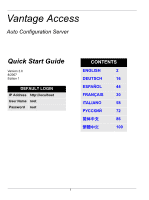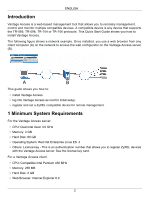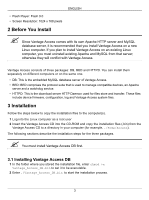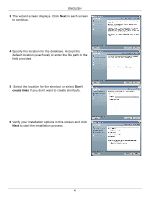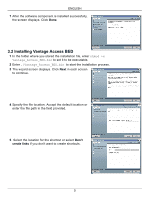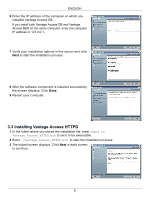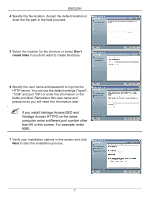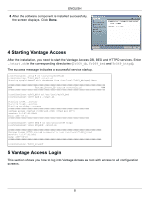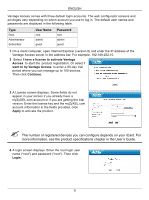ZyXEL Vantage Access Quick Start Guide - Page 4
Don't, create links
 |
View all ZyXEL Vantage Access manuals
Add to My Manuals
Save this manual to your list of manuals |
Page 4 highlights
ENGLISH 3 The wizard screen displays. Click Next in each screen to continue. 4 Specify the location for the database. Accept the default location (user/local) or enter the file path in the field provided. 5 Select the location for the shortcut or select Don't create links if you don't want to create shortcuts. 6 Verify your installation options in this screen and click Next to start the installation process. 4

ENGLISH
4
3
The wizard screen displays. Click
Next
in each screen
to continue.
4
Specify the location for the database. Accept the
default location (user/local) or enter the file path in the
field provided.
5
Select the location for the shortcut or select
Don’t
create links
if you don’t want to create shortcuts.
6
Verify your installation options in this screen and click
Next
to start the installation process.