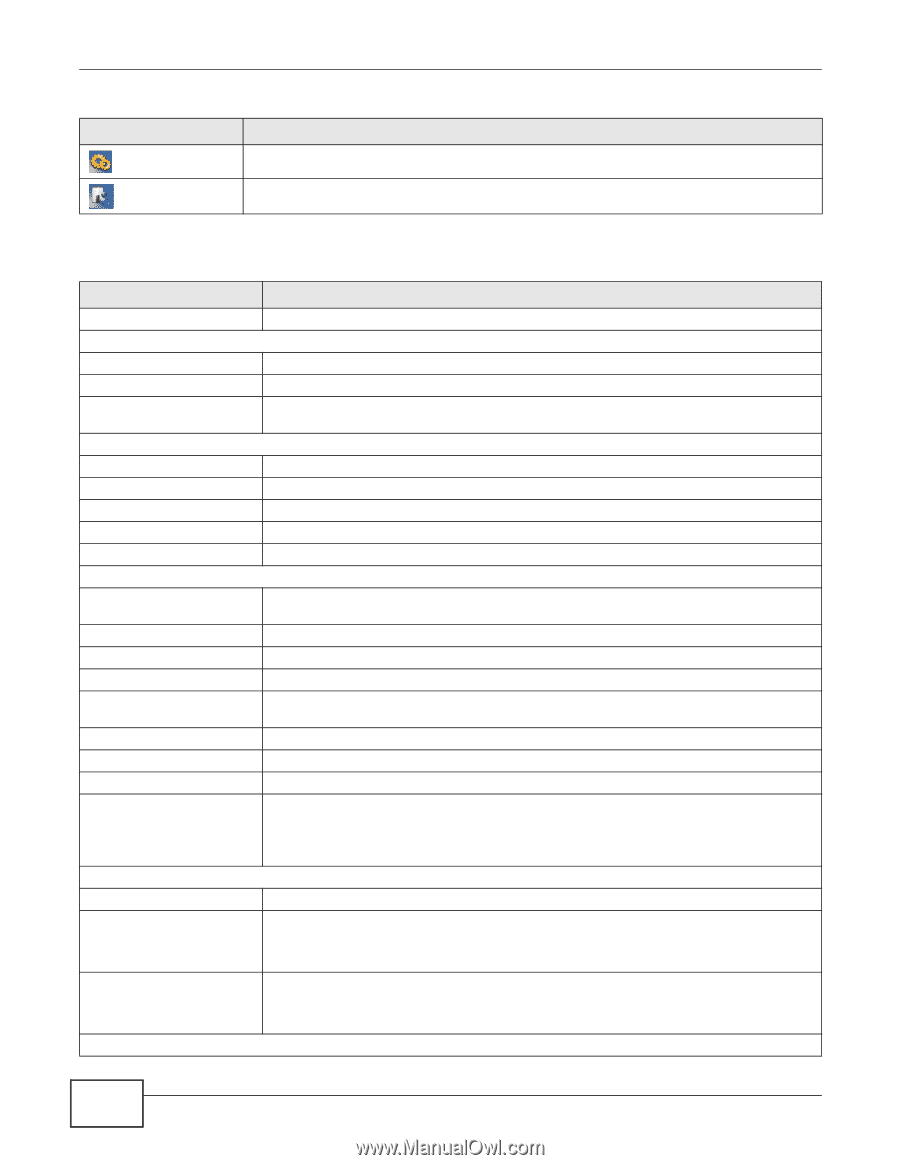ZyXEL WAP5605 User Guide - Page 32
The following table describes the labels shown in the, screen. - manual
 |
View all ZyXEL WAP5605 manuals
Add to My Manuals
Save this manual to your list of manuals |
Page 32 highlights
Chapter 4 Access Point Mode Table 8 Status Screen Icon Key: Access Point Mode (continued) ICON DESCRIPTION Click this icon to see the Configuration navigation menu. Click this icon to see the Maintenance navigation menu. The following table describes the labels shown in the Status screen. Table 9 Status Screen: Access Point Mode LABEL Logout Device Information Host Name Firmware Version Sys OP Mode LAN Information MAC Address IP Address IP Subnet Mask Default Gateway DHCP WLAN Information WLAN OP Mode MAC Address Status Name (SSID) Channel Operating Channel Security Mode 802.11 Mode WPS DESCRIPTION Click this at any time to exit the Web Configurator. This is the WAP5605's model name. This is the firmware version and the date created. This is the device operating mode (Section 2.1.2 on page 19) to which the WAP5605 is set Access Point Mode. This shows the LAN Ethernet adapter MAC Address of your device. This shows the LAN port's IP address. This shows the LAN port's subnet mask. This shows the gateway IP address. This shows the LAN port's DHCP role - Client or None. This is the device operating mode (Section 2.1.2 on page 19) to which the WAP5605's wireless LAN is set - Access Point Mode. This shows the wireless adapter MAC Address of your device. This shows the current status of the Wireless LAN - ON. This shows a descriptive name used to identify the WAP5605 in the wireless LAN. This shows the channel number which you select manually or the WAP5605 automatically scans and selects. This shows the channel number which the WAP5605 is currently using over the wireless LAN. This shows the level of wireless security the WAP5605 is using. This shows the wireless standard. This displays Configured when the WPS has been set up. This displays Unconfigured if the WPS has not been set up. Interface Status Interface Status Click the status to display Network > Wireless LAN > WPS screen. This displays the WAP5605 port types. The port types are: LAN and WLAN. For the LAN ports, this field displays Down (line is down) or Up (line is up or connected). Rate For the WLAN, it displays Up when the WLAN is enabled or Down when the WLAN is disabled. For the LAN ports, this displays the port speed or N/A when the line is disconnected. System Status For the WLAN, it displays the maximum transmission rate when the WLAN is enabled and N/ A when the WLAN is disabled. 32 WAP5605 User's Guide