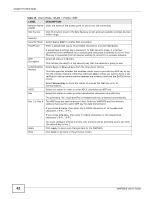ZyXEL WAP5605 User Guide - Page 45
WPS Screen
 |
View all ZyXEL WAP5605 manuals
Add to My Manuals
Save this manual to your list of manuals |
Page 45 highlights
Chapter 5 Client Mode 5.8 WPS Screen Use this screen to enable Wi-Fi Protected Setup (WPS) on the WAP5605. Go to Configuration > Wireless LAN > WPS to open the following screen. Figure 29 Client Mode: WLAN > WPS The following table describes the labels in this screen. Table 18 Client Mode: WLAN > WPS LABEL DESCRIPTION Station Site Survey No. Use the radio button to select the wireless device to which you want to connect using WPS. SSID This displays the SSID of the wireless device. BSSID This displays the MAC address of the wireless device. Signal Strength This displays the strength of the wireless signal. The signal strength mainly depends on the antenna output power and the distance between your WAP5605 and this device. Ch. This displays the channel number used by this wireless device. Auth. This displays the authentication method used by this wireless device. Encrypt This displays the data encryption method used by this wireless device. Ver. This displays the firmware version running on the wireless device. Status This displays Conf. (configured) when WPS has been set up on the wireless device. PIN PIN Start PBC Start Rescan This displays Unconf. (unconfigured) if WPS has not been set up on the wireless device. This displays the PIN number of the WAP5605. Click this button to perform wireless security information synchronization using the PIN configuration method. Click this button to perform wireless security information synchronization using the Push Button Configuration (PBC) method. Click this button to search for available for WPS-enabled devices within transmission range and update this table. WAP5605 User's Guide 45