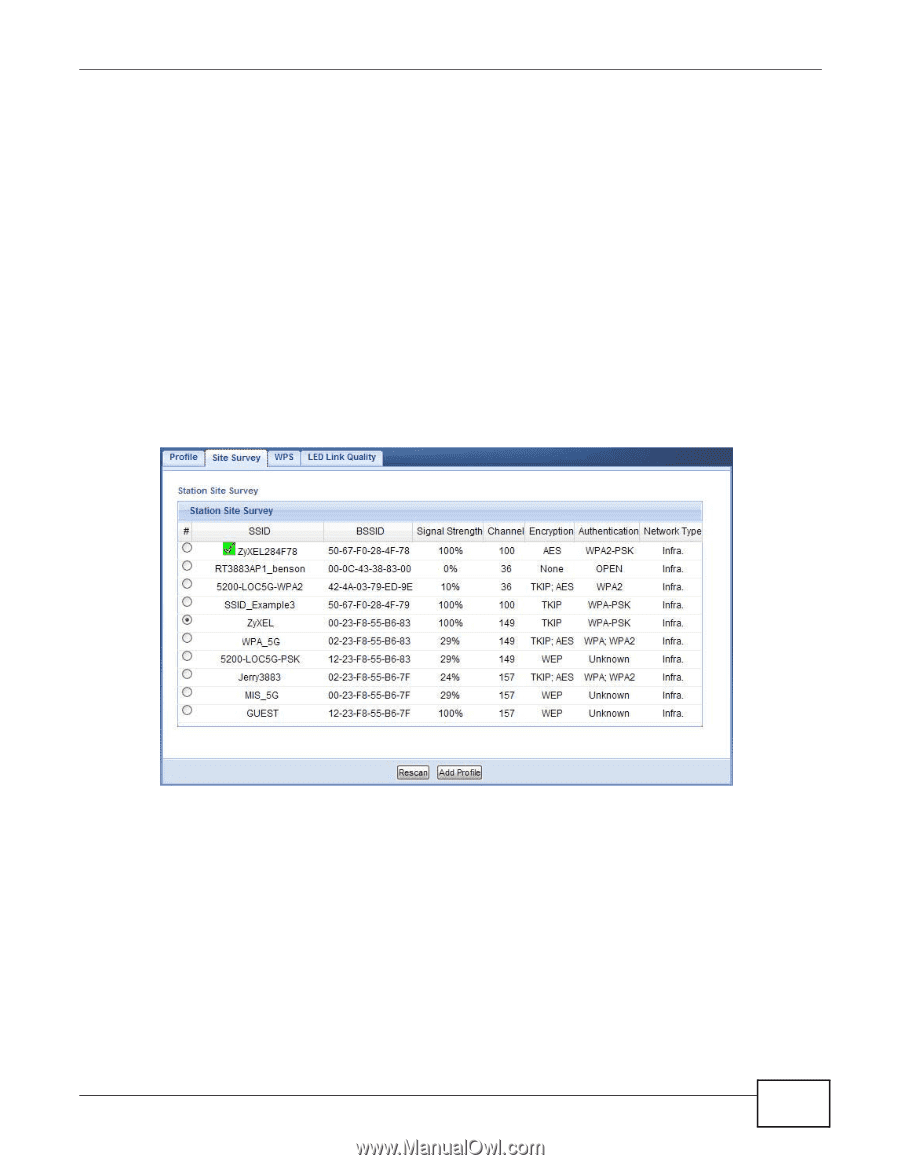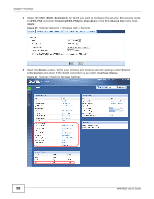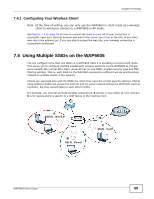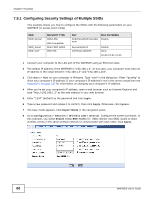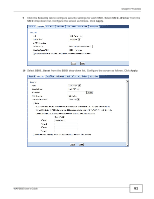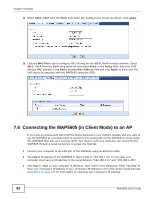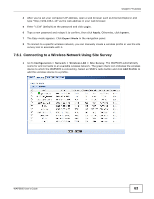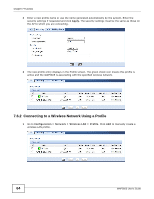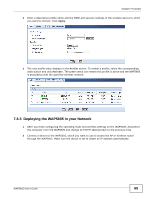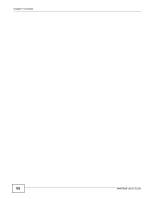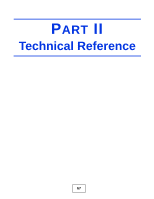ZyXEL WAP5605 User Guide - Page 63
Connecting to a Wireless Network Using Site Survey, Login, Apply, Ignore, Expert Mode
 |
View all ZyXEL WAP5605 manuals
Add to My Manuals
Save this manual to your list of manuals |
Page 63 highlights
Chapter 7 Tutorials 4 After you've set your computer's IP address, open a web browser such as Internet Explorer and type "http://192.168.1.10" as the web address in your web browser. 5 Enter "1234" (default) as the password and click Login. 6 Type a new password and retype it to confirm, then click Apply. Otherwise, click Ignore. 7 The Easy mode appears. Click Expert Mode in the navigation panel. 8 To connect to a specific wireless network, you can manually create a wireless profile or use the site survey tool to associate with it. 7.6.1 Connecting to a Wireless Network Using Site Survey 1 Go to Configuration > Network > Wireless LAN > Site Survey. The WAP5605 automatically scans for and connects to an available wireless network. The green check icon indicates the wireless device to which the WAP5605 is connecting. Select an SSID's radio button and click Add Profile to add this wireless device to a profile. WAP5605 User's Guide 63