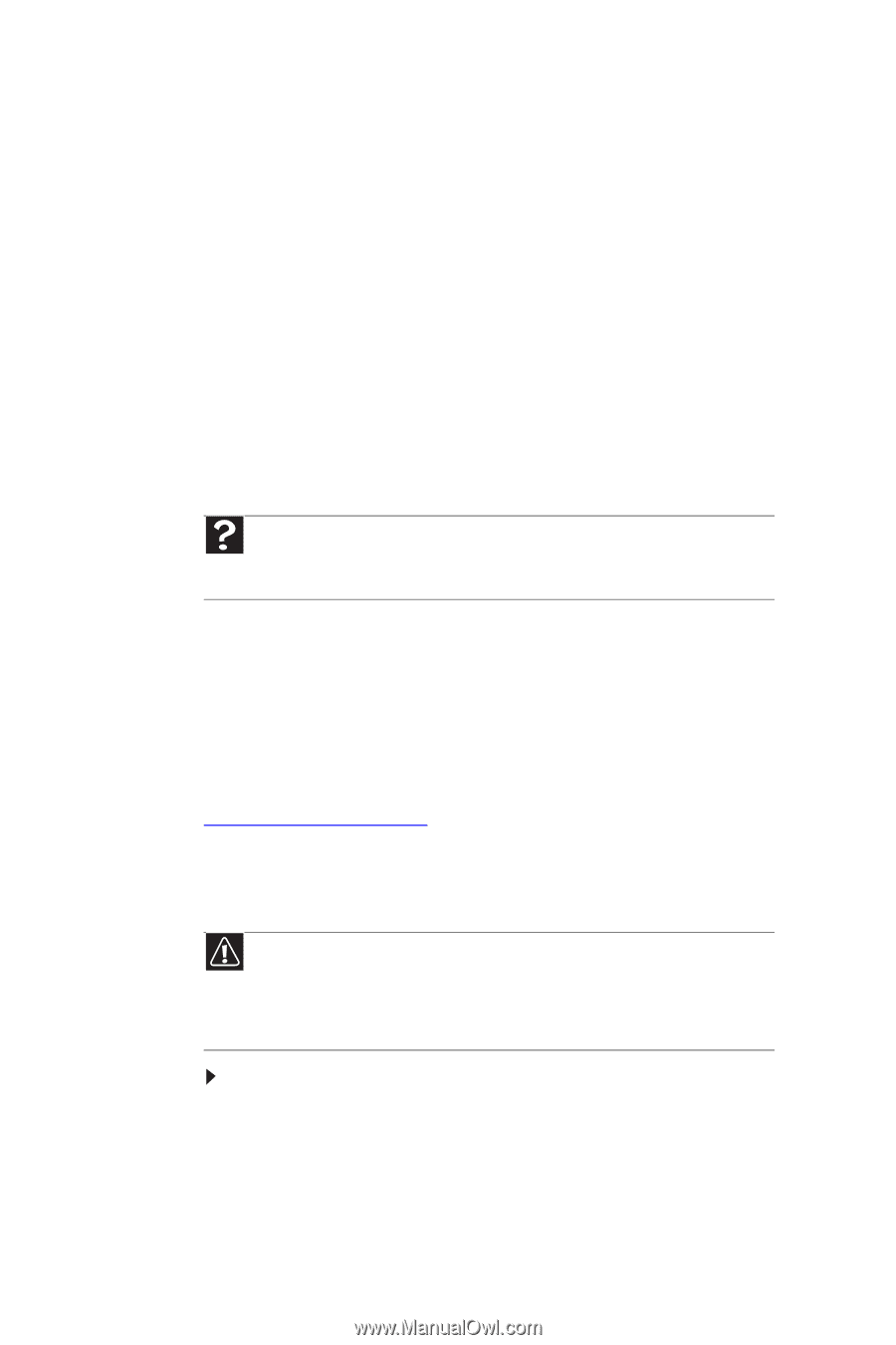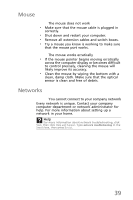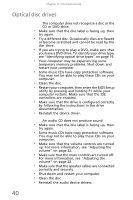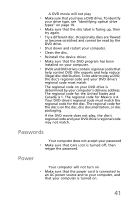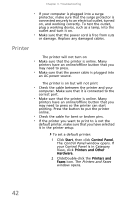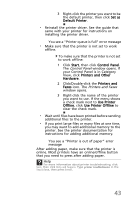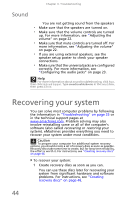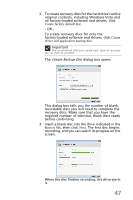eMachines EL1200 MU.NAE00.001 - eMachines Desktop Hardware Reference Guide - Page 54
Recovering your system - recovery
 |
View all eMachines EL1200 manuals
Add to My Manuals
Save this manual to your list of manuals |
Page 54 highlights
Chapter 3: Troubleshooting Sound You are not getting sound from the speakers • Make sure that the speakers are turned on. • Make sure that the volume controls are turned up. For more information, see "Adjusting the volume" on page 22. • Make sure that mute controls are turned off. For more information, see "Adjusting the volume" on page 22. • If you are using external speakers, see the speaker setup poster to check your speaker connections. • Make sure that the universal jacks are configured correctly. For more information, see "Configuring the audio jacks" on page 23. Help For more information about sound troubleshooting, click Start, then click Help and Support. Type sound troubleshooter in the Search box, then press ENTER. Recovering your system You can solve most computer problems by following the information in "Troubleshooting" on page 25 or in the technical support pages at www.emachines.com. Problem solving may also involve reinstalling some or all of the computer's software (also called recovering or restoring your system). eMachines provides everything you need to recover your system under most conditions. Caution To prepare your computer for additional system recovery options, you should create a set of recovery discs as soon as possible. Recovery discs take some time to create, but for long-term reliability, the effort is worth it. For instructions, see "Creating recovery discs" on page 46. To recover your system: 1 Create recovery discs as soon as you can. You can use these discs later for recovering your system from significant hardware and software problems. For instructions, see "Creating recovery discs" on page 46. 44