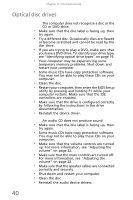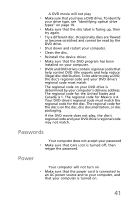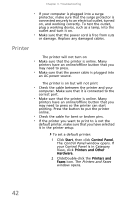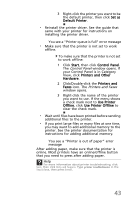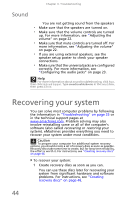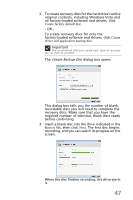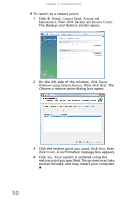eMachines EL1200 MU.NAE00.001 - eMachines Desktop Hardware Reference Guide - Page 55
Perform minor fixes.
 |
View all eMachines EL1200 manuals
Add to My Manuals
Save this manual to your list of manuals |
Page 55 highlights
2 Perform minor fixes. If only one or two items of software or hardware have stopped working correctly, the problem may be solved by reinstalling the software or the device drivers. To recover software and drivers that were pre-installed at the factory, see "Recovering pre-installed software and drivers" on page 48. For instructions on reinstalling software and drivers that were not pre-installed, see that product's documentation or technical support Web site. 3 Revert to a previous system condition. If reinstalling software or drivers does not help, then the problem may be solved by returning your system to a previous state when everything was working correctly. For instructions, see "Returning to a previous system condition" on page 49. 4 Reset your system to its factory condition. If nothing else has solved the problem and you want to reset your system to factory condition, see "Returning your system to its factory condition" on page 51. 45