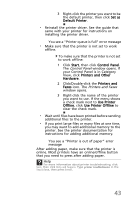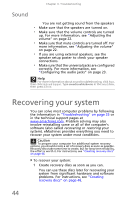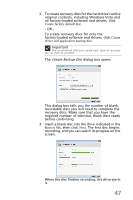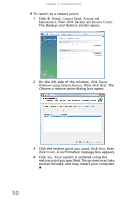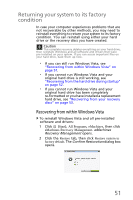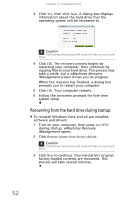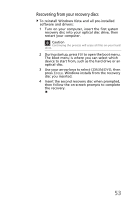eMachines EL1200 MU.NAE00.001 - eMachines Desktop Hardware Reference Guide - Page 58
Recovering pre-installed software and, drivers
 |
View all eMachines EL1200 manuals
Add to My Manuals
Save this manual to your list of manuals |
Page 58 highlights
Chapter 3: Troubleshooting 4 Remove the disc from the drive and mark it with a permanent marker. Important Write a unique, descriptive label on each disc, such as "Windows Recovery Disc 1 of 2." or "Apps/Drivers Recovery disc." 5 If multiple discs are required, insert a new disc when prompted, then click OK. Continue recording discs until the process is complete. Recovering pre-installed software and drivers As a troubleshooting step, you may need to reinstall the software and device drivers that came pre-installed on your computer from the factory. You can recover using either your hard drive or the backup discs you have created. • New software-If you need to recover software that did not come pre-installed on your computer, you need to follow that software's installation instructions. To recover your pre-installed software and drivers: 1 Click (Start), All Programs, eMachines, then click eMachines Recovery Management. eMachines Recovery Management opens. - OR If you are recovering from your driver and application recovery disc, insert it into the disc drive, then go to Step 3 after the eMachines Application Recovery main menu opens. 48