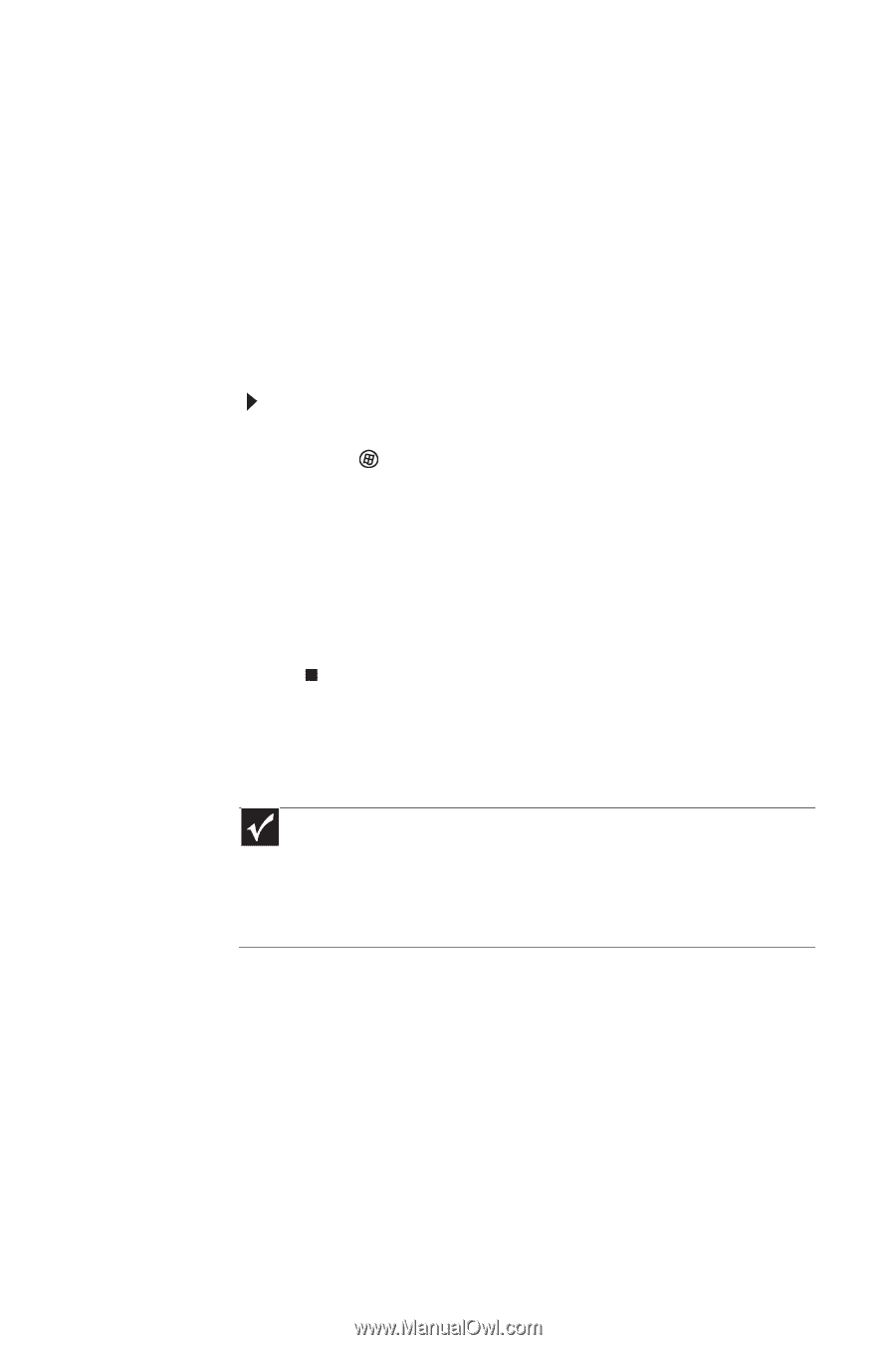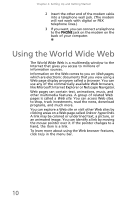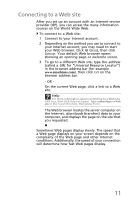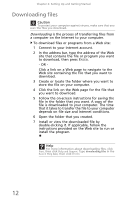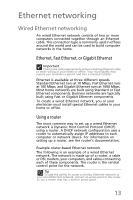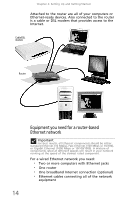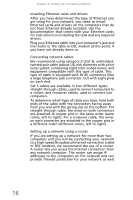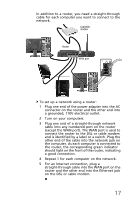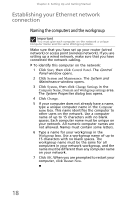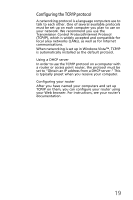eMachines EL1300G eMachines Setup Guide - Page 25
Setting up wired Ethernet network hardware - model
 |
View all eMachines EL1300G manuals
Add to My Manuals
Save this manual to your list of manuals |
Page 25 highlights
When buying your router, be sure the model includes everything your network needs, including: • Internet security features, such as a firewall, to protect your network from unwanted intruders • 4-port switch to eliminate the need for additional network hardware • DHCP server/dynamic IP address assignment to automatically configure network and IP addresses Determining if an Ethernet card is already installed on your computer To determine if an Ethernet card is already installed on your computer: 1 Click (Start), then click Control Panel. The Control Panel window opens. 2 Click System and Maintenance, then click System. 3 Click Device Manager from the task list on the left. The Device Manager window opens. 4 Click the plus (+) in front of Network adapters. The Ethernet device installed in your computer is listed. If one is not listed, you must install one. Setting up wired Ethernet network hardware Making sure your broadband connection works Important If you do not have a broadband connection already installed, make the necessary arrangements with your ISP. Be sure to find out how soon after the installation the line will be activated. Broadband Internet settings differ from ISP to ISP. Before you begin setting up your network, you should contact your ISP for any specific instructions they have for setting up a network. Before you change anything about your home setup, make sure that your broadband connection is working correctly. To test the connection, log onto the Internet using your current setup. If the connection is not working, contact your Internet service provider. 15