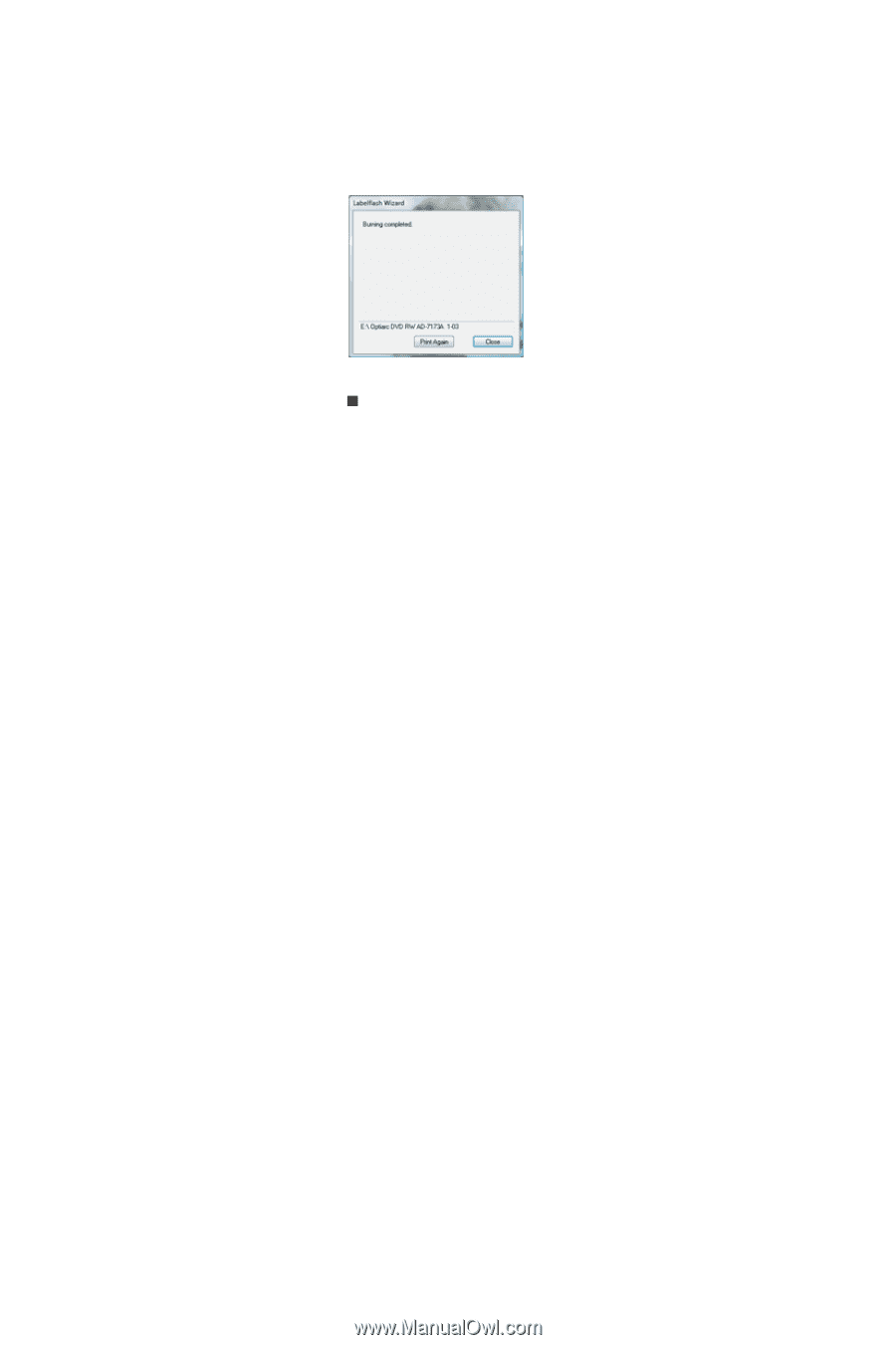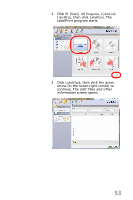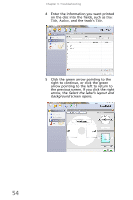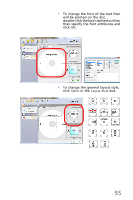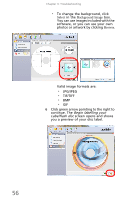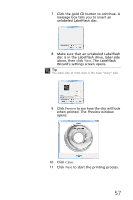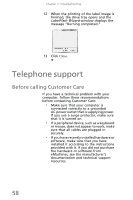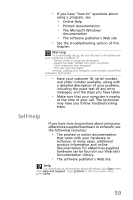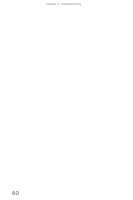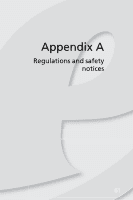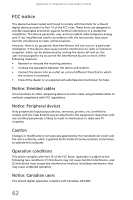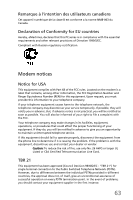eMachines EL1300G eMachines Setup Guide - Page 68
Telephone support
 |
View all eMachines EL1300G manuals
Add to My Manuals
Save this manual to your list of manuals |
Page 68 highlights
Chapter 3: Troubleshooting 12 When the printing of the label image is finished, the drive tray opens and the LabelFlash Wizard window displays the message "Burning completed." 13 Click Close. Telephone support Before calling Customer Care If you have a technical problem with your computer, follow these recommendations before contacting Customer Care: • Make sure that your computer is connected correctly to a grounded AC power outlet that is supplying power. If you use a surge protector, make sure that it is turned on. • If a peripheral device, such as a keyboard or mouse, does not appear to work, make sure that all cables are plugged in securely. • If you have recently installed hardware or software, make sure that you have installed it according to the instructions provided with it. If you did not purchase the hardware or software from eMachines, see the manufacturer's documentation and technical support resources. 58