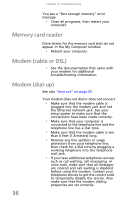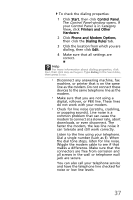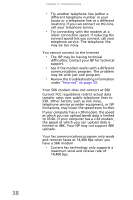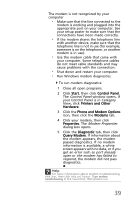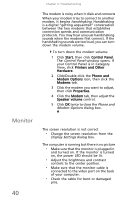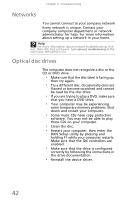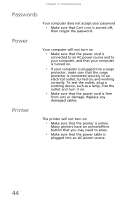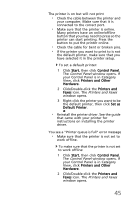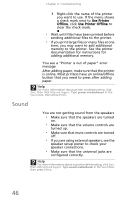eMachines EL1300G eMachines Setup Guide - Page 51
Mouse - video driver
 |
View all eMachines EL1300G manuals
Add to My Manuals
Save this manual to your list of manuals |
Page 51 highlights
• Reinstall the device driver. • Connect a monitor that you know works to your computer. The color is not uniform • Make sure that the monitor warms up for at least 30 minutes before making a final judgment about color uniformity. The text on the display is dim or difficult to read • Adjust the brightness and contrast controls. • Change the display settings. For more information. For more information about display types, see your monitor and video card documentation. Help For more information about changing the screen resolution, click Start, then click Help and Support. Type screen resolution in the Search box, then press ENTER. Mouse The mouse does not work • Make sure that the mouse cable is plugged in correctly. • Shut down and restart your computer. • Remove all extension cables and switch boxes. • Try a mouse you know is working to make sure that the mouse port works. The mouse works erratically • If the mouse pointer begins moving erratically across the computer display or becomes difficult to control precisely, cleaning the mouse will likely improve its accuracy. • Clean the mouse by wiping the bottom with a clean, damp cloth. Make sure that the optical sensor is clean and free of debris. 41