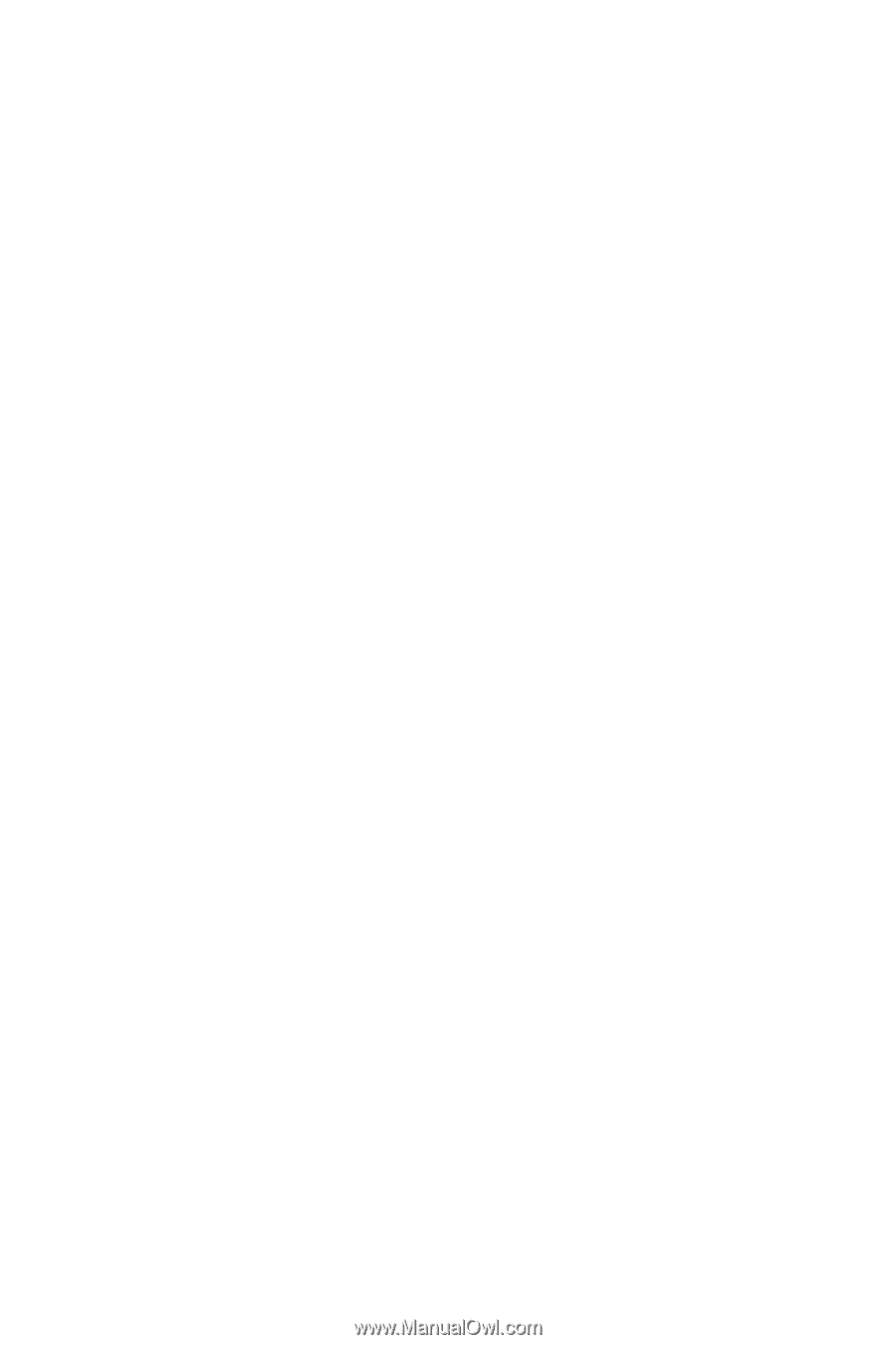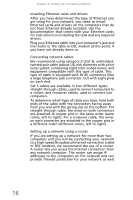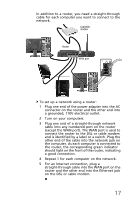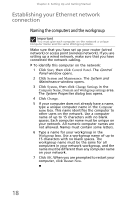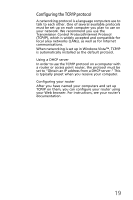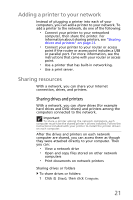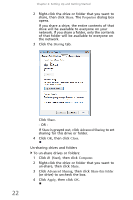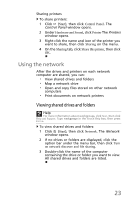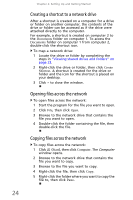eMachines EL1300G eMachines Setup Guide - Page 30
Testing your network
 |
View all eMachines EL1300G manuals
Add to My Manuals
Save this manual to your list of manuals |
Page 30 highlights
Chapter 2: Setting Up and Getting Started Testing your network Now that your home network is set up, log onto one of your computers and access a favorite Internet Web site. If you are unable to connect to the Internet: • Click Start, Control Panel, Network and Internet, then click Network and Sharing Center. Select Diagnose and Repair on the left of the window. Take any actions suggested. • If you are using a wired Ethernet network, check all physical cable connections. • Make sure that your router or access point is plugged in and compare the status lights on the front of the router or access point with the patterns described in the router or access point documentation. • Temporarily turn off any firewall software on your desktop computer. • Turn off all of the devices, then power them back on. • Refer to your router's or access point's troubleshooting information. • Contact your Internet service provider. 20