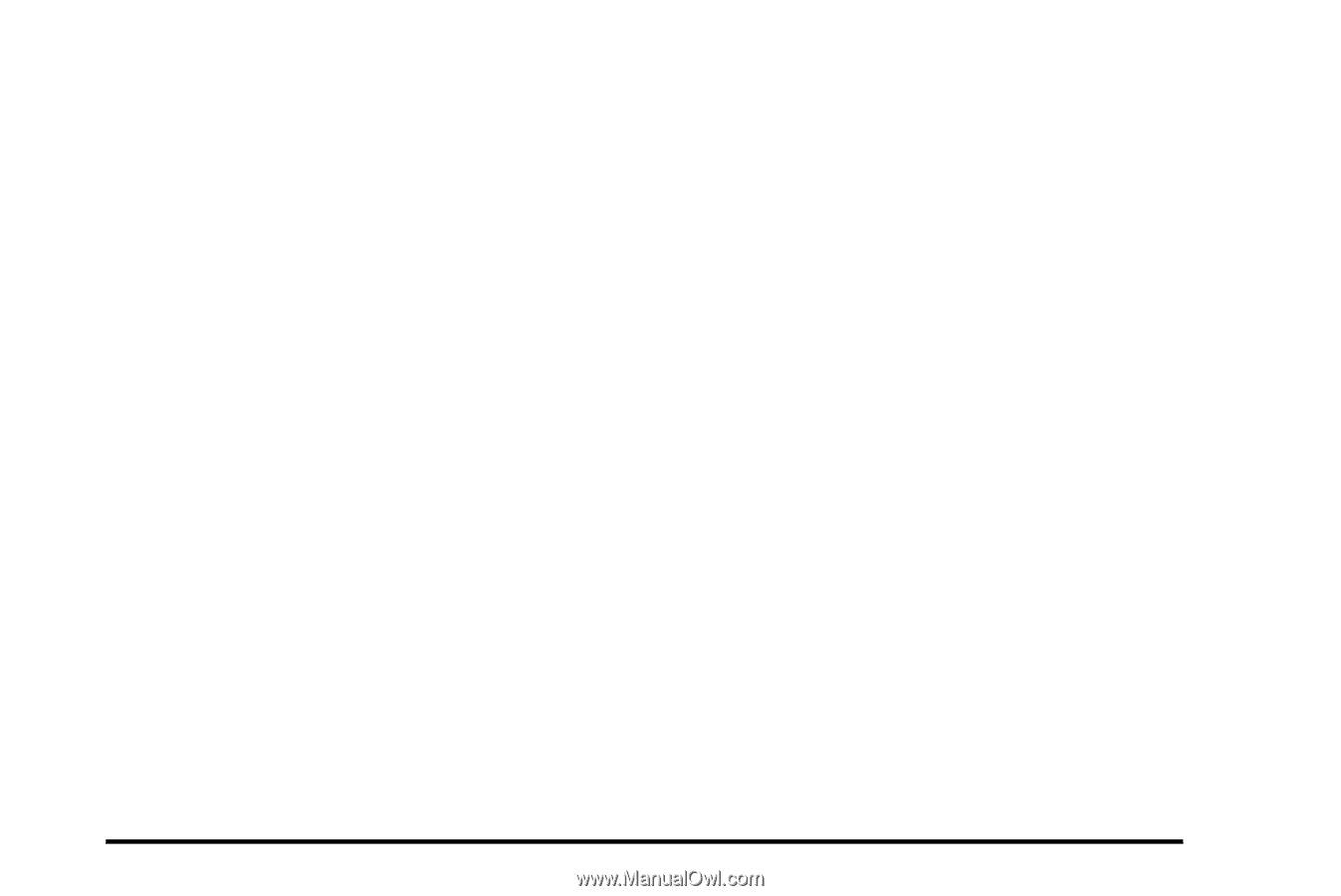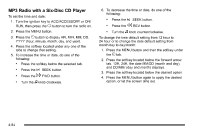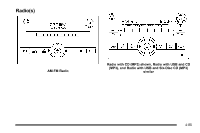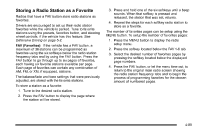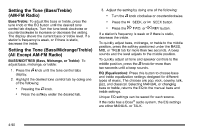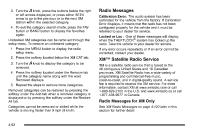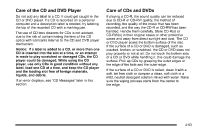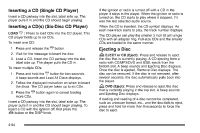2010 Chevrolet Silverado 1500 Regular Cab Owner's Manual - Page 307
2010 Chevrolet Silverado 1500 Regular Cab Manual
Page 307 highlights
Storing a Radio Station as a Favorite Radios that have a FAV button store radio stations as favorites. Drivers are encouraged to set up their radio station favorites while the vehicle is parked. Tune to favorite stations using the presets, favorites button, and steering wheel controls, if the vehicle has this feature. See Defensive Driving on page 5‑2. FAV (Favorites): If the vehicle has a FAV button, a maximum of 36 stations can be programmed as favorites using the six softkeys below the radio station frequency tabs and by using the FAV button. Press the FAV button to go through up to six pages of favorites, each having six favorite stations available per page. Each page of favorites can contain any combination of AM, FM, or XM, if equipped, stations. The balance/fade and tone settings that were previously adjusted, are stored with the favorite stations. To store a station as a favorite: 1. Tune to the desired radio station. 2. Press the FAV button to display the page where the station will be stored. 3. Press and hold one of the six softkeys until a beep sounds. When that softkey is pressed and released, the station that was set, returns. 4. Repeat the steps for each softkey radio station to store as a favorite. The number of favorites pages can be setup using the MENU button. To setup the number of favorites pages: 1. Press the MENU button to display the radio setup menu. 2. Press the softkey located below the FAV 1-6 tab. 3. Select the desired number of favorites pages by pressing the softkey located below the displayed page numbers. 4. Press the FAV button, or let the menu time out, to return to the original main radio screen showing the radio station frequency tabs and to begin the process of programming favorites for the chosen amount of numbered pages. 4-89