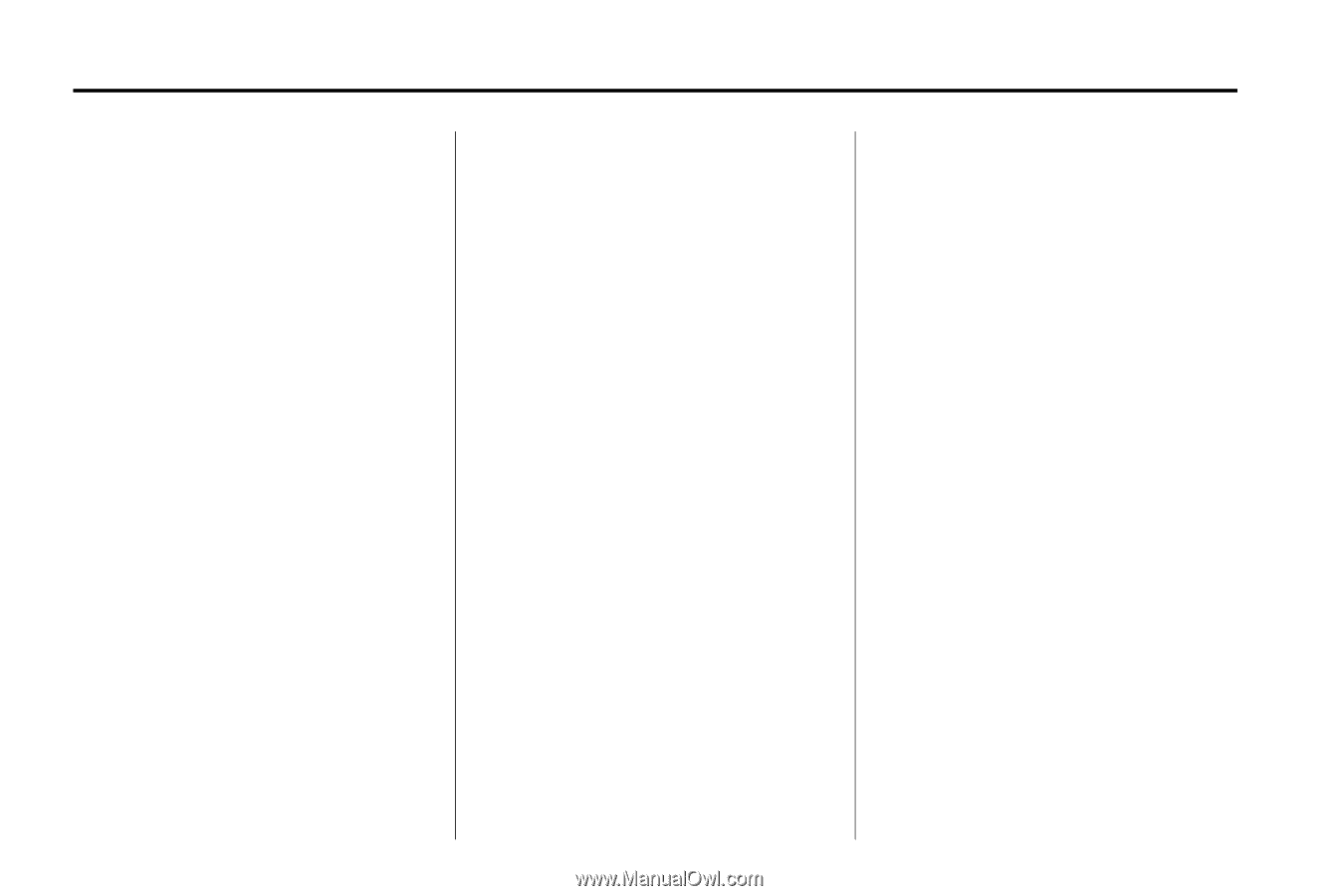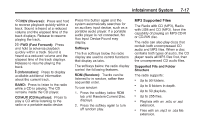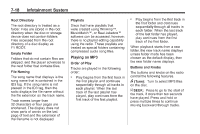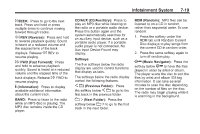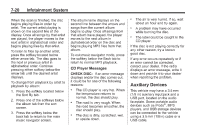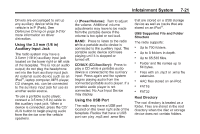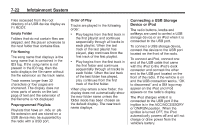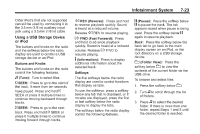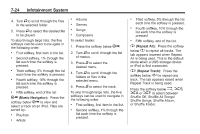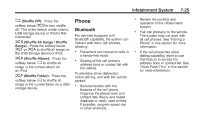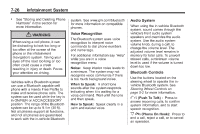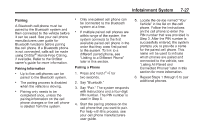2011 Chevrolet Malibu Owner's Manual - Page 178
2011 Chevrolet Malibu Manual
Page 178 highlights
7-22 Infotainment System Order of Play Tracks are played in the following order: . Files accessed from the root directory of a USB device display as F1 ROOT. Empty Folder Folders that do not contain files are skipped, and the player advances to the next folder that contains files. File Naming The song name that displays is the song name that is contained in the ID3 tag. If the song name is not present in the ID3 tag, then the radio displays the file name without the file extension as the track name. Track names longer than 32 characters or four pages are shortened. The display does not show parts of words on the last page of text and the extension of the filename is not displayed. Preprogrammed Playlists Playlists that have an .m3u or .pls file extension and are stored on a USB device may be supported by the radio with a USB port. Connecting a USB Storage Device or iPod The radio buttons, knobs and softkeys are used to control a USB storage device or an iPod when it is connected to the USB port. To connect a USB storage device, connect the device to the USB port located on the front of the radio. To connect an iPod, connect one end of the USB cable that came with the iPod to the iPod's dock connector and connect the other end to the USB port located on the front of the radio. If the vehicle is on and the USB connection works, "OK to disconnect" and a GM logo may appear on the iPod and iPod appears on the radio's display. The iPod charges while it is connected to the USB port if the ingition is in the ACC/ACCESSORY or ON/RUN position. When the ignition is turned OFF, the iPod automatically powers off and will not charge or draw power from the vehicle's battery. Play begins from the first track in the first playlist and continues sequentially through all tracks in each playlist. When the last track of the last playlist has played, play continues from the first track of the first playlist. Play begins from the first track in the first folder and continues sequentially through all tracks in each folder. When the last track of the last folder has played, play continues from the first track of the first folder. . When play enters a new folder, the display does not automatically show the new folder name unless the folder mode has been chosen as the default display. The new track name displays.