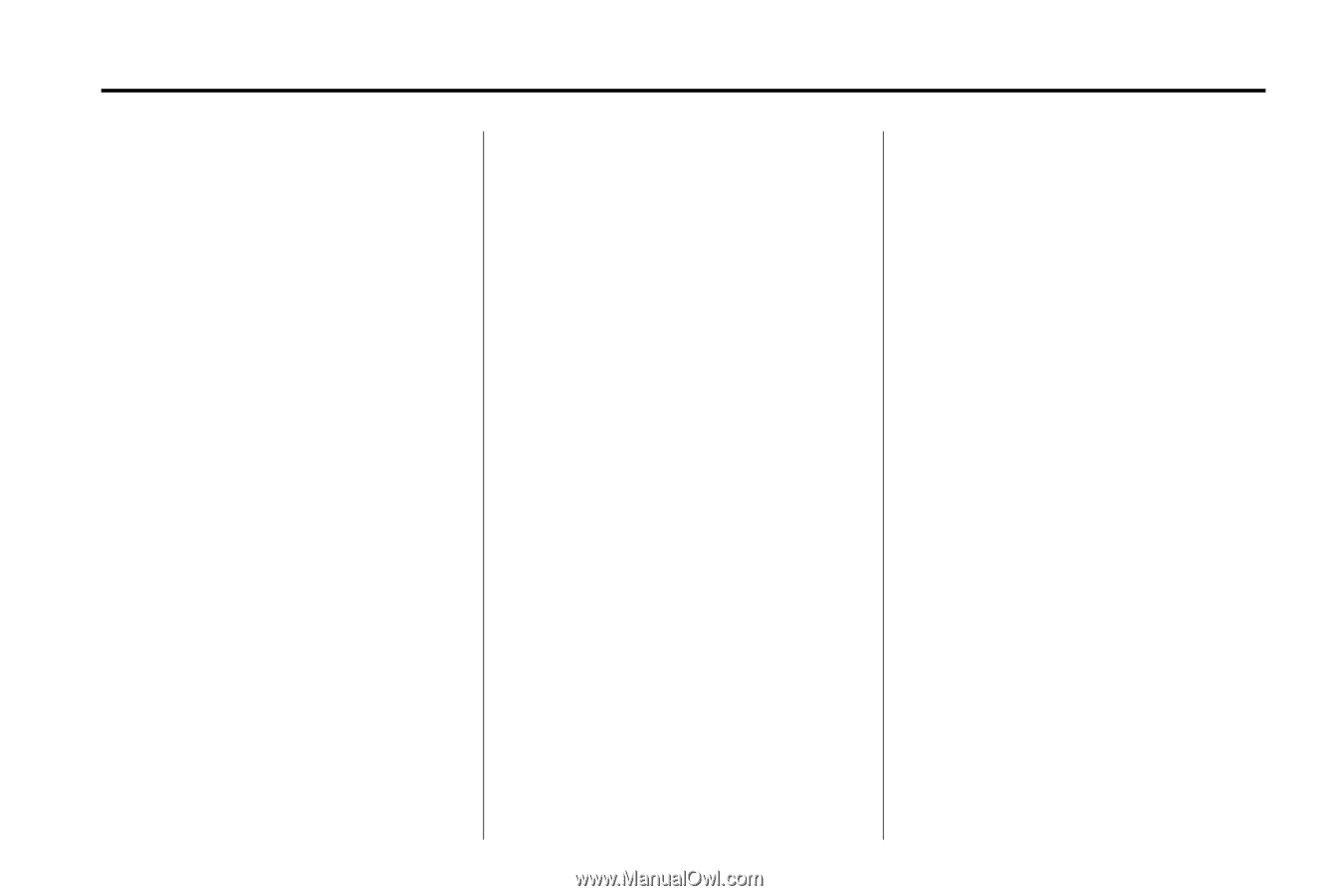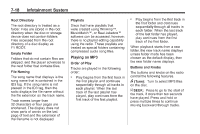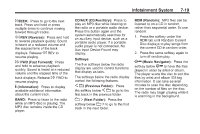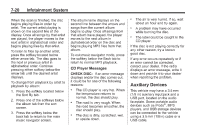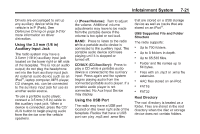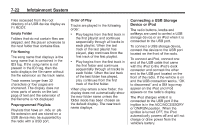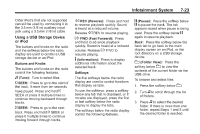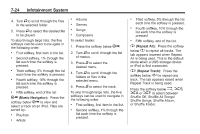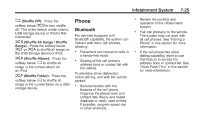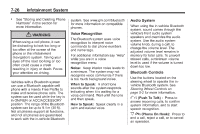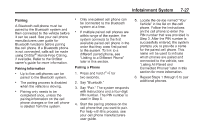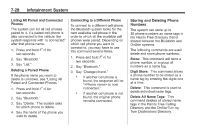2011 Chevrolet Malibu Owner's Manual - Page 179
2011 Chevrolet Malibu Manual
Page 179 highlights
Infotainment System Older iPod's that are not supported can still be used by connecting it to the 3.5 mm (1/8 in) auxiliary input jack using a 3.5 mm (1/8 in) cable. 7-23 s REV (Reverse): Press and hold to reverse playback quickly. Sound is heard at a reduced volume. Release s REV to resume playing. Press and hold to advance playback quickly. Sound is heard at a reduced volume. Release \ FWD to resume playing. j (Pause): Press the softkey below j to pause the track. The tab appears raised when pause is being used. Press the softkey below j again to resume playback. Back: Press the softkey below the back tab to go back to the main display screen on an iPod, or the root directory on a USB storage device. Using a USB Storage Device or iPod The buttons and knobs on the radio and the softkeys below the radio display are used to control a USB storage device or an iPod. Buttons and Knobs The buttons and knobs on the radio control the following features. \ FWD (Fast Forward): 4 (Information): Softkeys Press to display additional information about the selected track. The five softkeys below the radio display are used to control functions that display as tabs. To use the softkeys, press a softkey below any tab that is displayed, or if no tabs are displayed, press the first or last softkey below the radio display to display the tabs. The softkeys below the radio display control the following features. c (Folder View): Press the softkey below c to view the contents of the current folder on the USB drive. To browse and select files: 1. Press the softkey below f (Tune): Turn to select files. © SEEK: Press to go to the start of the track, if more than ten seconds have played. Press and hold © SEEK or press it multiple times to continue moving backward through tracks. c. 2. Turn f to scroll through the list of folders. 3. Press f to select the desired folder. If there is more then one folder, repeat Steps 1 and 2 until the desired folder is reached. ¨ SEEK: Press to go to the next track. Press and hold ¨ SEEK or press it multiple times to continue moving forward through tracks.