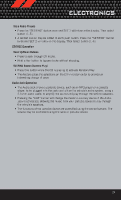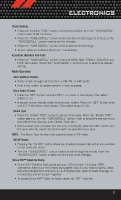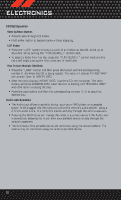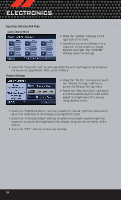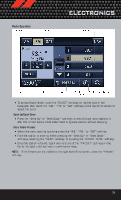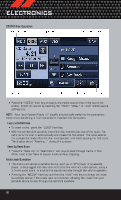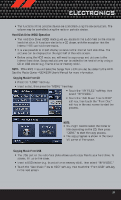2012 Dodge Caliber User Guide - Page 34
2012 Dodge Caliber Manual
Page 34 highlights
ELECTRONICS CD/DISC Operation Seek Up/Down Buttons • Press to seek through CD tracks. • Hold either button to bypass tracks without stopping. LIST Button • Press the "LIST" button to bring up a list of all folders on the CD. Scroll up or down the list by turning the "TUNE/SCROLL" control knob. • To select a folder from the list, press the "TUNE/SCROLL" control knob and the radio will begin playing the files contained in that folder. How To Load Multiple CDs/DVDs • Press the "LOAD" button and then press the button with the corresponding number (1-6) where the CD is being loaded. The radio will display PLEASE WAIT and prompt when to INSERT DISC. • After the radio displays INSERT DISC, insert the CD into the player. The radio display will show LOADING DISC when the disc is loading and "READING DISC" when the radio is reading the disc. • Press the eject button and then the corresponding number (1-6) to eject the desired disc. Audio Jack Operation • The Audio Jack allows a portable device, such as an MP3 player or a cassette player, to be plugged into the radio and utilize the vehicle's audio system, using a 3.5 mm audio cable, to amplify the source and play through the vehicle speakers. • Pressing the AUX button will change the mode to auxiliary device if the Audio Jack is connected, allowing the music from your portable device to play through the vehicle's speakers. • The functions of the portable device are controlled using the device buttons. The volume may be controlled using the radio or portable device. 32