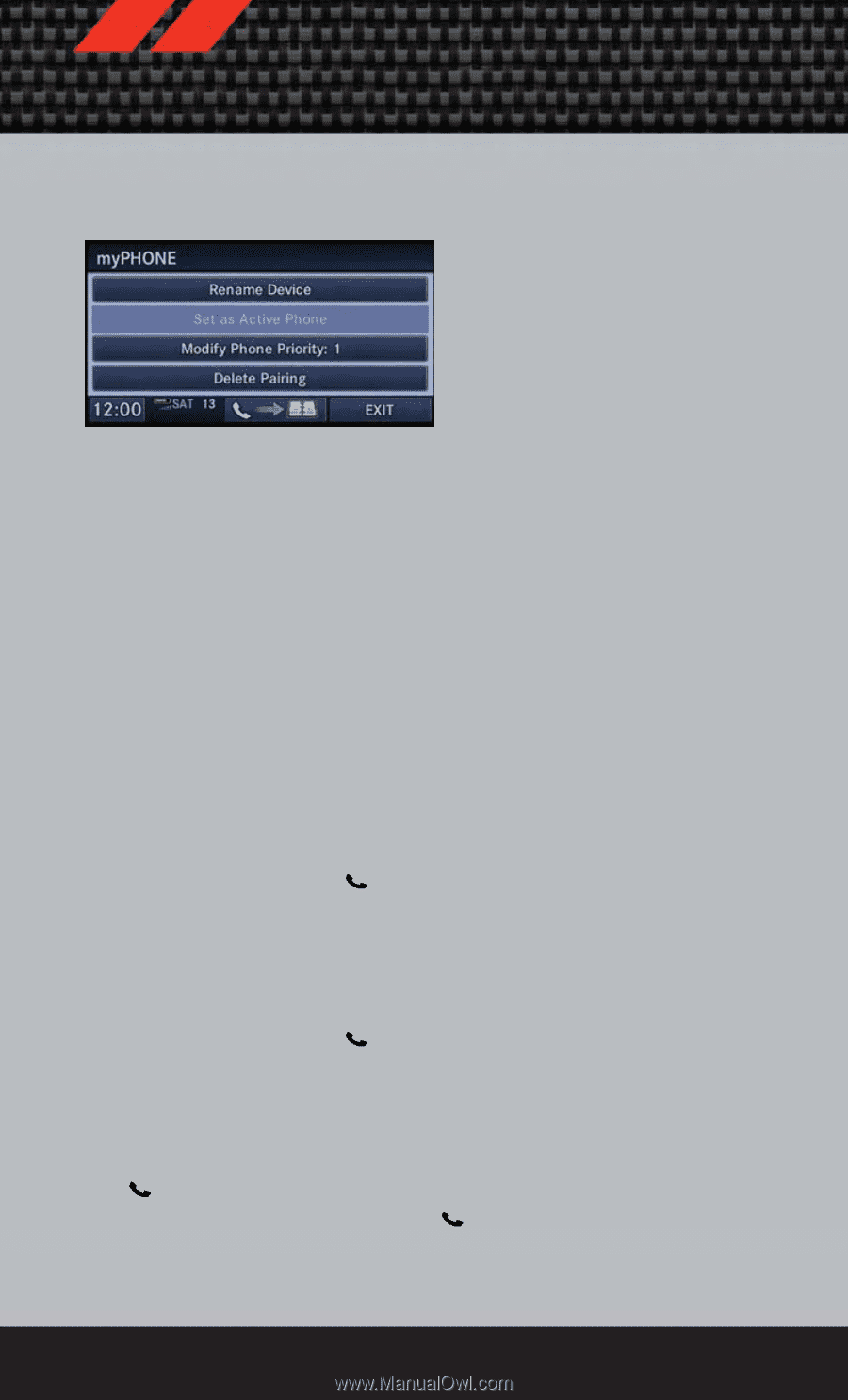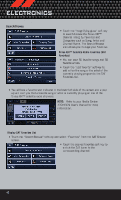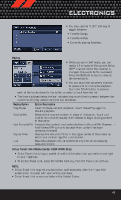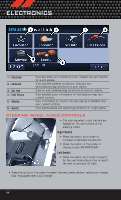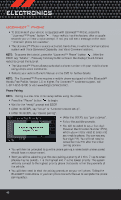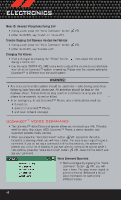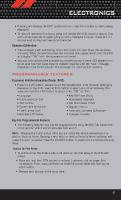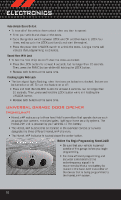2012 Dodge Caliber User Guide - Page 49
2012 Dodge Caliber Manual
Page 49 highlights
ELECTRONICS Phonebook Phonebook Download - Automatic Phonebook Transfer From Mobile Phone If equipped and specifically supported by your phone, Uconnect™ Phone automatically downloads names (text names) and number entries from your mobile phone's phonebook. Specific Bluetooth® Phones with Phone Book Access Profile may support this feature. Automatic Transfer is indicated by a green arrow at the bottom of the screen. See Uconnect™ website for supported phones. • Automatic download and update, if supported, begins as soon as the Bluetooth® wireless phone connection is made to the Uconnect™ Phone, for example, after you start the vehicle. • A maximum of 1000 entries per phone will be downloaded and updated every time a phone is connected to the Uconnect™ Phone. • Depending on the maximum number of entries downloaded, there may be a short delay before the latest downloaded names can be used. Until then, if available, the previously downloaded phonebook is available for use. • Only the phonebook of the currently connected mobile phone is accessible. • Only the mobile phone's phonebook is downloaded. SIM card phonebook is not part of the Mobile phonebook. • This downloaded phonebook cannot be edited or deleted on the Uconnect™ Phone. These can only be edited on the mobile phone. The changes are transferred and updated to Uconnect™ Phone on the next phone connection. Phonebook Edit • Press the "Phone" button . • (After the BEEP), say "phonebook". • (After the BEEP), say "new entry" or "list names" or "delete". • Follow the prompts. Making A Phone Call • Press the "Phone" button . • (After the BEEP), say "dial" (or "call" a name). • (After the BEEP), say number (or name). Receiving A Call - Accept (And End) • When an incoming call rings/is announced on Uconnect™, press the Phone button . • To end a call, press the Phone button . 47