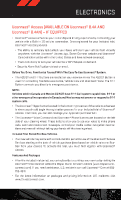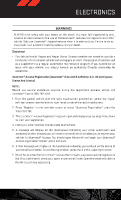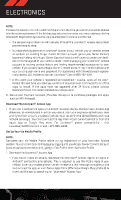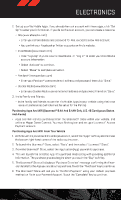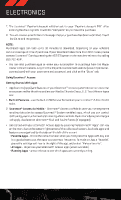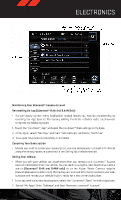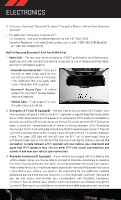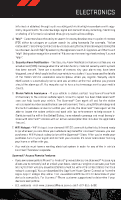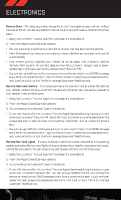2014 Dodge Durango User Guide - Page 55
2014 Dodge Durango Manual
Page 55 highlights
ELECTRONICS 2. Set up your Via Mobile Apps. If you already have an account with these apps, click "Set Up" to enter your information. If you do not have an account, you can create a new one. • Aha (www.aharadio.com) • Enter your email address and password for Aha, or create a new Aha account. • You can link your Facebook or Twitter accounts on Aha's website. • iHeartRadio (www.iheart.com) • Click "Sign Up" if you're new to iHeartRadio, or "Log In" to enter your iHeartRadio account information. • Select "Activate" to continue, • Select "Close" to complete activation. • Pandora® (www.pandora.com) • Enter your Pandora® username/email address and password, then click "Save." • Slacker Radio (www.slacker.com) • Enter your Slacker Radio username/email address and password, then click "Save." 3. Invite Family and Friends. • Invite family and friends to use the Via Mobile Apps in your vehicle using their own account preferences (vehicle must be setup for Via Mobile). Purchasing Apps And Wifi (Uconnect® 8.4A And 8.4AN Only, U.S. 48 Contiguous States And Alaska) • Apps and WiFi can be purchased from the Uconnect® Store within your vehicle, and online at Mopar Owner Connect. You must first register and set up a Uconnect® Access Payment account. Purchasing Apps And WiFi From Your Vehicle 1. With the vehicle parked and the radio powered on, select the "Apps" soft-key located near the bottom right-hand corner of the radio touchscreen. 2. To launch the Uconnect® Store, select "Tools" and then select "Uconnect® Store". 3. From the Uconnect® Store, select the Application (App) you wish to purchase. 4. This will launch the selected App into purchase mode along with providing additional information. The purchase process begins when you touch the "Buy" soft-key. 5. The Uconnect® Store will display a "Purchase Overview" message confirming the financial details for the App you are about to purchase. Touch the "Purchase" key to continue. 6. The Uconnect® Store will ask you to "Confirm Payment" using your default payment method on file in your Payment Account. Touch the "Complete" key to continue. 53