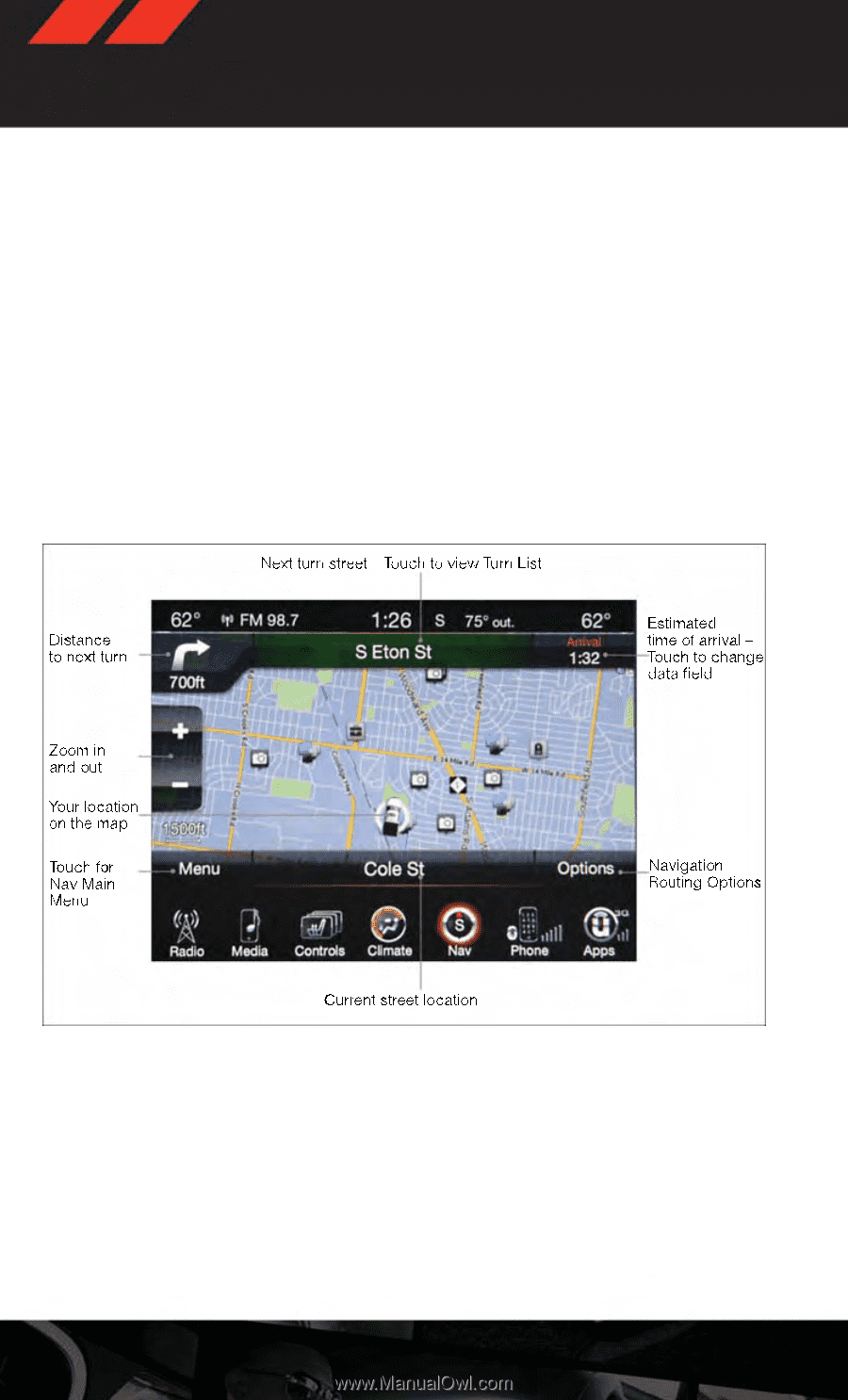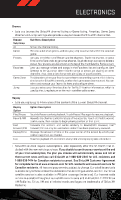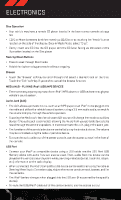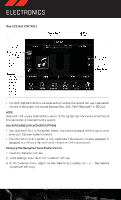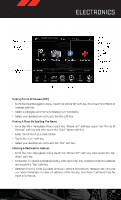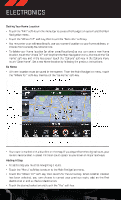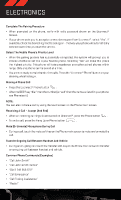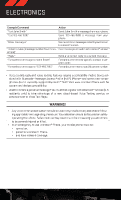2014 Dodge Durango User Guide - Page 82
2014 Dodge Durango Manual
Page 82 highlights
ELECTRONICS Setting Your Home Location • Touch the "NAV" soft-key in the menu bar to access the Navigation system and the Main Navigation menu. • Touch the "Where To?" soft-key, then touch the "Go Home" soft-key. • You may enter your address directly, use your current location as your home address, or choose from recently found locations. • To delete your Home location (or other saved locations) so you can save a new Home location, touch the "Where To?" soft-key from the Main Navigation menu, then touch the "Go Home" soft-key, and in the Yes screen touch the "Options" soft-key. In the Options menu touch "Clear Home". Set a new Home location by following the previous instructions. Go Home • A Home location must be saved in the system. From the Main Navigation menu, touch the "Where To?" soft-key, then touch the "Go Home" soft-key. • Your route is marked with a blue line on the map. If you depart from the original route, your route is recalculated. A speed limit icon could appear as you travel on major roadways. Adding A Stop • To add a stop you must be navigating a route. • Touch the "Menu" soft-key to return to the Main Navigation menu. • Touch the "Where To?" soft-key, then search for the extra stop. When another location has been selected, you can choose to cancel your previous route, add as the first destination or add as the last destination. • Touch the desired selection and touch the "Yes" soft-key. 80