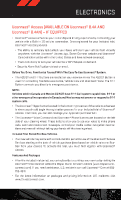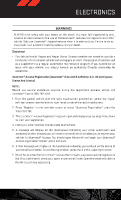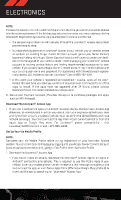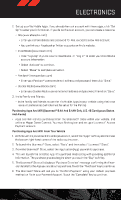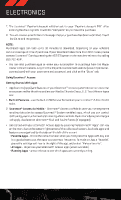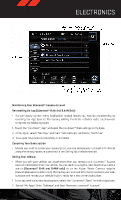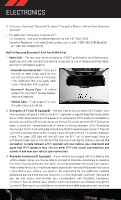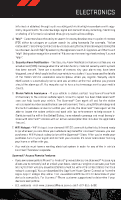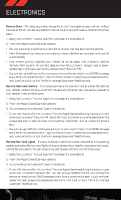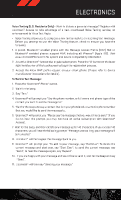2014 Dodge Durango User Guide - Page 56
2014 Dodge Durango Manual
Page 56 highlights
ELECTRONICS 7. The Uconnect® Payment Account will then ask for your "Payment Account PIN". After entering this four digit PIN, touch the "Complete" key to make the purchase. 8. You will receive a confirmation message that your purchase has been submitted. Touch the OK to end the process. NOTE: Purchased apps can take up to 30 minutes to download, depending on your vehicle's cellular coverage at time of purchase. If your download takes more than 30 minutes, please contact Uconnect® Care by pressing the ASSIST button on the rear view mirror or by calling 855-792-4241. • You can also purchase apps or renew your subscription to a package from the Mopar Owner Connect website. Log In to the Mopar Owner Connect website (www.moparownerconnect.com) with your user name and password, and click on the "Store" tab. Using Uconnect® Access Getting Started With Apps • Applications (Apps) and features in your Uconnect® Access system deliver services that are customized for the driver and are certified by Chrysler Group, LLC. Two different types are: 1. Built-In Features - use the built-in 3G Cellular Network on your Uconnect® 8.4A or 8.4AN radio. 2. Uconnect® Access via Mobile - Uconnect® Access via Mobile uses your smartphone's existing data plan to access Uconnect® System-enabled apps, which you can control both using your touchscreen and steering wheel controls. Customer's data plan charges will apply. Available on Uconnect® 8.4A and 8.4AN Radios (if equipped). • Get started with your Uconnect® Access apps by pressing the Uconnect® "Apps" soft-key on the menu bar at the bottom right corner of the radio touchscreen. Available apps and features are organized by the tabs on the left of the screen. • Favorite Apps - this is the default screen when you first press the Apps soft-key, and is a good place to put the apps you use most frequently. To make an App a "favorite", press the settings soft-key to the right of the app, and select "Make a favorite". • All Apps - Organizes your Uconnect® Access apps (when available). • Running Apps - press this tab to see which apps are currently running. 54