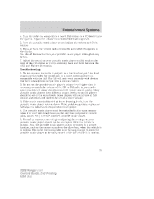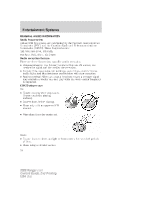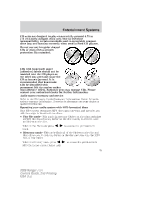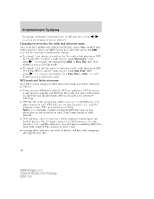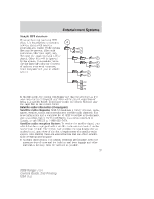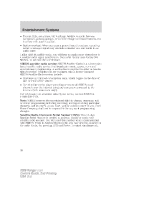2009 Ford Ranger Super Cab Owner Guide 2nd Printing - Page 36
2009 Ford Ranger Super Cab Manual
Page 36 highlights
Entertainment Systems To change directories (folders), press MENU and then press / to select the desired directory (folder). Changing between flat file mode and directory mode Your radio MP3 system will default to directory mode when an MP3 disc is first inserted. When the MP3 system is in directory mode, the DIR icon will be illuminated on the radio display. • To change from directory mode to flat file mode while playing an MP3 CD: Press MENU until the radio display reads Directory. Then . The display will change from DIR to Flat File. The MP3 press system is now in flat file mode. • To change from flat file mode to directory mode while playing an MP3 CD: Press MENU until the radio display reads Flat File. Then . The display will change from Flat File to DIR. The MP3 press system is now in directory mode. MP3 track and folder structure Your MP3 system recognizes MP3 individual tracks and folder structure as follows: • There are two different modes for MP3 disc playback: MP3 directory mode (system default) and MP3 flat file mode. For more information on directory and flat file mode, refer to Sample MP3 structure following. • MP3 flat file mode ignores any folder structure on the MP3 disc. The player numbers each MP3 track on the disc (noted by the .mp3 file extension) from T001 to a maximum of T255. Note: The maximum number of playable MP3 files may be less depending on the structure of the CD and exact model of radio present. • MP3 directory mode represents a folder structure consisting of one level of folders. The CD player numbers all MP3 tracks on the disc (noted by the .mp3 file extension) and all folders containing MP3 files, from F001 (folder) T001 (track) to F253 T255. • Creating discs with only one level of folders will help with navigation through the disc files. 36 2009 Ranger (ran) Owners Guide, 2nd Printing USA (fus)