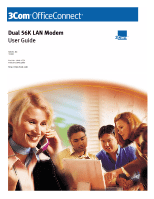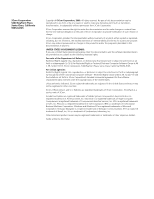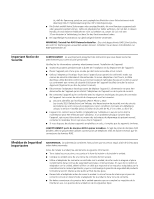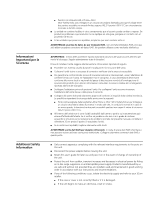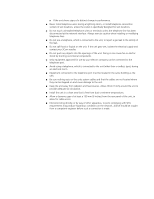3Com 3C888 User Guide
3Com 3C888 - OfficeConnect Dual 56K LAN Modem Router Manual
 |
UPC - 662705326443
View all 3Com 3C888 manuals
Add to My Manuals
Save this manual to your list of manuals |
3Com 3C888 manual content summary:
- 3Com 3C888 | User Guide - Page 1
Dual 56K LAN Modem User Guide MODEL NO. 3C888 Part No. 1.018.1752 Published May 2000 http://www.3com.com/ http://www.3com.com/ - 3Com 3C888 | User Guide - Page 2
be registered in other countries. 3Com, OfficeConnect, and U.S. Robotics are registered trademarks of 3Com Corporation. 3ComFacts is a service mark of 3Com. Acrobat and Adobe are registered may be registered trademarks or trademarks of their respective holders. Guide written by Eric Heller. - 3Com 3C888 | User Guide - Page 3
instructions manual ports on this unit. The safety status of the ports on this equipment are as follows. s Ports identified by the labels LAN serviceable parts inside the unit. If there is a physical problem with the unit that cannot be solved with problem solving actions in this guide, contact the 3Com - 3Com 3C888 | User Guide - Page 4
setzen Sie sich mit dem 3Com-Vertreter in Verbindung, bei dem sentent des instructions que port sont les suivantes : s Les ports identifiés par les étiquettes LAN et Phone = SELV. Les circuits SELV (Safety Extra Low Voltage, très basse tension de sécurité) sont des circuits secondaires qui sont conçus - 3Com 3C888 | User Guide - Page 5
manuale, contattare il rivenditore 3Com presso il quale si è acquistata l'unità. s Se le unità sono impilabili, impilare solamente unità simili. AVVERTENZA: porte us are safe and without risk provided they are installed, used and maintained in good working order in accordance with our instructions - 3Com 3C888 | User Guide - Page 6
unit. If the unit gets wet, isolate the electrical supply and contact your 3Com reseller. s Do not push any objects into the openings of the unit. . s Interconnecting directly, or by way of other apparatus, to ports complying with SELV requirements may produce hazardous conditions on the network. - 3Com 3C888 | User Guide - Page 7
to Use This Guide 11 Conventions 12 Year 2000 Compliance 12 INTRODUCTION Introduction 13 Applications 14 Hardware Description 16 Features 18 DUAL 56K LAN MODEM FUNCTIONALITY DESCRIPTION LAN Side Connectivity: Installing an Ethernet Hub 21 Wan Side: The Two 56K Modems 22 Using the Modem Channels 22 - 3Com 3C888 | User Guide - Page 8
and Unlocking the Configuration 90 Using Selective Password Protection 91 Configuring the LAN Modem from a Remote Location 91 Checking for Dual 56K LAN Modem upgrades 94 CONFIGURING THE DUAL 56K LAN MODEM FOR DIAL-IN SUPPORT Understanding Dial-in Basics 95 Understanding the Three Dial-in Profile Types - 3Com 3C888 | User Guide - Page 9
Disconnecting Calls 122 TROUBLESHOOTING AND MAINTENANCE Checking the Basics 125 Monitoring LEDs 125 Evaluating Symptoms and Solutions 126 Finding More Information 131 Contacting Technical Support 131 Downloading Firmware to Your Dual 56K LAN Modem 131 Resetting the Dual 56K LAN Modem 131 Reviewing - 3Com 3C888 | User Guide - Page 10
GLOSSARY 3COM CORPORATION LIMITED LIFETIME WARRANTY REGULATORY AND APROVAL INFORMATION - 3Com 3C888 | User Guide - Page 11
on advanced configuration of the Dual 56K LAN Modem Chapter 7 Instructions on configuring the Dual 56K LAN Modem for dial-in support Chapter 8 Information on placing and disconnecting calls and using the Desktop Manager Chapter 9 Information on troubleshooting and maintenance Chapter 10 - 3Com 3C888 | User Guide - Page 12
The OfficeConnect LAN Modem is Year 2000 compliant. Specifically, its system clock is capable of accepting and storing dates including and beyond the year 2000. For information on Year 2000 compliance and 3Com products, visit the 3Com Year 2000 web page: http://www.3com.com/products/yr2000.html - 3Com 3C888 | User Guide - Page 13
one high-speed connection at a time. The Dual 56K LAN Modem is software upgradeable, allowing for easy upgrades to new features and enhancements as they become available. Visit the LAN Modem Web site for the latest firmware releases: http://www.3com.com/support/docs/lanmodem. 1.Capable of receiving - 3Com 3C888 | User Guide - Page 14
LAN Status TX COLL 1 2 3 4 OfficeConnect Dual 56k LAN Modem Public telephone network Two analog POTS lines Internet More connected 3 Com ANALOG 4 3 1 2 SLOT 1 D BRI ISDN U 3/4 D 34 1 2 1/2 SLOT 2 SUPER RWemAoNte AccessTSXysteCmRLOXA15N00 LK PSotawtueRsresRTSeXtXTACK 3Com - 3Com 3C888 | User Guide - Page 15
LAN Status TX COLL 1 2 3 4 OfficeConnect Dual 56k LAN Modem Public telephone network Two analog POTS lines Internet More connected 3 Com ANALOG 4 3 1 2 SLOT 1 BRI ISDN U D 34 D 3/4 1 2 1/2 SLOT 2 SUPER RWemAoNte AccessTSXysteCmRLOXA15N00 LK SPtoawtueRsresRTSeXtTXACK 3Com - 3Com 3C888 | User Guide - Page 16
OH Alert Power LAN Status TX COLL 1 2 3 4 OfficeConnect Dual 56k LAN Modem Figure 5 Dual 56K LAN Modem Front Panel The functions of the front panel LEDs are described in Table 4. These front panel LEDs indicate proper operation and display analog modem and Ethernet port activity status. Table - 3Com 3C888 | User Guide - Page 17
2 3 4 LAN Figure 6 Dual 56K LAN Modem Back Panel From left to right, the back panel consists of the following: s Power: Connect the power module cable to this port. s RESET: Press this button to re-initialize or factory re-set the unit (refer to Chapter 10 for instructions). s LAN 1, 2, 3, and - 3Com 3C888 | User Guide - Page 18
client software Virtual FAX Modem s Allows Windows users on the LAN to access one or both modems as if directly connected through an RS-232 serial (COM) port. s Creates support for applications requiring a dedicated modem, such as Class 2.0 fax applications, and online services. Routing s IP Routing - 3Com 3C888 | User Guide - Page 19
NAT which enables UDP applications to work with the Dual 56K LAN Modem. s Multiplexing traffic from several computers to call is active. s Manual call connection and disconnection Remote Management s Remote management via Web browser-based interface s Remote firmware upgrades Protocols s IETF PPP - 3Com 3C888 | User Guide - Page 20
Support for applications that use the User Datagram Protocol (UDP) and the Transmission Control Protocol (TCP). The UDP protocol is used primarily by Internet games. Look for the latest list of Internet applications and games that are interoperable with the LAN Modem at http://www.3com.com/support - 3Com 3C888 | User Guide - Page 21
link fail, yellow = partition OfficeConnect¤ Ethernet Hub 8 Message MODEM 1 MODEM 2 AA CD RD SD OH AA CD RD SD OH Alert Power LAN Status TX COLL 1 2 3 4 OfficeConnect Dual 56k LAN Modem OfficeConnect¤ Dual 56K LAN Modem Figure 7 Dual 56K LAN Modem Ten Workstation Connection Example. - 3Com 3C888 | User Guide - Page 22
CD RD SD OH AA CD RD SD OH Alert Power LAN Status TX COLL 1 2 3 4 OfficeConnect Dual 56k LAN Modem OfficeConnect¤ Dual 56K LAN Modem Greg Peter Two analog lines Greg Public telephone network Peter Internet 3 Com From the EodfgtheetoNtehtewoHreka. rt Jan's PC Remote Private Network - 3Com 3C888 | User Guide - Page 23
Alert Power LAN Status TX COLL 1 2 3 4 OfficeConnect Dual 56k LAN Modem Public telephone network Combining both analog lines with Multilink provides a single high-speed connection More connected 3 Com ANALOG 4 3 1 2 SLOT 1 D 12 BRI ISDN 3/4 UD 34 1/2SLOT 2 3Com SUPERRWemANote - 3Com 3C888 | User Guide - Page 24
RD SD OH AA CD RD SD OH Alert Power LAN Status TX COLL 1 2 3 4 OfficeConnect Dual 56k LAN Modem 204.71.201.75 Internet 2042.07421.0.72410..7121.07.125.0715.75 Public telephone network Analog POTS line OfficeConnect Dual 56K LAN Modem 192.168.1.1 Analog POTS line Janet's PC 192.168 - 3Com 3C888 | User Guide - Page 25
, as shown in Figure 11. Small Office LAN ISDN LAN M3oCd8e9m2 Server Message MODEM 1 MODEM 2 AA CD RD SD OH AA CD RD SD OH Alert Power LAN Status TX COLL 1 2 3 4 OfficeConnect Dual 56k LAN Modem OfficeConnect¤ Dual 56K LAN Modem Public telephone network Two analog lines S2TAT3US - 3Com 3C888 | User Guide - Page 26
Server Second small office site Public telephone network Message MODEM 1 MODEM 2 AA CD RD SD OH AA CD RD SD OH Alert Power LAN Status TX COLL 1 2 3 4 OfficeConnect Dual 56k LAN Modem OfficeConnect¤ Dual 56K LAN Modem Combining both analog lines with Multilink provides a single high - 3Com 3C888 | User Guide - Page 27
has been configured for that service provider. Although throughput is reduced while the second call is active, the reliability of the Multilink PPP call is maintained. Multilink PPP Configuration Options If you enable Multilink PPP when you configure the Dual 56K LAN Modem, you will be able to choose - 3Com 3C888 | User Guide - Page 28
through the Dual 56K LAN Modem's Manual Call Control page. Although both modems can be used at the same time to create two Virtual FAX Modem connections, each connection can support only one user at a time. In other words, a Virtual FAX Modem connection cannot be shared. For instructions on - 3Com 3C888 | User Guide - Page 29
3 4 OfficeConnect Dual 56k LAN Modem Dual 56K LAN Modem Public telephone network More connected 3 Com Internet PPTP Tunnel server ANALOG 4 3 1 2 SLOT 1 BRI ISDN U D 34 D 3/4 1 2 1/2 SLOT 2 SUPER RWemAoNte AccessLTSKXysteCRmLOXA1N500 PSotawtueRsresRTSeXtXTACK 3Com CONSOLE STACKNET - 3Com 3C888 | User Guide - Page 30
30 CHAPTER 2: DUAL 56K LAN MODEM FUNCTIONALITY DESCRIPTION - 3Com 3C888 | User Guide - Page 31
TX COLL LAN Status 2 Off1iceConnect 3 Dual 4 56k LAN Modem ee M M dd ® OfficeConnect dem ® 3ComDuaGl e5t6tiKngLASNtaMrteod Guide PRODUPCaTrPtNuNObo.l:.is13h.C0e82d848M.2a1y523000 FFiirr OfficeConnect Dual 56K LAN Modem Getting Started Guide OfficeConnect Dual 56K LAN Modem Companion - 3Com 3C888 | User Guide - Page 32
vs. static IP address setup, follow the instructions for your operating system. You should perform this check for each computer that you plan to connect to the LAN Modem. Windows 95, 98, NT, and 2000: Simply run the EZ-LAN Wizard, located on the OfficeConnect Dual 56K Companion Programs CD-ROM - 3Com 3C888 | User Guide - Page 33
, make sure you have installed the LAN Modem hardware as described in Chapter 4 "Installing the Dual 56K LAN Modem". If the EZ-LAN Wizard discovers that TCP/IP is not bound to your Ethernet adapter, refer to "Adding TCP/IP to Your Protocols List" below for instructions on how to set up TCP/IP - 3Com 3C888 | User Guide - Page 34
34 CHAPTER 3: BEFORE YOU BEGIN Adding TCP/IP to Your Protocols List If you ran the EZ-LAN Wizard on your computer and found that TCP/IP was not bound to your Ethernet adapter, follow the steps to add TCP/IP to your - 3Com 3C888 | User Guide - Page 35
Network Protocol Dialog box. 6 Click OK again to exit the Network Dialog box. You may be prompted to re-boot your workstation. 7 Run the EZ-LAN Wizard again to optimize the settings on your workstation. Windows NT 4.0 To add TCP/IP to your protocols list for Windows NT 4.0: You may need - 3Com 3C888 | User Guide - Page 36
36 CHAPTER 3: BEFORE YOU BEGIN 2 Select the Protocols tab, as shown in Figure 19. Figure 19 Windows NT Protocols Configuration Window 3 Click Add. The Select Network Protocol window appears as shown in Figure 20. Figure 20 Select Network Protocol Window 4 Select TCP/IP Protocol, and then click OK. - 3Com 3C888 | User Guide - Page 37
that you will be setting up the LAN Modem for use on a static network. By selecting Yes, you are setting up the LAN Modem to act as your DHCP server. the Windows NT 4.0 CD ROM and click Continue. If you have Remote Access Service (RAS) installed on your PC, after the appropriate files are copied to - 3Com 3C888 | User Guide - Page 38
connected to the Dual 56K LAN Modem. 10 Select Obtain an IP Address from a DHCP Server, unless you are setting up for static IP addressing. If this LAN uses static PC and allow the changes to take effect. 13 Run the EZ-LAN Wizard again to optimize the settings on your workstation. Windows 2000 To - 3Com 3C888 | User Guide - Page 39
statically-configured PC to access the LAN Modem. For other operating systems, or to perform this procedure manually, follow the steps outlined in this section. The LAN Modem is designed by default to work with a dynamically-assigned network. The instructions in this section are for advanced users - 3Com 3C888 | User Guide - Page 40
for your operating system: These instructions assume that the LAN Modem configuration is set to the factory default. If you are moving the LAN Modem from a different LAN, reset the LAN Modem before you begin. To do so, refer to "Resetting the Dual 56K LAN Modem," Chapter 10. For Windows 95 - 3Com 3C888 | User Guide - Page 41
initial configuration screens. You are ready to go on to Chapter 4, "Installing the Dual 56K LAN Modem." Once installed, follow the steps in Chapter 5, "Typical Configuration", and note the extra step for Static IP setup. For Windows 2000 Users 1 From the Start menu, select Settings and then Control - 3Com 3C888 | User Guide - Page 42
Installing the Dual 56K LAN Modem." Once installed, follow the steps in Chapter 5, "Typical Configuration", and note the extra step for Static IP setup. For 3 Look at the entry in the Configure field. It should be set to Manually if you are on a static network. 4 Write down the values listed in the - 3Com 3C888 | User Guide - Page 43
additional computers, hubs, and/or printers to the LAN Modem. Before You Start the Installation Before you install the Dual 56K LAN Modem, have the To install the Dual 56K LAN Modem: 1 Turn off your computer. 2 Connect your computer to any LAN port (if you are unsure, use Port 1), using the - 3Com 3C888 | User Guide - Page 44
RESET Figure 26 Analog Cable Connections You may need to use a country-specific phone adapter (optional). Installing Analog You can connect up to two analog devices, such as a touch-tone telephone, Equipment answering machine, or fax machine, to the Dual 56K LAN Modem's two pass-through PHONE ports - 3Com 3C888 | User Guide - Page 45
OH SD RD CD AA MODEM 1 CD MODEM 2 OH SD RD CD AA RD SD TX COLL LAN Status 2 Off1iceConnect 3 Dual 4 56k LAN Modem OH Power Alert MODEM 2 AA CD RD SD OH LAN Status TX COLL 1 2 3 4 OfficeConnect Dual 56k LAN Modem This completes the Dual 56K LAN Modem installation. You are ready to - 3Com 3C888 | User Guide - Page 46
46 CHAPTER 4: INSTALLING THE DUAL 56K LAN MODEM - 3Com 3C888 | User Guide - Page 47
CONFIGURING THE DUAL 56K LAN MODEM FOR INTERNET ACCESS This chapter explains how to configure the Dual 56K LAN Modem for the most common application - shared Internet access. If you followed the instructions provided in the Getting Started Guide, you have already configured the LAN Modem for shared - 3Com 3C888 | User Guide - Page 48
figuration Steps The following steps guide you through configuration of the Dual 56K LAN Modem for shared Internet access. If you ran the computer pre-checks in Chapter 3 and found that your computer was set up for static IP addressing, and you chose to follow the manual setup procedure for Static IP - 3Com 3C888 | User Guide - Page 49
. This password is used to guard access to the Dual 56K LAN Modem's configuration program. If you would like to restrict leave the fields empty. By entering a password, you restrict access to the LAN Modem's configuration screens. This password locks automatically after five minutes of inactivity. - 3Com 3C888 | User Guide - Page 50
, click Abort to reach the Dual 56K LAN Modem Main Configuration Page. Refer to Chapter 6, "Configuring the Dual 56K LAN Modem for Private Network Access, or Chapter 7, "Configuring Additional Service Providers," for instructions on configuring your ISP connection manually. Note that the ISP Wizard - 3Com 3C888 | User Guide - Page 51
"Editing Service Provider Dual 56K LAN Modem and your ISP connection. If the connection to your ISP does not go through, refer to Chapter 10, "Troubleshooting and Maintenance." 15 Click Continue. This completes the configuration and takes you directly to the World Wide Web and 3Com's LAN Modem Support - 3Com 3C888 | User Guide - Page 52
the LAN Modem Support web site, you can register your Dual 56K LAN Modem, read any new and up-to-date information about your product, and perform firmware upgrades to the LAN Modem as they become available. To access this LAN Modem Support web site at any time, go to: http://www.3com.com/support/docs - 3Com 3C888 | User Guide - Page 53
configuring your Dual 56K LAN Modem, you can set up a total of four additional Service Provider profiles. The LAN Modem defines any remote dial-out destination (including the ISP profile you just configured) as a Service Provider. The LAN Modem recognizes two categories of Service Providers: s Internet - 3Com 3C888 | User Guide - Page 54
CHAPTER 5: CONFIGURING THE DUAL 56K LAN MODEM FOR INTERNET ACCESS Figure 34 Dual 56K LAN Modem Main Configuration Home Page Even though the Main Configuration Page and its associated links are viewed within your web browser, you are looking at screens which reside inside the LAN Modem firmware, rather - 3Com 3C888 | User Guide - Page 55
Users profiles for configuring dial-in support in the LAN Modem. s Advanced: Brings up a secondary set of buttons, through which you can access the Local DNS Table, Upgrade Check, and Maintenance pages. From the Maintenance page, you can reset the Dual 56K LAN Modem and set it up for downloading the - 3Com 3C888 | User Guide - Page 56
2 AA CD RD SD OH AA CD RD SD OH Alert Power LAN Status TX COLL 1 2 3 4 OfficeConnect Dual 56k LAN Modem OfficeConnect¤ Dual 56K LAN Modem Figure 35 10-User Shared WAN Connection Using an 8-Port Ethernet Hub Before You Begin To create a shared WAN connection for more than four users - 3Com 3C888 | User Guide - Page 57
LAN port on the back of the LAN Modem, as shown in Figure 36. 100¥-188AVMDACX OfficeConnect Ethernet Hub 8 2 8 MDI/MDIX 6 7 1 1 2 3 4 5 2 LINE 1 PHONE 1 LINE 2 PHONE 2 4 3 1LAN OfficeConnect Dual 56K LAN Modem 100¥-380AVMDACX RESET Ethernet cable 3 Figure 36 10BASE-T Hub-to-LAN Modem - 3Com 3C888 | User Guide - Page 58
58 CHAPTER 5: CONFIGURING THE DUAL 56K LAN MODEM FOR INTERNET ACCESS - 3Com 3C888 | User Guide - Page 59
how to configure the Dual 56K LAN Modem for shared access to a private network, such as a remote corporate office LAN. This includes the option of connecting to the Internet through your private network, if your private network allows you this option. For instructions on configuring advanced parameters - 3Com 3C888 | User Guide - Page 60
60 CHAPTER 6: CONFIGURING THE DUAL 56K LAN MODEM FOR PRIVATE NETWORK ACCESS Configuration Steps The following steps guide you through configuration of the Dual 56K LAN Modem for shared access to a remote private network. If you ran the computer pre-checks in Chapter 3 and found that your computer - 3Com 3C888 | User Guide - Page 61
Configuration Steps 61 Figure 38 Set Password Window 3 (Optional) Enter a Password in the Password field, and enter it again in the Password (repeat) field to confirm it. If do not wish to enter a Password, leave the fields empty. 4 Click Submit. A message box indicates that your password has been set. - 3Com 3C888 | User Guide - Page 62
shown in Figure 40. Figure 40 Dual 56K LAN Modem Main Configuration Home Page 8 From the Main Configuration Home Page, click the Service Providers icon. The Service Provider Selection window appears, as shown in Figure 41. Service Provider is the general term used by the LAN Modem to define any type of - 3Com 3C888 | User Guide - Page 63
Configuration Steps 63 Figure 41 Service Provider Selection Window 9 Select New (Private Network) from the drop-down list box, and click Select. - 3Com 3C888 | User Guide - Page 64
64 CHAPTER 6: CONFIGURING THE DUAL 56K LAN MODEM FOR PRIVATE NETWORK ACCESS The Private Network Parameters on your line and you do not disable Call Waiting, then incoming calls may disrupt your modem connection. The Dial Out Prefix and Call Waiting Disable Command will automatically be applied to - 3Com 3C888 | User Guide - Page 65
work properly if your remote private network supports Callback functionality. If you chose to enable Callback, make the following selections: s Callback Delay: Callback Delay is the amount of time the private network will wait before calling back this LAN Modem. By default this is set to 5 seconds - 3Com 3C888 | User Guide - Page 66
DUAL 56K LAN MODEM FOR PRIVATE NETWORK ACCESS 21 Choose whether or not you want users on the LAN instructions in "Setting Up Your Computer If You Have a Static IP Address," then choose No to disable NAT. With NAT enabled, the LAN Modem have to manually launch a call to this service provider every - 3Com 3C888 | User Guide - Page 67
hub, refer to "Connecting an External Hub to the Dual 56K LAN Modem," page 56. If you are setting up a statically-configured workstation, continue with "Changing the LAN Modem IP Address for Static IP Users" in this Chapter. If you experience any other problems, refer to Chapter 10, "Troubleshooting - 3Com 3C888 | User Guide - Page 68
configuration of the unit - for example, adding additional Service Providers, configuring advanced parameters, or changing current parameters - can be handled through the Dual 56K LAN Modem's Main Configuration Page. Figure 43 Dual 56K LAN Modem Main Configuration Page The Main Configuration Page - 3Com 3C888 | User Guide - Page 69
-in Users pages for configuring dial-in support in the LAN Modem. s Advanced: Brings up a secondary set of buttons, through which you can access the Local DNS Table, Upgrade Check, and Maintenance pages. From the Maintenance page, you can reset the Dual 56K LAN Modem and set it up for download of the - 3Com 3C888 | User Guide - Page 70
register your Dual 56K LAN Modem, read any new and up-to-date information about your product, and perform firmware upgrades to the LAN Modem as they become available. To access this LAN Modem Support web site at any time, enter the following URL in your web browser: http://www.3com.com/support/docs - 3Com 3C888 | User Guide - Page 71
s Disabling password protection for the Manual Calling screen s Configuring the LAN Modem from a remote location s Checking for Dual 56K LAN Modem upgrades Once you have configured at least one service provider in the Dual 56K LAN Modem, you can add service providers for Internet and/or private - 3Com 3C888 | User Guide - Page 72
you with this value) Configuration Steps To configure an additional Internet Service Provider profile, follow these steps: 1 From the Dual 56K LAN Modem 's Main Configuration Home Page, click the Service Providers icon. The Service Provider Selection window appears, as shown in Figure 44. Figure 44 - 3Com 3C888 | User Guide - Page 73
Providers 73 The Internet Service Provider Parameters window appears. Figure 45 ISP Parameters Window your line and you do not disable Call Waiting, then any incoming calls will disrupt your modem connection. The Dial Out Prefix and Call Waiting Disable Command will automatically be applied to both - 3Com 3C888 | User Guide - Page 74
Service Provider supports Callback functionality. If you chose to enable Callback, make the following selections: s Callback Delay: Callback Delay is the amount of time the ISP will wait before calling back this LAN Modem to the instructions in "Setting Up Your Computer If You Have a Static - 3Com 3C888 | User Guide - Page 75
to manually launch a call to this service LAN Modem to better support Internet applications and games. The LAN Modem service provider requires that you create a connection script, refer to "Using a Connection Script". If you wish to password-protect the configuration profile of the Dual 56K LAN Modem - 3Com 3C888 | User Guide - Page 76
a particular workstations's access to one or more service Service Providers providers, refer to the instructions under "Associating Service Providers with Workstations on the LAN." If you wish to password protect the configuration profile of the Dual 56K LAN Modem, refer to "Locking and Unlocking the - 3Com 3C888 | User Guide - Page 77
of the Dual 56K LAN Modem, refer to "Locking and Unlocking the Configuration." Using a Connection Script Some service providers, such instructions on creating or editing service provider profiles, refer to "Configuring Additional Service Providers" and "Editing Service Provider Profiles." The Service - 3Com 3C888 | User Guide - Page 78
buttons located along the left side of the script window to guide you through the scripting process. Connection Script Command Syntax The setport databit, parity, stopbit) allows you to match the script to the communication port settings of the remote server. The valid databit is 8 or 7. The valid - 3Com 3C888 | User Guide - Page 79
your request. Click OK when finished. The text delay xx is entered in the script window. 4 Click Set Port. The Data Bits dialog box opens. 5 Enter the number of Data Bits required by your service provider. Click OK when finished. The Parity dialog box opens. 6 Enter the Parity setting required by your - 3Com 3C888 | User Guide - Page 80
buttons, located along the bottom of the script text entry window. s The Submit button saves your script and returns to the Service Provider Parameters page. s The Reset button restores the last saved version of your connection script. s The Erase button clears the script window of all text. s The - 3Com 3C888 | User Guide - Page 81
the Dual 56K LAN Modem for Dial-in Support" for LAN Modem will re-initialize itself to work with the new settings. All calls will be terminated and you may need to reconfigure the IP address(es) of the computer(s) connected to your LAN Modem. For a LAN using static IP addresses, you must manually - 3Com 3C888 | User Guide - Page 82
may also be used on other operating systems. This protocol can make spurious DNS requests which can inadvertently cause the LAN Modem to establish unwanted calls to your Service Provider, resulting in subsequent charges to your phone bill. The following options are provided. s Always Block (default - 3Com 3C888 | User Guide - Page 83
/or the subnet mask of your Dual 56K LAN Modem, the Dual 56K LAN Modem will re-initialize itself when you LAN Modem operates when placing V.90 calls. This section describes modem control parameters and provides instructions for changing these parameters. Understanding Modem Controls Each service - 3Com 3C888 | User Guide - Page 84
. You are asked to save any changes made to the Service Provider screen. 4 Click Yes to close the Service Provider screen and open the Modem settings. The Modem Connection Control page opens, as shown in Figure 49. Figure 49 Modem Controls Page 5 Review the parameters or make changes by selecting - 3Com 3C888 | User Guide - Page 85
Modem Settings profile. Changes made to one service provider will affect only that particular service provider. Changing Data Call Parameters This section explains how to configure Data Call Parameter settings. The data call parameters consist of Timeout Values for both automatic and manual - 3Com 3C888 | User Guide - Page 86
the LAN Modem Web site: http://www.3com.com/support/docs/lanmodem/util.html Redial Attempts for a Manual Call. This field designates the number of times the LAN Modem will redial a call that is placed using the Manual Call of the second channel "only as needed" under your Service Provider settings, - 3Com 3C888 | User Guide - Page 87
profile of the Dual 56K LAN Modem, refer to "Locking and Unlocking the Configuration." Specifying a WINS Server Address WINS (Windows Internet Naming Service) is used on Windows NT servers to associate a computer's host name with its IP address. If you have a WINS server setup on your network, you - 3Com 3C888 | User Guide - Page 88
88 CHAPTER 7: ADVANCED CONFIGURATION 4 Click Submit. Configuring the Local DNS Table The Dual 56K LAN Modem includes a local DNS Table for configuring up to ten static DNS entries. This allows the LAN Modem to resolve designated IP addresses locally. The Local DNS Table can be used to suppress - 3Com 3C888 | User Guide - Page 89
A password allows you to restrict access to the Dual 56K LAN Modem's configuration screens. To change the password which was defined as part of the initial setup, or to set a password for the first time, do the following: 1 From the Dual 56K LAN Modem Home Page, click the Password button. The Password - 3Com 3C888 | User Guide - Page 90
, all configuration changes are lost, including your service provider profiles. For instructions, refer to Chapter 10, "Resetting the Dual 56K LAN Modem." Locking and Unlocking the Configuration If you chose to password-protect the Dual 56K LAN Modem when you initially configured the unit, you can - 3Com 3C888 | User Guide - Page 91
a Call Manually." Configuring the LAN Modem from a Remote Location This section provides instructions for dialing in to the Dual 56K LAN Modem from a remote location, using either a modem or another analog LAN Modem, in order to make configuration changes. To access the Dual 56K LAN Modem from - 3Com 3C888 | User Guide - Page 92
equipment connected to one of the PHONE ports. Refer to "Configuring Dial-in User Parameters" in Chapter8, "Configuring the Dual 56K LAN Modem for Dial-in Support" for more information. 1 Ensure that the two LAN Modems are on different subnetworks. For instance, one LAN Modem can be on the 192.168 - 3Com 3C888 | User Guide - Page 93
number of the remote LAN Modem to which you wish to connect and click Next. 6 Click Finish to complete the Make New Connection setup. You will now have the Remote Administration Username and Password that was assigned to the Dual 56K LAN Modem. By default, the Username is Admin, and the Password is - 3Com 3C888 | User Guide - Page 94
"Configuring the Dual 56K LAN Modem for Dial-in Support" for assistance. Checking for Dual 56K The Dual 56K LAN Modem has an Upgrade Check feature which will query the LAN Modem upgrades LAN Modem's Internet homepage for available firmware updates. You must have at least one Service Provider configured - 3Com 3C888 | User Guide - Page 95
topics are covered. s Understanding Dial-in Basics s Understanding the Three Dial-in Profile Types s Part I. Configuring the Server-side Dual 56K LAN Modem for Dial-in Support s Part II. Configuring a Client Device for Dial-out Access The configuration windows shown in this chapter may differ slightly - 3Com 3C888 | User Guide - Page 96
.168.1.4 192.168.1.5 Server-side LAN Message MODEM 1 MODEM 2 AA CD RD SD OH AA CD RD SD OH Alert Power LAN Status TX COLL 1 2 3 4 OfficeConnect Dual 56k LAN Modem 192.168.254.1 OfficeConnect Dual 56K LAN Modem Public telephone network LAN Modem issues single IP address to incoming - 3Com 3C888 | User Guide - Page 97
4 OfficeConnect Dual 56k LAN Modem 192.168.254.1 OfficeConnect Dual 56K LAN Modem Public telephone network 192.168.254.1 OfficeConnect 56K LAN Modem 192.168.2.3 Server-side LAN Modem issues single IP address to client-side LAN Modem Client-side LAN Modem calls into server-side LAN Modem and - 3Com 3C888 | User Guide - Page 98
that best fits your dial-in criteria, you are ready to configure the server-side LAN Modem for dial-in access. Refer to "Part I. Configuring the Server-side Dual 56K LAN Modem for Dial-in Support" or "Creating a Private Network Service Provider Profile" to manually create or further define dial-in users. - 3Com 3C888 | User Guide - Page 99
Part I. Configuring the Server-side Dual 56K LAN Modem for Dial-in Support 99 Part I. Configuring the Server-side Dual 56K LAN Modem for Dial-in Support Configuring the server-side Dual 56K LAN Modem for dial-in support involves the following main steps: Change the Remote Administration Username and - 3Com 3C888 | User Guide - Page 100
100 CHAPTER 8: CONFIGURING THE DUAL 56K LAN MODEM FOR DIAL-IN SUPPORT 6 Click Submit. This completes the change to the . To configure Dial-in Global Parameters in the server-side Dual 56K LAN Modem, follow these steps: 1 From the LAN Modem Main Configuration page, click the Dial-In button. 2 Click - 3Com 3C888 | User Guide - Page 101
Dual 56K LAN Modem for Dial-in Support 101 5 If you are planning to use the Callback feature, use the Callback Prefix field to enter the number required to reach an outside line, such as a 9. Otherwise, leave this field blank. 6 In the LAN-to-LAN Site Number drop-down list box, designate the LAN Modem - 3Com 3C888 | User Guide - Page 102
CONFIGURING THE DUAL 56K LAN MODEM FOR DIAL-IN SUPPORT Once the LAN Modem has changed its IP address, you will no longer be able to access the configuration screens through your Web browser until you re-start your workstation and allow it to acquire a new IP address from the LAN Modem's new subnet - 3Com 3C888 | User Guide - Page 103
Part I. Configuring the Server-side Dual 56K LAN Modem for Dial-in Support 103 The Dial-In Wizard Profile Type Selection window appears, as shown in Figure 58. Figure 58 Dial-In Wizard Profile Type Selection Window 3 Select Single User from the drop-down list, and then click Next. - 3Com 3C888 | User Guide - Page 104
8: CONFIGURING THE DUAL 56K LAN MODEM FOR DIAL-IN SUPPORT The Dial-In Wizard Password window appears, as shown in Figure 59. Figure 59 Dial-In Wizard Password Window 4 Enter a unique Username and Password which the dial-in user must enter when calling in to this LAN Modem. This information will - 3Com 3C888 | User Guide - Page 105
Part I. Configuring the Server-side Dual 56K LAN Modem for Dial-in Support 105 Figure 60 Dial-In Wizard Internet Service Provider Window 6 Select an Internet Service Provider for this dial-in user to use when accessing the Internet from the remote location. 7 Click Finish. This completes the server- - 3Com 3C888 | User Guide - Page 106
106 CHAPTER 8: CONFIGURING THE DUAL 56K LAN MODEM FOR DIAL-IN SUPPORT Figure 61 Dial-In Wizard Profile Type Selection Window 3 Select LAN Modem Site-to-Site from the drop-down list, and then click Next. The Dial-In Wizard Password window appears, as shown in Figure 62. Figure - 3Com 3C888 | User Guide - Page 107
Part I. Configuring the Server-side Dual 56K LAN Modem for Dial-in Support 107 This information will be entered in the Username and Password fields when you configure a Private Network Service Provider profile in the second site LAN Modem. 5 Click Next. The Dial-In Wizard Site Assignment window appears - 3Com 3C888 | User Guide - Page 108
108 CHAPTER 8: CONFIGURING THE DUAL 56K LAN MODEM FOR DIAL-IN SUPPORT Figure 64 Dial-In Wizard Internet Service Provider Window 8 Select an Internet Service Provider for this dial-in user to use when accessing the Internet from the remote location. 9 Click Finish. This completes the server-side - 3Com 3C888 | User Guide - Page 109
a Windows user-to create a remote Calling connection to the server-side Dual 56K LAN Modem. For the basic steps for creating a dial-out modem connection using Dial-Up Networking, you can refer to the section, "Configuring the LAN Modem Remotely via an Analog Modem,"in Chapter 7 of this User Guide. - 3Com 3C888 | User Guide - Page 110
110 CHAPTER 8: CONFIGURING THE DUAL 56K LAN MODEM FOR DIAL-IN SUPPORT Configuring a LAN Modem Using Single-User Dial-out Access To configure a LAN Modem that will use the Single-User scenario to access a remote LAN Modem, you create a Private Network Service Provider profile much as you would for - 3Com 3C888 | User Guide - Page 111
point. These instructions are identical to those in Chapter 6 for shared access to a remote Private Network, except that they are specifically oriented toward the LAN Modem dial-in scenarios. To create a Private Network Service Provider profile in the client LAN Modem: 1 From the LAN Modem's Main Con - 3Com 3C888 | User Guide - Page 112
112 CHAPTER 8: CONFIGURING THE DUAL 56K LAN MODEM FOR DIAL-IN SUPPORT Figure 66 Private Network Parameters Window 3 In the Name field, enter a name for this Service Provider, such as the location of the server-side LAN Modem. 4 In the Dial Out Prefix field, if applicable, enter the number required by - 3Com 3C888 | User Guide - Page 113
as Site C, enter 192.168.3.1). If you chose not to assign a Site number to the server-side LAN Modem, enter 192.168.1.1, unless you manually changed the IP address as part of an advanced, static IP setup. s Subnet Mask: Set this value to 255.255.255.224. s Domain Name: Enter the domain name of - 3Com 3C888 | User Guide - Page 114
114 CHAPTER 8: CONFIGURING THE DUAL 56K LAN MODEM FOR DIAL-IN SUPPORT 14 For Network Address Translation, your choice depends on the Dial-User Profile Type that you selected for this LAN Modem, as follows: s If you are configuring this LAN Modem for Single-User LAN Modem using NAT, leave NAT enabled. - 3Com 3C888 | User Guide - Page 115
Configuring Dial-in User Parameters 115 Figure 67 Dial-in User Selection Screen 2 Choose either New Dial-in User to create a new profile, or choose an existing Dial-in User from the drop-down list, and click Select. The Dial-in User Parameters screen opens, as shown in Figure 68. - 3Com 3C888 | User Guide - Page 116
116 CHAPTER 8: CONFIGURING THE DUAL 56K LAN MODEM FOR DIAL-IN SUPPORT Figure 68 Dial-in Users Parameters Screen 3 In the Name field, enter a unique name to designate this dial-in user. 4 In the Password field, enter a password to verify access when this user dials into the LAN Modem. 5 In the Type of - 3Com 3C888 | User Guide - Page 117
In the ISP Selection field, select the service providers that this dial-in user can access. LAN. 4 Enter your Primary and Secondary (optional) DNS address as instructed by your MIS administrator, or as set by the Dial-in Wizard. For the Advanced dial-in scenario, enter the IP address of the LAN Modem - 3Com 3C888 | User Guide - Page 118
118 CHAPTER 8: CONFIGURING THE DUAL 56K LAN MODEM FOR DIAL-IN SUPPORT Placing a Call from a Client-side LAN Modem Once you have created a service provider profile on your client LAN Modem, you can place a call in one of three ways: 1 Use the client LAN Modem's Manual Call Control page to place a - 3Com 3C888 | User Guide - Page 119
application resides in the Windows Tool Tray. No configuration of the Dual 56K LAN Modem is necessary. In addition to the CD-ROM, the application may be downloaded directly from the LAN Modem Utilities website: http://www.3com.com/support/docs/lanmodem/util.html Placing Calls In addition to the - 3Com 3C888 | User Guide - Page 120
to a temporary destination that has not been configured as a service provider. To place a manual call to a configured service provider, do the following. 1 From the Dual 56K LAN Modem home page, click the Manual Calling button. The Manual Call Control window appears. 2 In the table, locate the name - 3Com 3C888 | User Guide - Page 121
Calls The Dual 56K LAN Modem can receive incoming data calls for the following purposes: s From a remote analog modem, second analog LAN Modem, or other analog router. Refer to Chapter 8, "Configuring the Dual 56K LAN Modem for Dial-in Support," for instructions. s Making changes to LAN Modem con - 3Com 3C888 | User Guide - Page 122
firmware. Refer to Chapter 10, "Downloading Firmware to Your Dual 56K LAN Modem," for instructions. s Reviewing Dual 56K LAN Modem statistics Refer to Chapter 10, "Reviewing Statistics," for instructions. Auto Answer must be enabled for your LAN Modem to receive an incoming data call. Note that Auto - 3Com 3C888 | User Guide - Page 123
Minimum Call Duration Enter the minimum length of a call that must be reached before the Dual 56K LAN Modem detects inactivity on the connection and then starts an inactivity timer. The default is 120 call is 420 seconds (seven minutes). The default for a manual call is 900 seconds (15 minutes). - 3Com 3C888 | User Guide - Page 124
124 CHAPTER 9: PLACING, RECEIVING AND DISCONNECTING CALLS - 3Com 3C888 | User Guide - Page 125
and solutions s Finding more information s Contacting technical support s Downloading firmware s Resetting the LAN Modem s Reviewing statistics s Synchronizing the LAN Modem clock CAUTION: There are no user-serviceable parts inside your Dual 56K LAN Modem. Unauthorized opening of the unit will void - 3Com 3C888 | User Guide - Page 126
or 4 on the back of the Dual 56K LAN Modem and in the Ethernet port on the back of your computer. Make sure your Ethernet card is set up properly (for example, proper drivers are loaded). Refer to the documentation provided with your Ethernet card for instructions. Enter the following URLs in your - 3Com 3C888 | User Guide - Page 127
problem. Reset the Dual 56K LAN Modem to the factory default setting. Refer to "Resetting the Dual 56K LAN Modem" in this chapter for assistance. The wrong cable may be Make sure you are using the 8-pin to 8-pin cable connected to the LAN port Or: s Follow the setup procedure for a Statically- - 3Com 3C888 | User Guide - Page 128
is supported at one time for SMTP mail. If more than one workstation starts an SMTP mail session to the same remote server at the same time, the mail transfer rate for each additional workstation will be slowed. Although multiple service You may not have configured the From the Dual 56K LAN Modem - 3Com 3C888 | User Guide - Page 129
www.3com.com/support/docs/util.html). Calls continue to reconnect, or An application or LAN device is calls do not time out and sending IP packets. disconnect. Enable NetBIOS filtering. Refer to Chapter 7, "NetBIOS Filtering" for more information: Make sure that the Dual 56K LAN Modem's data - 3Com 3C888 | User Guide - Page 130
Web browser's documentation for instructions). s Click "Refresh" from your browser's menu bar to display the latest information. Second channel is not automatically added as bandwidth needs increase Only one telephone line connected to the LAN Modem. Service Provider's Bandwidth Allocation is - 3Com 3C888 | User Guide - Page 131
Dual 56K LAN Modem Your Dual 56K LAN Modem has been designed to be user-upgradeable. The latest firmware for your Dual 56K LAN Modem is available at http://www.3com.com/support/docs/lanmodem. Refer to the Upgrade instructions at the same location for instructions on downloading firmware. Resetting - 3Com 3C888 | User Guide - Page 132
132 CHAPTER 10: TROUBLESHOOTING AND MAINTENANCE The Dual 56K LAN Modem reinitializes itself, and goes back to its factory default settings. All user-entered information has been erased. s Restart your computer. s Launch your Web browser. Reviewing Statistics Various statistics about LAN and WAN - 3Com 3C888 | User Guide - Page 133
the Dual 56K LAN Modem. Indicates the number of octets (bytes) transmitted by the Dual 56K LAN Modem. Indicates the telephone number dialed to reach the service provider for the current call. Indicates how the call was placed and which workstation placed the call. Examples are the following: "Manual - 3Com 3C888 | User Guide - Page 134
Dual 56K LAN Modem. Indicates the telephone number dialed to reach the service provider for the last call. Indicates how the call was placed and which workstation placed the call. Typical entries you may see are: "Manual Dial by Workstation A." "DNS query from Workstation A for http://www.xxx.com - 3Com 3C888 | User Guide - Page 135
Synchronizing the LAN Modem Clock 135 the LAN Modem. You can manually synchronize this internal clock to match the date and time of another attached workstation. To update the LAN Modem's Real Time clock: 1 From the LAN Modem Main Configuration Page, click the Advanced button. 2 Click the Maintenance - 3Com 3C888 | User Guide - Page 136
136 CHAPTER 10: TROUBLESHOOTING AND MAINTENANCE - 3Com 3C888 | User Guide - Page 137
key functionality of the Dual 56K LAN Modem. What is a network? A network is a set of computers and other devices, such as printers, servers, hubs, and modems, that are connected together either directly through cabling, or indirectly through dial-up telephone or other services. The components of - 3Com 3C888 | User Guide - Page 138
type of WAN service that is being utilized. Since a WAN device must also serve as a link to the LAN, it must have another interface to match the media and technology used for data transport on the LAN (typically, Ethernet). Thus, for example, the Dual 56K LAN Modem has Ethernet ports which serves as - 3Com 3C888 | User Guide - Page 139
connection? POTS stands for "Plain Old Telephone Service" and refers to a basic, analog telephone connection without any added features or functions. A POTS line is used to connect analog devices, such as a telephone, fax machine, or your Dual 56K LAN Modem, to the public telephone network. How do - 3Com 3C888 | User Guide - Page 140
140 APPENDIX A: NETWORKING PRIMER What is an IP Address? An IP address is a numeric value of a set form-32 bits, or binary digits of either one or zero-which is used within a TCP/IP network to uniquely identify the location of every device within the network for purposes of routing data. Each bit - 3Com 3C888 | User Guide - Page 141
private organizations, as opposed to public, Internet routers) to read or interpret the IP address in an alternate way. Specifically, a subnet mask instructs a routing device to take the host number portion of the IP address and further subdivide it into two smaller segments: a subnet number and an - 3Com 3C888 | User Guide - Page 142
to serve double duty. Why use such a complex mechanism? The complicated answer has to do with the need to solve IP address space shortage problems caused by limitations of the original IP Class structures, without compromising the efficiency of the entire system or disrupting it completely. Because - 3Com 3C888 | User Guide - Page 143
System translates the common alphabetic name into the numeric IP address. For example, www.3com.com is translated to an specific IP address by DNS. If you do not use the DHCP functionality of the Dual 56K LAN Modem, you will have to manually configure the following parameters for each computer on the - 3Com 3C888 | User Guide - Page 144
are continuously varied along fluctuating rates and values. Before the advent of online services, the primary use for the telephone network was for transferring voice traffic, accomplished by typical network configuration found when an analog modem (such as your Dual 56K LAN Modem) accesses a digitally - 3Com 3C888 | User Guide - Page 145
. Possible Limitations Note that several factors may affect your Dual 56K LAN Modem's performance. Current FCC rules limit download speeds to 53 an 56K service provider in your area, or for a more detailed explanation of 56K technology, visit 3Com's 56K Web page at http://www.3com.com/56k. What - 3Com 3C888 | User Guide - Page 146
146 APPENDIX A: NETWORKING PRIMER - 3Com 3C888 | User Guide - Page 147
s Installing the LAN Modem COM Port Driver on each workstation s Configuring the LAN Modem for use with the Virtual Fax Modem Installing the Virtual Fax To install the Virtual Fax Modem application, follow these steps: Modem Application 1 From the OfficeConnect Dual 56K LAN Modem Companion Programs - 3Com 3C888 | User Guide - Page 148
a list, and then click Next. 4 Select 3Com Corp from the Manufacturer's list on the left. 5 Select OC Dual 56K LAN Fax Modem from the Models list on the right and click Next. 6 Select the virtual port which you previously designated in the Select Ports screen (COM 5, in this example) and click Next - 3Com 3C888 | User Guide - Page 149
Installing the Virtual FAX Modem 149 Configuring the LAN Modem for use with the Virtual Fax Modem Once you have installed the Virtual Fax Modem application and the LAN Modem COM port driver, you can further define the manner in which the Virtual Fax Modem interacts with the LAN Modem. This is done - 3Com 3C888 | User Guide - Page 150
downloaded directly from the LAN Modem Utilities Web site: http://www.3com.com/support/docslanmodem. Monitoring Virtual FAX Modem Parameters and Usage You can monitor Virtual FAX Modem parameters on a call-by-call basis. You can manually disconnect a virtual fax modem call as well. The following - 3Com 3C888 | User Guide - Page 151
Network (VPN) Tunnel The Dual 56K LAN Modem's support of the PPTP protocol Service) installed; or 3Com's NETBuilder, PathBuilder, or Total Control Hub. s Installed any networking protocols required for the private network on the PPTP tunnel server (such as IP, IPX, and NetBeui). s On the LAN Modem - 3Com 3C888 | User Guide - Page 152
server in place, you can set up a workstation attached to the LAN Modem to establish a tunnel, as follows: s Install the PPTP protocol in icon for the VPN entry. Refer to http://www.com.com/support/docs/lanmodem for more information. For specific instructions on how to configure a VPN adapter in - 3Com 3C888 | User Guide - Page 153
This appendix lists the factory default settings of the Dual 56K LAN Modem. Dual 56K LAN Modem Factory Defaults Refer to Table 12 for the Dual 56K LAN Modem factory defaults. Table 12 Dual 56K LAN Modem Factory Defaults LAN Parameters LAN Modem IP Address Subnet Mask 192.168.1.1 255.255.255 - 3Com 3C888 | User Guide - Page 154
154 APPENDIX D: FACTORY DEFAULTS - 3Com 3C888 | User Guide - Page 155
the specifications of the Dual 56K LAN Modem. s Year 2000 Compliance Specifications Refer to Table 13 for the Dual 56K LAN Modem specifications. Table 13 Dual 56K LAN Modem Specifications WAN Interface WAN (Analog) Connectors LAN Interface Analog (POTS) telephone service provided by the telephone - 3Com 3C888 | User Guide - Page 156
156 APPENDIX E: SPECIFICATIONS - 3Com 3C888 | User Guide - Page 157
supports BAP. If the peer supports BAP and agrees to use BAP, then the BAP negotiates the addition and removal of the second modem LAN Modem's dial-in scenarios, client-side is used to refer to the LAN Modem or other device (and/or its associated LAN) that initiates a dial-out call to the LAN Modem - 3Com 3C888 | User Guide - Page 158
Dual 56K LAN Modem and controls its behavior. It differs from software in the form of programs that run on your computer. FTP File Transfer Protocol. The protocol invoked when uploading or downloading files from a remote site via TCP/IP. hub A hub is a device consisting of ports Internet Service - 3Com 3C888 | User Guide - Page 159
A router often serves as the link between a LAN and WAN. Service Provider As used by the Dual 56K LAN Modem, the term Service Provider applies to any remote dial-out destination. The LAN Modem recognizes two categories of Service Providers: Internet Service Providers (see also ISP), which provide - 3Com 3C888 | User Guide - Page 160
as 33, 600 bps. V.90 V.90 is the ITU standard which allows modems to receive data at up to 56Kbps over the standard, public switched telephone PSTN). V.90 technology exploits the digital connections that most Internet and on-line service providers use at their end to connect to the PSTN, such as a T1 - 3Com 3C888 | User Guide - Page 161
LIMITED LIFETIME WARRANTY OfficeConnect Dual 56K LAN Modem HARDWARE 3Com warrants this hardware product to be free from defects in workmanship and materials, under normal use and service, for the following length of time from the date of purchase from 3Com or its authorized reseller: Lifetime - 3Com 3C888 | User Guide - Page 162
DOES NOT OPERATE AS WARRANTED ABOVE, CUSTOMER'S SOLE REMEDY FOR BREACH OF THAT WARRANTY SHALL BE REPAIR, REPLACEMENT, OR REFUND OF THE PURCHASE PRICE PAID, AT 3COM'S OPTION. TO THE FULL EXTENT ALLOWED BY LAW, THE FOREGOING WARRANTIES AND REMEDIES ARE EXCLUSIVE AND ARE IN LIEU OF ALL OTHER WARRANTIES - 3Com 3C888 | User Guide - Page 163
all phones connected to the phone port will respond to incoming ringing. automatic calls to the Telecom 111 Emergency Services. The grant of a Telepermit for at which this modem is capable of operating within any 30 minute period for a single manual call initiation b) The equipment shall go back - 3Com 3C888 | User Guide - Page 164
instructions, 3Com could void the user's authority to operate this equipment. Refer to the manual for specifications on cabling types. We declare under our sole responsibility that the Model: Description: 3C888 OfficeConnect Dual 56K LAN Modem temporary discontinuance of service may be required - 3Com 3C888 | User Guide - Page 165
to make necessary modifications to maintain uninterrupted service. If trouble is experienced with this device, for repair and warranty information, please refer to the Technical Support insert for repair information and the warranty section of this User Guide for warranty information. In the event - 3Com 3C888 | User Guide - Page 166
- 3Com 3C888 | User Guide - Page 167
how to set up your computer 39 versus dynamic 32 support LAN Modem Web site 52 T TCP/IP setup for MacOS 33 setup for NT 4.0 35 setup for Windows 95/98/2000/NT 32 TempSvcProvider joining an ongoing call 121 troubleshooting checking the basics 125 evaluating symptoms and solutions 126 monitoring LEDs - 3Com 3C888 | User Guide - Page 168
28 virtual fax modem configuring LAN Modem 149 installing 147 installing COM Port driver 148 terminating calls 150 virtual private network using with Windows 152 virtual private network (VPN) creating 151 virtual private networks explained 29 W warranty 20, 161 Web site LAN Modem Support 52 WebWizard
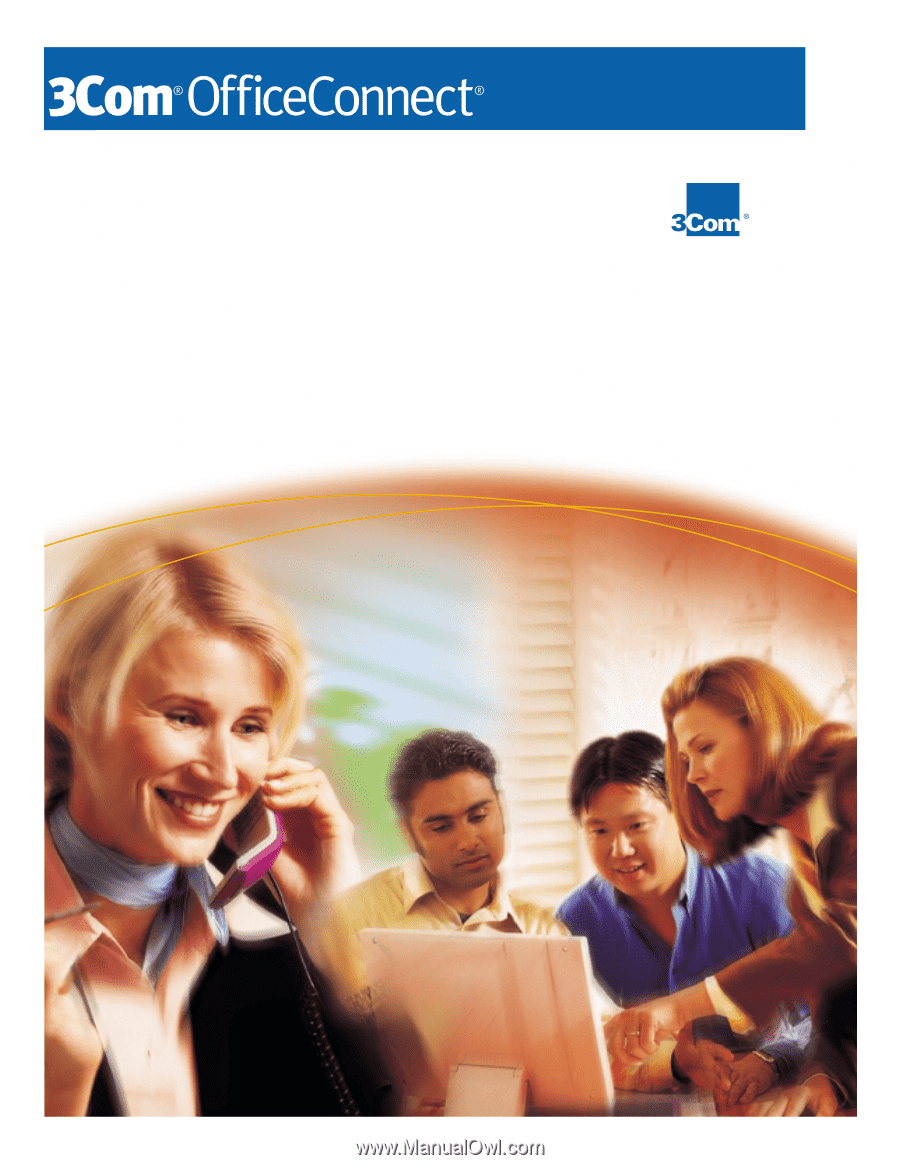
Dual 56K LAN Modem
User Guide
MODEL NO.
3C888
Part No. 1.018.1752
Published May 2000