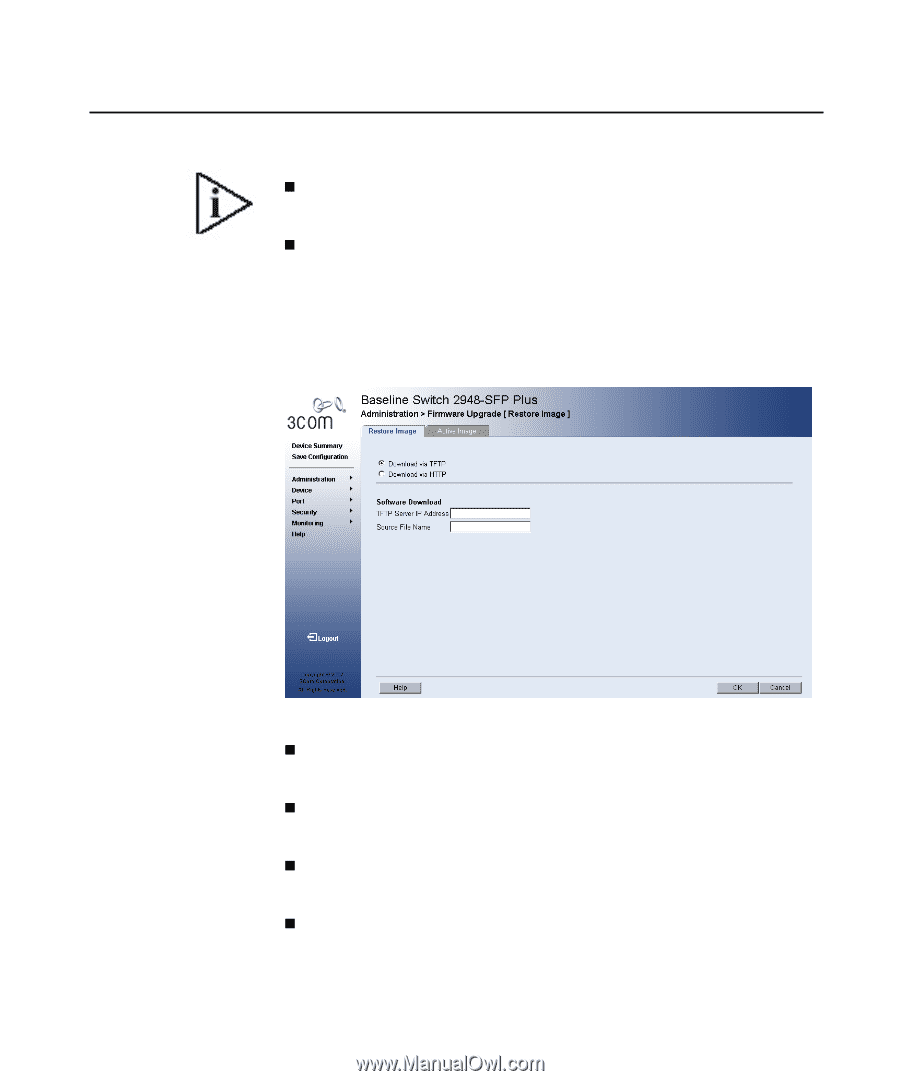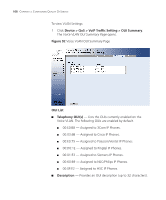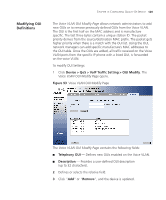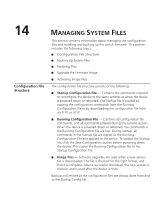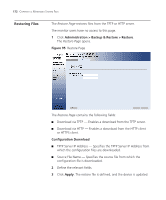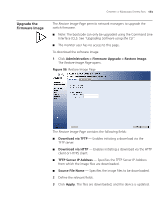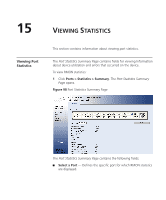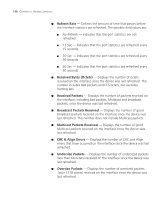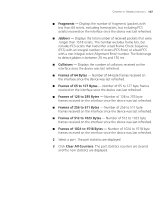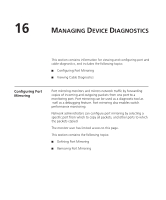3Com 3CBLSG48 User Guide - Page 184
Upgrade the Firmware Image, Administration > Firmware Upgrade > Restore Image,
 |
UPC - 662705518947
View all 3Com 3CBLSG48 manuals
Add to My Manuals
Save this manual to your list of manuals |
Page 184 highlights
CHAPTER 14: Managing sYSTEM Files 173 Upgrade the Firmware Image The Restore Image Page permits network managers to upgrade the switch firmware. Note: The bootcode can only be upgraded using the Command Line Interface (CLI). See "Upgrading Software using the CLI". The monitor user has no access to this page. To download the software image: 1 Click Administration > Firmware Upgrade > Restore Image. The Restore Image Page opens. Figure 96 Restore Image Page The Restore Image Page contains the following fields: Download via TFTP - Enables initiating a download via the TFTP server. Download via HTTP - Enables initiating a download via the HTTP client or HTTPS client. TFTP Server IP Address - Specifies the TFTP Server IP Address from which the image files are downloaded. Source File Name - Specifies the image files to be downloaded. 2 Define the relevant fields. 3 Click Apply. The files are downloaded, and the device is updated.