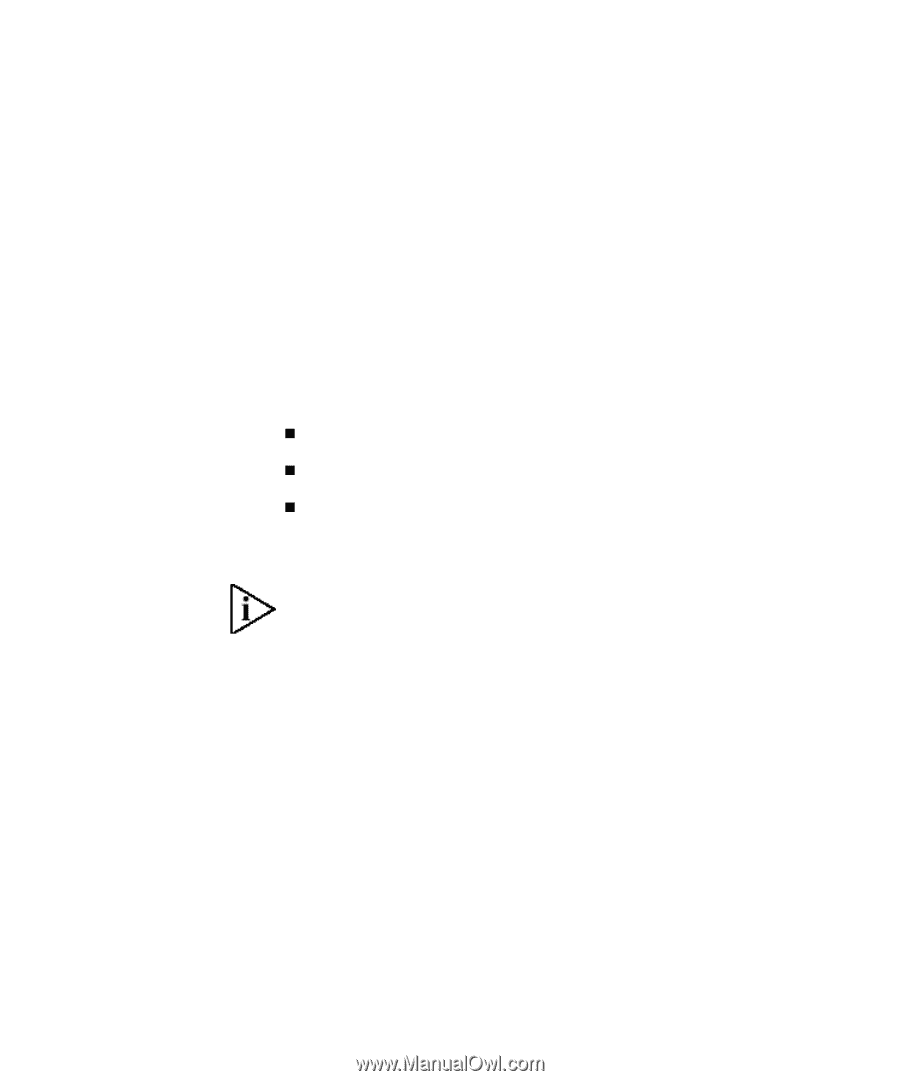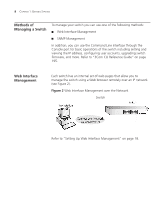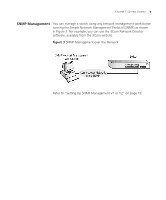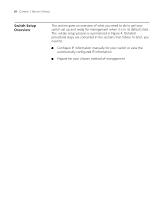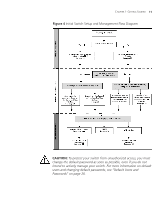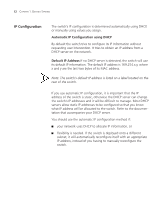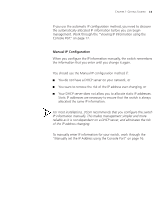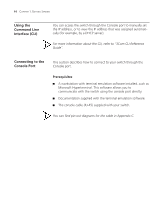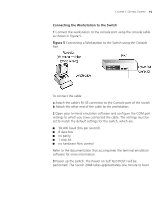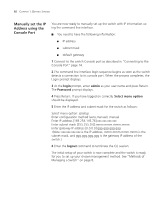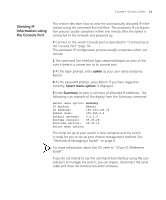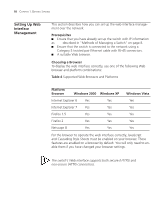3Com 3CBLSG48 User Guide - Page 24
Manual IP Configuration, Your DHCP server does not allow you to allocate static IP addresses. - us manual
 |
UPC - 662705518947
View all 3Com 3CBLSG48 manuals
Add to My Manuals
Save this manual to your list of manuals |
Page 24 highlights
CHAPTER 1: GETTING STARTED 13 If you use the automatic IP configuration method, you need to discover the automatically allocated IP information before you can begin management. Work through the "Viewing IP Information using the Console Port" on page 17. Manual IP Configuration When you configure the IP information manually, the switch remembers the information that you enter until you change it again. You should use the Manual IP configuration method if: You do not have a DHCP server on your network, or You want to remove the risk of the IP address ever changing, or Your DHCP server does not allow you to allocate static IP addresses. Static IP addresses are necessary to ensure that the switch is always allocated the same IP information. For most installations, 3Com recommends that you configure the switch IP information manually. This makes management simpler and more reliable as it is not dependent on a DHCP server, and eliminates the risk of the IP address changing. To manually enter IP information for your switch, work through the "Manually set the IP Address using the Console Port" on page 16.