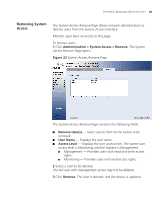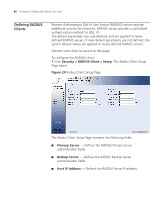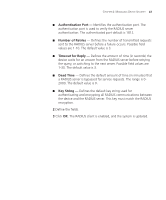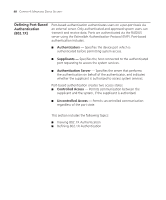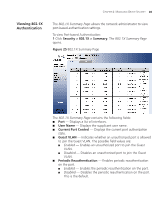3Com 3CBLSG48 User Guide - Page 55
Modifying System, Access, Administration > System Access > Modify, User Name, Access Level
 |
UPC - 662705518947
View all 3Com 3CBLSG48 manuals
Add to My Manuals
Save this manual to your list of manuals |
Page 55 highlights
44 CHAPTER 4: MANAGING DEVICE SECURITY Modifying System Access The System Access Modify Page allows network administrators to modify users, passwords, and access levels using the System Access Interface. Monitor users have no access to this page. 1 Click Administration > System Access > Modify. The System Access Modify Page opens. Figure 22 System Access Modify Page The System Access Modify Page contains the following fields: User Name - Displays the user name. Access Level - Displays the user access level. The lowest user access level is Monitoring and the highest is Management. Management - Provides users with read and write access rights. Monitor - Provides users with read access rights. Password Modify - Changes a password for an existing user. Password - Defines the local user password. Local user pass words can contain up to 8 characters. Confirm Password - Verifies the password. 2 Select a User Name to be modified. 3 Modify the fields. 4 Click Apply. The User settings are modified, and the device is updated.