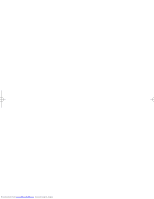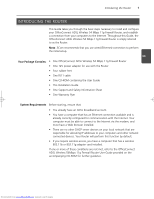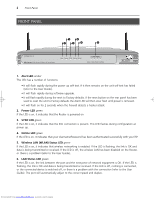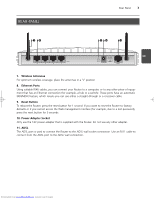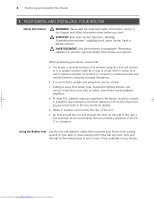3Com 3CRWDR101A-75 Installation Guide
3Com 3CRWDR101A-75 Manual
 |
View all 3Com 3CRWDR101A-75 manuals
Add to My Manuals
Save this manual to your list of manuals |
3Com 3CRWDR101A-75 manual content summary:
- 3Com 3CRWDR101A-75 | Installation Guide - Page 1
® ADSL Wireless 54 Mbps 11g Firewall Router 3CRWDR101A-75 Installation Guide Guía de instalación Guide d'installation Manuale di installazione Installationsanleitung Installations Guide Guia de Instalação www.3com.com Part No. 10015036 Model Number: WL-552 Published March 2006 Downloaded from - 3Com 3CRWDR101A-75 | Installation Guide - Page 2
Downloaded from www.Manualslib.com manuals search engine - 3Com 3CRWDR101A-75 | Installation Guide - Page 3
has a wireless 802.11b or 802.11g adapter card installed. If one or more of these conditions are not met, refer to the OfficeConnect ADSL Wireless 54Mbps 11g Firewall Router User Guide provided on the accompanying CD-ROM for further guidance. Downloaded from www.Manualslib.com manuals search engine - 3Com 3CRWDR101A-75 | Installation Guide - Page 4
6 3CRWDR101A-75 OfficeConnect ADSL Wireless 54 Mbps 11g Firewall Router Alert Power User Guide). • It will flash rapidly during software upgrade. • It will flash rapidly during the reset to Factory defaults. If the reset button on the rear panel has been used to reset the unit to Factory defaults - 3Com 3CRWDR101A-75 | Installation Guide - Page 5
to reset the Router to factory defaults or if you cannot access the Web management interface (for example, due to a lost password), press the reset button for 5 seconds. 10. Power Adapter Socket Only use the 12V power adapter that is supplied with the Router. Do not use any other adapter. 11. ADSL - 3Com 3CRWDR101A-75 | Installation Guide - Page 6
the Rubber Feet Use the four self-adhesive rubber feet to prevent your Router from moving around on your desk or when stacking with other flat top units. Only stick the feet to the marked areas at each corner of the underside of your Router. Downloaded from www.Manualslib.com manuals search engine - 3Com 3CRWDR101A-75 | Installation Guide - Page 7
Speed Switch 8). Power Supply Unit 3Com OfficeConnect ADSL Wireless 11g Firewall Router Internet Telephone Socket Splitter/ Microfilter Block Your PC Wireless Users Example Network with OfficeConnect ADSL Wireless 11g Firewall Router Downloaded from www.Manualslib.com manuals search engine - 3Com 3CRWDR101A-75 | Installation Guide - Page 8
and micro-filters can be obtained from your ISP or a computer store. Wall socket Combind Splitter and Micro-filter OfficeConnect® ADSL Wireless 11g Firewall Router For Telephone Extensions Phone Wall socket Micro-filter Phone Downloaded from www.Manualslib.com manuals search engine - 3Com 3CRWDR101A-75 | Installation Guide - Page 9
know the user name and password to log in to your ISP account. If your ISP provides you with a static IP address, enter this IP address in the Internet Settings section of the Router Web interface. Otherwise, your ISP will automatically assign your Router an IP address. 3. Bridge Mode for a Single - 3Com 3CRWDR101A-75 | Installation Guide - Page 10
browser and try to connect to the Router by typing the following URL in the address or location bar: http://192.168.1.1. If you can access the login page, then your computer has correctly received an IP address from the Router. 3. Log in using the default password . The Wizard will attempt to - 3Com 3CRWDR101A-75 | Installation Guide - Page 11
. To improve the security of your wireless network, 3Com strongly recommends that you enable WPA2 or WPA encryption and that you change the SSID to something other than the default. Consult the online help or the User Guide for details. Downloaded from www.Manualslib.com manuals search engine - 3Com 3CRWDR101A-75 | Installation Guide - Page 12
parameters can be obtained from your ISP. • Check that the PPPoE/PPPoA settings are correct (for example, user name, password and IP address configuration). • You must use a splitter to separate the Router from your telephone. A micro-filter can then be used in line with the telephone to ensure that - 3Com 3CRWDR101A-75 | Installation Guide - Page 13
enable Wireless Networking. • Ensure that wireless encryption is the same for the wireless client and the Router. If there are problems, turn encryption off on the client and the Router until you have established a wireless connection. GB Downloaded from www.Manualslib.com manuals search engine - 3Com 3CRWDR101A-75 | Installation Guide - Page 14
12 Downloaded from www.Manualslib.com manuals search engine - 3Com 3CRWDR101A-75 | Installation Guide - Page 15
varias de estas condiciones no se cumple, consulte la guía de usuario del OfficeConnect ADSL Wireless 54 Mbps 11g Firewall Router facilitada en el CD-ROM que se adjunta y que incluye una información completa al respecto.MENSIONES Y ESTÁNDARES Downloaded from www.Manualslib.com manuals search engine - 3Com 3CRWDR101A-75 | Installation Guide - Page 16
4 1 3 5 6 3CRWDR101A-75 OfficeConnect ADSL Wireless 54 Mbps 11g Firewall Router Alert Power SYNC Online WLAN LAN software. • Parpadea rápidamente durante el reseteo de los valores por defecto de fábrica. Si se utiliza el botón de reset Downloaded from www.Manualslib.com manuals search engine - 3Com 3CRWDR101A-75 | Installation Guide - Page 17
alimentación de 12V suministrado con este router. No use ningún otro adaptador. 11. ADSL El Puerto ADSL se usa para conectar el router con la toma de pared ADSL. Use un cable RJ11 para la conexión entre el puerto ADSL y la toma de pared ADSL. Downloaded from www.Manualslib.com manuals search engine - 3Com 3CRWDR101A-75 | Installation Guide - Page 18
para impedir que su router resbale por la superficie de su mesa o cuando vaya a apilarlo con otras unidades de superficie plana. Sólo tiene que pegar los pies de goma en las zonas marcadas en cada esquina en la parte inferior de su router. Downloaded from www.Manualslib.com manuals search engine - 3Com 3CRWDR101A-75 | Installation Guide - Page 19
alimentación 3Com OfficeConnect ADSL Wireless 54Mbps 11g Firewall Router Internet Toma de teléfono Bloque de splitter/microfiltro Su PC Usuarios inalámbricos Ejemplo de red con el OfficeConnect ADSL Wireless 54 Mbps 11g Firewall Router Downloaded from www.Manualslib.com manuals search engine - 3Com 3CRWDR101A-75 | Installation Guide - Page 20
a través de su ISP, o bien en una tienda informática. Toma de pared Splitter y microfiltro combinados OfficeConnect® ADSL Wireless 54Mbps 11g Firewall Router Para teléfonos adicionales Teléfono Toma de pared Microfiltro Teléfono Downloaded from www.Manualslib.com manuals search engine - 3Com 3CRWDR101A-75 | Installation Guide - Page 21
a Internet. Su ISP proporcionará al router una dirección IP fija, la mascara de subred, y la dirección del gateway de ISP. Necesita introducir esta información en la sección de Configuración de Internet, en la interfaz web del router. Downloaded from www.Manualslib.com manuals search engine - 3Com 3CRWDR101A-75 | Installation Guide - Page 22
que su PC ha recibido correctamente una dirección IP del router. 4. Conéctese usando la contraseña por defecto 3com.com. Si consigue acceder con éxito a esta página, esto significa que tanto su PC como su router han sido configurados correctamente. Downloaded from www.Manualslib.com manuals - 3Com 3CRWDR101A-75 | Installation Guide - Page 23
por ejemplo www.3com.com. Si consigue acceder con éxito a esta página, esto significa que tanto su PC inalámbrico como su router han sido configurados correctamente. 3Com le recomienda encarecidamente la ayuda on-line o la Guía de usuario. Downloaded from www.Manualslib.com manuals search engine - 3Com 3CRWDR101A-75 | Installation Guide - Page 24
el router de su teléfono. Además, se puede usar un microfiltro en línea con el teléfono para garantizar que el router y el teléfono no interfieren entre sí. Asegúrese de que no hay ningún microfiltro colocado directamente en línea con el router. Downloaded from www.Manualslib.com manuals search - 3Com 3CRWDR101A-75 | Installation Guide - Page 25
Inalámbrico. • Compruebe que la encriptación inalámbrica es la misma para el cliente inalámbrico y el router. Si hay algún problema, desactive la encriptación en el cliente y en el router hasta que haya establecido una conexión inalámbrica. E Downloaded from www.Manualslib.com manuals search engine - 3Com 3CRWDR101A-75 | Installation Guide - Page 26
24 Downloaded from www.Manualslib.com manuals search engine - 3Com 3CRWDR101A-75 | Installation Guide - Page 27
OfficeConnect ADSL Wireless 54 Mbps 11g Firewall Router sera simplement dénommé routeur. Note : Pour l'installation initiale, 3Com d'affecter des adresses IP à vos ordinateurs Guide de l'utilisateur fourni sur CD-ROM pour plus d'informations. Downloaded from www.Manualslib.com manuals search engine - 3Com 3CRWDR101A-75 | Installation Guide - Page 28
6 3CRWDR101A-75 OfficeConnect ADSL Wireless 54 Mbps 11g Firewall Router Alert telle réinitialisation (par le bouton reset situé en face arrière, elle Guide de l'utilisateur). Le port s'adapte automatiquement à la vitesse et au mode duplex appropriés. Downloaded from www.Manualslib.com manuals - 3Com 3CRWDR101A-75 | Installation Guide - Page 29
bouton Reset enfoncé pendant cinq secondes. 10. Fiche d'alimentation Utilisez exclusivement l'adaptateur secteur 12 V fourni avec votre routeur. 11. ADSL Le port ADSL sert à connecter votre routeur à la prise murale ADSL. Utilisez un câble RJ-11 Downloaded from www.Manualslib.com manuals search - 3Com 3CRWDR101A-75 | Installation Guide - Page 30
the 'Important Safety Information' section in the Support and Safety Information sheet before you start. VORSICHT placé à au moins 20 cm des utilisateurs (reportez-vous au Guide de l'utilisateur pour plus d'informations). • L'eau ou l'humidité Downloaded from www.Manualslib.com manuals search engine - 3Com 3CRWDR101A-75 | Installation Guide - Page 31
secteur 3Com OfficeConnect ADSL Wireless 54Mbps 11g Firewall Router Internet F Prise téléphonique Bloc prise gigogne/microfiltre Votre PC Utilisateurs sans fil Exemple de réseau avec routeur OfficeConnect ADSL Wireless 54 Mbps 11g Firewall Router Downloaded from www.Manualslib.com manuals - 3Com 3CRWDR101A-75 | Installation Guide - Page 32
téléphone. La prise gigogne se branche sur la prise murale ADSL et fournit deux connecteurs : • Un connecteur RJ-11 qui OfficeConnect® ADSL Wireless 54Mbps 11g Firewall Router Téléphone Postes téléphoniques annexes Microfiltre Prise murale Téléphone Downloaded from www.Manualslib.com manuals - 3Com 3CRWDR101A-75 | Installation Guide - Page 33
IP fixe pour se connecter à Internet. Votre FAI affecte au routeur une adresse IP fixe, un masque de sous-réseau et l'adresse de sa passerelle. Ces informations doivent être saisies sur l'écran Paramètres Internet de l'interface d'administration du routeur. Downloaded from www.Manualslib.com manuals - 3Com 3CRWDR101A-75 | Installation Guide - Page 34
édez à la page de connexion, votre ordinateur a correctement reçu une adresse IP en provenance du routeur. 4. Connectez-vous avec le mot de passe par 3com.com. Si vous pouvez accéder à ce site, votre ordinateur et votre routeur sont correctement configurés. Downloaded from www.Manualslib.com manuals - 3Com 3CRWDR101A-75 | Installation Guide - Page 35
és. Pour sécuriser vos transmissions sans fil, 3Com vous conseille fortement d'activer le chiffrement WPA2 ou WPA et de ne pas conserver le SSID par défaut. Consultez l'aide en ligne ou le Guide de l'utilisateur pour plus d'informations. Downloaded from www.Manualslib.com manuals search engine - 3Com 3CRWDR101A-75 | Installation Guide - Page 36
accéder à l'interface web du routeur. Lancez votre navigateur et tapez http://192.168.1.1 ou l'adresse IP que vous avez vous-même définie. N'oubliez pas le préfixe http://. • Vérifiez que votre ne doit pas être installé en amont du routeur. Downloaded from www.Manualslib.com manuals search engine - 3Com 3CRWDR101A-75 | Installation Guide - Page 37
pas à accéder au réseau sans fil • Vérifiez que le client sans fil est paramétré en mode Infrastructure. • Si l'ordinateur est équipé d'une carte réseau filaire et d'une carte réseau sans fil, la connexion sans fil ait pu être établie. F Downloaded from www.Manualslib.com manuals search engine - 3Com 3CRWDR101A-75 | Installation Guide - Page 38
36 Downloaded from www.Manualslib.com manuals search engine - 3Com 3CRWDR101A-75 | Installation Guide - Page 39
wireless compatibile con gli standard 802.11b o 802.11g. Se anche una sola di queste condizioni non è soddisfatta, consultare la Guida dell'utente di OfficeConnect ADSL Wireless 54 Mbps 11g Firewall Router, disponibile sul CD-ROM, per maggiori informazioni. Downloaded from www.Manualslib.com manuals - 3Com 3CRWDR101A-75 | Installation Guide - Page 40
2 4 1 3 5 6 3CRWDR101A-75 OfficeConnect ADSL Wireless 54 Mbps 11g Firewall Router Alert Power SYNC Online WLAN LAN Status Durante l'aggiornamento del software, la spia lampeggia rapidamente. • Durante il reset delle impostazioni di . Downloaded from www.Manualslib.com manuals search engine - 3Com 3CRWDR101A-75 | Installation Guide - Page 41
V fornito con il router. Non utilizzare adattatori di altro tipo. 11. ADSL La porta ADSL è utilizzata per connettere il router alla presa a muro di connessione ADSL. Utilizzare un cavo RJ11 per collegare la porta ADSL alla presa ADSL a muro. Downloaded from www.Manualslib.com manuals search engine - 3Com 3CRWDR101A-75 | Installation Guide - Page 42
di gomma autoadesivi per impedire che il router si sposti quando è appoggiato sul piano di lavoro o quando viene impilato insieme ad altre unità. Applicare i piedini alle zone contrassegnate, poste ai quattro angoli del fondo del router. Downloaded from www.Manualslib.com manuals search engine - 3Com 3CRWDR101A-75 | Installation Guide - Page 43
8. Alimentatore 3Com OfficeConnect ADSL Wireless 54Mbps 11g Firewall Router Internet Presa telefonica Blocco splitter/microfiltro I Computer Utenti wireless Esempio di rete con 3Com OfficeConnect ADSL Wireless 54 Mbps 11g Firewall Router Downloaded from www.Manualslib.com manuals search - 3Com 3CRWDR101A-75 | Installation Guide - Page 44
presso il proprio provider ISP o in un negozio di informatica. Splitter e microfiltro combinati Presa a muro OfficeConnect® ADSL Wireless 54Mbps 11g Firewall Router Per derivazioni telefoniche Telefono Microfiltro Presa a muro Telefono Downloaded from www.Manualslib.com manuals search engine - 3Com 3CRWDR101A-75 | Installation Guide - Page 45
IP fisso per collegarsi a Internet. L'ISP fornisce al router un indirizzo IP fisso, un indirizzo di subnet mask e l'indirizzo del proprio gateway. Queste informazioni devono essere immesse nella sezione Internet Settings dell'interfaccia Web del router. Downloaded from www.Manualslib.com manuals - 3Com 3CRWDR101A-75 | Installation Guide - Page 46
ha ricevuto corretta- mente l'indirizzo IP dal router. 4. Eseguire l'accesso utilizzando la password predefinita, . La proce- dura 3com.com. Se si riesce ad accedere al sito, significa che il computer e il router sono stati configurati correttamente. Downloaded from www.Manualslib.com manuals - 3Com 3CRWDR101A-75 | Installation Guide - Page 47
della rete wireless, 3Com consiglia vivamente di abilitare la cifratura WPA2 o WPA e di cambiare l'SSID utilizzando un valore diverso da quello predefinito. Consultare la Guida in linea o la Guida dell'utente per ulteriori informazioni. Downloaded from www.Manualslib.com manuals search engine - 3Com 3CRWDR101A-75 | Installation Guide - Page 48
separare il router dal telefono. È possibile utilizzare anche un microfiltro sulla linea telefonica per evitare interferenze tra il router e il telefono. Controllare che il microfiltro non sia installato direttamente sulla linea del router. Downloaded from www.Manualslib.com manuals search engine - 3Com 3CRWDR101A-75 | Installation Guide - Page 49
Wireless Networking. • Controllare che la cifratura wireless sia identica per il client wireless e il router. In caso di problemi, disattivare la cifratura del client e del router fino a quando non si è stabilita una connessione wireless. I Downloaded from www.Manualslib.com manuals search - 3Com 3CRWDR101A-75 | Installation Guide - Page 50
48 Downloaded from www.Manualslib.com manuals search engine - 3Com 3CRWDR101A-75 | Installation Guide - Page 51
11g-konforme Wireless-Karte installiert sein. Wenn eine oder mehr dieser Bedingungen nicht erfüllt ist, finden Sie im Benutzerhandbuch des OfficeConnect ADSL Wireless 54 Mbps 11g Firewall Routers (auf der mitgelieferten CD-ROM) weitere Anweisungen. Downloaded from www.Manualslib.com manuals search - 3Com 3CRWDR101A-75 | Installation Guide - Page 52
3CRWDR101A-75 OfficeConnect ADSL Wireless 54 Mbps 11g Firewall Router Software Upgrades. • Blinkt schnell während des Zurücksetzens auf die Standardeinstellungen. Falls die Reset LAN im Router deaktiviert, oder es ist ein Problem aufgetreten ( Downloaded from www.Manualslib.com manuals search engine - 3Com 3CRWDR101A-75 | Installation Guide - Page 53
dem Router gelieferten 12 V-Netzteil. Andere Netzteile dürfen nicht verwendet werden. 11. ADSL Über den ADSL-Port wird der Router an die ADSL-Wanddose angeschlossen. Verwenden Sie ein RJ11-Kabel für die Verbindung ADSL-Port zu ADSL-Wanddose. Downloaded from www.Manualslib.com manuals search engine - 3Com 3CRWDR101A-75 | Installation Guide - Page 54
Gummifüße, um zu verhindern, dass der Router auf dem Schreibtisch verrutscht oder wenn er auf andere flache Geräte gestellt wird. Kleben Sie die Füße nur auf die markierten Stellen an den vier Ecken auf der Unterseite des Routers. Downloaded from www.Manualslib.com manuals search engine - 3Com 3CRWDR101A-75 | Installation Guide - Page 55
Dual Speed Switch 8). Netzteil 3Com OfficeConnect ADSL Wireless 54Mbps 11g Firewall Router Internet Telefondose Splitter/Mikrofilterblock D Drahtlose Anwender PC Beispielnetzwerk mit OfficeConnect ADSL Wireless 54 Mbps 11g Firewall Router Downloaded from www.Manualslib.com manuals search engine - 3Com 3CRWDR101A-75 | Installation Guide - Page 56
und Mikrofilter sind bei Ihrem ISP oder im Computerfachhandel erhältlich. Wanddose Kombinierter Splitter und Mikrofilter OfficeConnect® ADSL Wireless 54Mbps 11g Firewall Router Für Telefonnebenstellen Mikrofilter Wanddose Telefon Telefon Downloaded from www.Manualslib.com manuals search engine - 3Com 3CRWDR101A-75 | Installation Guide - Page 57
feste IP-Adresse eine Verbindung zum Internet her. Ihr ISP weist dem Router eine feste IPAdresse, die Subnetzmaske und die Gateway-Adresse des ISP zu. Diese Daten müssen im Bereich „Interneteinstellungen" der Web-Oberfläche des Routers eingegeben werden. Downloaded from www.Manualslib.com manuals - 3Com 3CRWDR101A-75 | Installation Guide - Page 58
die Anmeldeseite zugreifen können, hat der Computer die richtige IP-Adresse vom Router empfangen. 4. Melden Sie sich mit dem Standardkennwort 3com.de. Wenn Sie auf diese Site zugreifen können, sind der Computer und der Router richtig konfiguriert. Downloaded from www.Manualslib.com manuals - 3Com 3CRWDR101A-75 | Installation Guide - Page 59
LAN verfügen, konfigurieren Sie den Router so, dass er die gleichen SSID- 3Com dringend, die WPA2- bzw. WPA-Verschlüsselung zu aktivieren und die standardmäßige SSID zu ändern. Einzelheiten hierzu finden Sie in der OnlineHilfe oder im Benutzerhandbuch. Downloaded from www.Manualslib.com manuals - 3Com 3CRWDR101A-75 | Installation Guide - Page 60
dem Telefon kann ein Mikrofilter in die Leitung geschaltet werden, damit gegenseitige Störungen von Router und Telefon ausgeschlossen werden. Achten Sie darauf, dass der Mikrofilter nicht direkt vor dem Router in die Leitung geschaltet wird. Downloaded from www.Manualslib.com manuals search engine - 3Com 3CRWDR101A-75 | Installation Guide - Page 61
• Vergewissern Sie sich, dass die Wireless-Verschlüsselung des drahtlosen Clients und dem Router übereinstimmen. Bei Problemen deaktivieren Sie die Verschlüsselung im Client und Router, bis Sie eine drahtlose Verbindung hergestellt haben. D Downloaded from www.Manualslib.com manuals search engine - 3Com 3CRWDR101A-75 | Installation Guide - Page 62
60 Downloaded from www.Manualslib.com manuals search engine - 3Com 3CRWDR101A-75 | Installation Guide - Page 63
OfficeConnect ADSL Wireless 54 Mbps 11g Firewall Router helt enkelt "routern". Notera: 3Com S ansvarar för att dela ut IP-adresser till datorer och andra nätverksanslutna OfficeConnect ADSL Wireless 54 Mbps 11g Firewall Router som finns på bifogad CD-skiva. Downloaded from www.Manualslib.com manuals - 3Com 3CRWDR101A-75 | Installation Guide - Page 64
FRAMSIDA 2 4 1 3 5 6 3CRWDR101A-75 OfficeConnect ADSL Wireless 54 Mbps 11g Firewall Router Alert Power SYNC Online WLAN LAN Status ett problem med anslutningen (se bruksanvisning). Porten anpassar sig automatiskt till rätt hastighet och duplex. Downloaded from www.Manualslib.com manuals - 3Com 3CRWDR101A-75 | Installation Guide - Page 65
volts nätadapter som levereras med routern. Använd inte någon annan adapter. S 11. ADSL ADSL-porten används för att ansluta routern till ADSL-anslutningen i väggen. Använd en RJ11-kabel för att ansluta mellan ADSL-porten och vägganslutningen. Downloaded from www.Manualslib.com manuals search engine - 3Com 3CRWDR101A-75 | Installation Guide - Page 66
startar. WARNING: Please read the 'Important Safety Information' section in the Support and Safety Information sheet before you start. VORSICHT: Bitte lesen Sie plan översida. Sätt gummifötterna på markerade platser i varje hörn på routern. Downloaded from www.Manualslib.com manuals search engine - 3Com 3CRWDR101A-75 | Installation Guide - Page 67
Switch 8). Nätaggregat 3Com OfficeConnect ADSL Wireless 54Mbps 11g Firewall Router Internet Telefonanslutning Splitter/Mikrofilter Trådlösa användare Din PC S Exempel på nätverk med OfficeConnect ADSL Wireless 54 Mbps 11g Firewall Router Downloaded from www.Manualslib.com manuals search engine - 3Com 3CRWDR101A-75 | Installation Guide - Page 68
kan köpas från din Internetoperatör eller i en datorbutik. Vägguttag Kombinerad splitter och mikrofilter OfficeConnect® ADSL Wireless 54Mbps 11g Firewall Router Telefon För ytterligare telefonanslutningar Mikrofilter Vägguttag Telefon Downloaded from www.Manualslib.com manuals search engine - 3Com 3CRWDR101A-75 | Installation Guide - Page 69
adressen i Internetinställningar i routerns webbgränssnitt. I annat fall kommer din Internetoperatör att ge din router en IP-adress automatiskt. 3. Brygginställning för en dator (RFC 1483 Bridging Mode) Med den här inställningen sätts routern i en bryggningsinställning för att ansluta till LAN och - 3Com 3CRWDR101A-75 | Installation Guide - Page 70
http://192.168.1.1. 3. Om du når inloggningssidan har din dator fått en korrekt IP-adress från routern. 4. Logga in genom att använda det förbestämda lö www.3com.se. Om du kan nå webbplatsen är din dator och router korrekt konfigurerade. Downloaded from www.Manualslib.com manuals search engine - 3Com 3CRWDR101A-75 | Installation Guide - Page 71
3Com rekommenderar starkt att du aktiverar WPA2- eller WPA-kryptering för att öka säkerheten i ditt trådlösa nätverk och att du ändrar SSID till något annat än det förinställda värdet. Se on-line-hjälpen eller bruksanvisningen för mer information om detta. Downloaded from www.Manualslib.com manuals - 3Com 3CRWDR101A-75 | Installation Guide - Page 72
-line med telefonen för att säkerställa att inte routern och telefonen stör varandra. Var säker på att inte mikrofiltret inte installeras in-line direkt mot routern. Downloaded from www.Manualslib.com manuals search engine - 3Com 3CRWDR101A-75 | Installation Guide - Page 73
ällningar och aktivera trådlöst nätverk. • Kontrollera att trådlös kryptering är samma för den trådlösa klienten som för routern. Om du har problem, slå av krypteringen i klient och router till dess du har etablerat en trådlös anslutning. S Downloaded from www.Manualslib.com manuals search engine - 3Com 3CRWDR101A-75 | Installation Guide - Page 74
72 Downloaded from www.Manualslib.com manuals search engine - 3Com 3CRWDR101A-75 | Installation Guide - Page 75
Guia, o Roteador Firewall OfficeConnect ADSL Wireless 54 Mbps 11g será chamado simplesmente de roteador. Nota: A 3Com recomenda que você utilize Firewall OfficeConnect ADSL Wireless 54 Mbps 11g, o qual é fornecido no CD-ROM que acompanha o produto. Downloaded from www.Manualslib.com manuals search - 3Com 3CRWDR101A-75 | Installation Guide - Page 76
1 3 5 6 3CRWDR101A-75 OfficeConnect ADSL Wireless 54 Mbps 11g Firewall Router Alert Power SYNC Online WLAN atualização de software. • Pisca rapidamente durante a restauração dos padrões de fábrica. Se o botão Reset no painel corretos. Downloaded from www.Manualslib.com manuals search engine - 3Com 3CRWDR101A-75 | Installation Guide - Page 77
PAINEL TRASEIRO Painel traseiro 75 7 8 9 10 11 LAN 4 3 2 1 RESET 12 VDC 1A MAX ADSL 7. Antenas wireless Para obter a melhor cobertura wireless, posicione as antenas de modo a formarem um 'V'. 8. Portas Ethernet Com a utilização dos cabos RJ45 corretos, você poderá conectar o roteador - 3Com 3CRWDR101A-75 | Installation Guide - Page 78
com Informações sobre Suporte e Segurança. WARNING: Please read the 'Important Safety Information' section in the Support wireless 3Com com face superior plana. Basta fixar os pés nas áreas indicadas em cada um dos cantos da face inferior do roteador. Downloaded from www.Manualslib.com manuals - 3Com 3CRWDR101A-75 | Installation Guide - Page 79
de alimentação Roteador Firewall OfficeConnect ADSL Wireless 54Mbps 11g Internet Tomada do telefone Bloqueio com divisor/microfiltro Usuários wireless PC Exemplo de rede com o Roteador Firewall OfficeConnect ADSL Wireless 54 Mbps 11g P Downloaded from www.Manualslib.com manuals search engine - 3Com 3CRWDR101A-75 | Installation Guide - Page 80
junto ao seu ISP ou numa loja de informática. Tomada de parede Divisor e microfiltro combinados Roteador Firewall OfficeConnect® Wireless ADSL 54Mbps 11g Para extensões telefônicas Telefone Tomada de parede Microfiltro Telefone Downloaded from www.Manualslib.com manuals search engine - 3Com 3CRWDR101A-75 | Installation Guide - Page 81
-se à Internet. O seu ISP fornecerá ao roteador um endereço IP fixo, a máscara de sub-rede e o endereço do gateway do ISP. P Você precisará inserir essas informações na seção de Configurações de Internet na interface de Internet do roteador. Downloaded from www.Manualslib.com manuals search engine - 3Com 3CRWDR101A-75 | Installation Guide - Page 82
gina de login, é porque o computador recebeu corretamente um endereço de IP a partir do roteador. 4. Execute o login utilizando a senha padr 3com.com.br. Se você conseguiu acessar esse site, é porque o computador e o roteador foram configurados corretamente. Downloaded from www.Manualslib.com manuals - 3Com 3CRWDR101A-75 | Installation Guide - Page 83
P Para aumentar a segurança da sua rede wireless, a 3Com recomenda enfaticamente que você ative a criptografia WPA ou WPA2 e que a SSID seja alterada para um código diferente do padrão. Maiores detalhes na ajuda on-line ou no Guia do Usuário. Downloaded from www.Manualslib.com manuals search engine - 3Com 3CRWDR101A-75 | Installation Guide - Page 84
. Depois poderá ser utilizado um microfiltro em linha com o telefone para garantir que o roteador e o telefone não irão provocar interferência mútua. Certifique-se de que não há um microfiltro montado diretamente em linha com o roteador. Downloaded from www.Manualslib.com manuals search engine - 3Com 3CRWDR101A-75 | Installation Guide - Page 85
ções wireless e ative a Rede wireless. • Verifique se a criptografia wireless é a mesma para o cliente wireless e o roteador. Caso haja problemas, desligue a criptografia no cliente e no roteador até que tenha sido criada uma conexão wireless. P Downloaded from www.Manualslib.com manuals search - 3Com 3CRWDR101A-75 | Installation Guide - Page 86
84 Downloaded from www.Manualslib.com manuals search engine - 3Com 3CRWDR101A-75 | Installation Guide - Page 87
Downloaded from www.Manualslib.com manuals search engine - 3Com 3CRWDR101A-75 | Installation Guide - Page 88
. 3Com, the 3Com logo, and OfficeConnect are registered trademarks of 3Com Corporation. Microsoft, MS-DOS and Windows are registered trademarks of Micorsoft Corporation. All other company and product names may be trademarks of their respective companies. Downloaded from www.Manualslib.com manuals
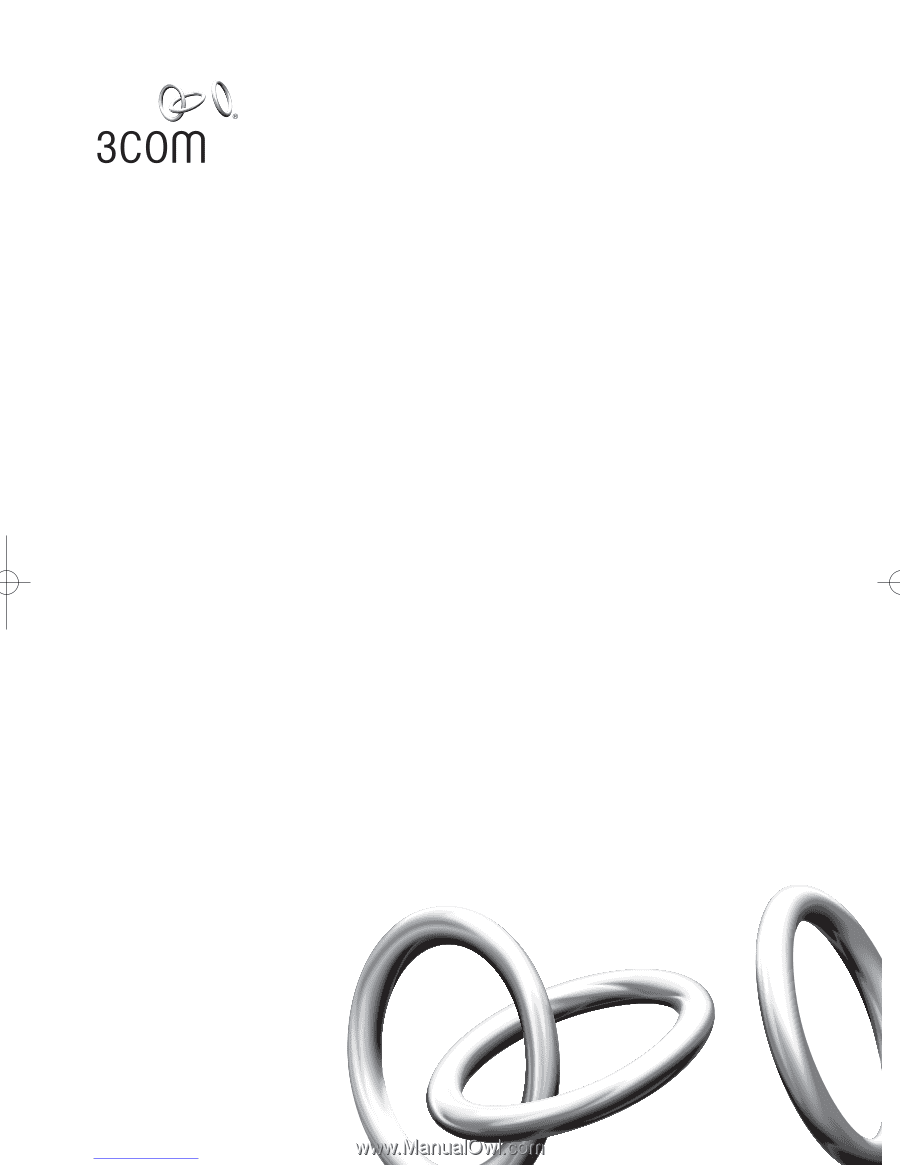
OfficeConnect
®
ADSL Wireless 54 Mbps
11g Firewall Router
3CRWDR101A-75
www.3com.com
Part No. 10015036
Model Number: WL-552
Published March 2006
Installation Guide
Guía de instalación
Guide d’installation
Manuale di installazione
Installationsanleitung
Installations Guide
Guia de Instalação
Downloaded from
www.Manualslib.com
manuals search engine