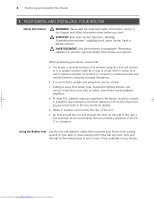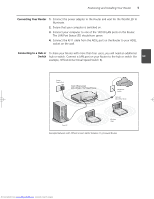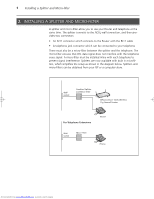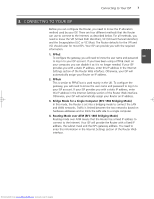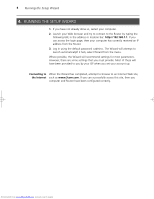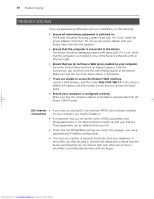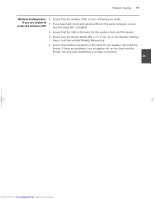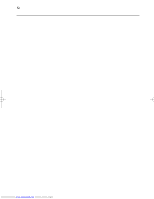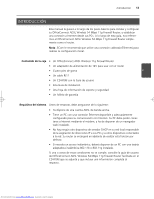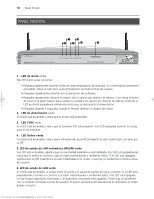3Com 3CRWDR101A-75 Installation Guide - Page 11
Connecting To The Wireless Lan - router
 |
View all 3Com 3CRWDR101A-75 manuals
Add to My Manuals
Save this manual to your list of manuals |
Page 11 highlights
Connecting to the Wireless LAN 9 5. CONNECTING TO THE WIRELESS LAN 1. Now that you have configured the Router via the wired computer, you can connect to the Router via a wireless computer. The Router and wireless clients must have both the same SSID and the same encryption settings. All wireless clients must use Infrastructure mode. The default wireless settings for the Router are: SSID is 3Com Channel 11 Encryption is off. GB 2. If you do not have a wireless LAN, you can use the Router's default settings. Ensure that your wireless clients have the default SSID, channel and encryption settings as detailed above. If you have an existing wireless LAN, configure the Router to use the same SSID and encryption settings to be compatible with your existing wireless network. SSID Channel Number 3. If your computer has both a wired and wireless NIC installed, you must ensure that only one NIC is used to communicate with the LAN. To use the wireless NIC, unplug the Ethernet cable, and then reboot your computer. 4. Launch your Web browser and attempt to browse to an Internet Web site such as www.3com.com. If you can successfully access this site, then your wireless computer and Router have been configured successfully. To improve the security of your wireless network, 3Com strongly recommends that you enable WPA2 or WPA encryption and that you change the SSID to something other than the default. Consult the online help or the User Guide for details. Downloaded from www.Manualslib.com manuals search engine