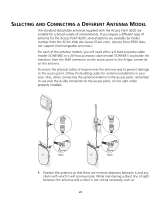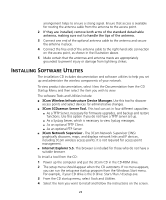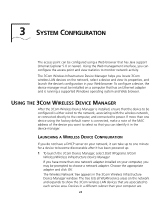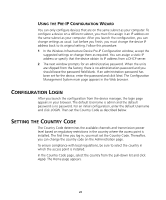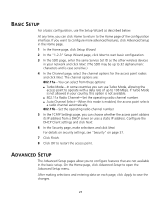3Com 3CRWE870075A User Guide - Page 23
Installing Software Utilities
 |
UPC - 662705467955
View all 3Com 3CRWE870075A manuals
Add to My Manuals
Save this manual to your list of manuals |
Page 23 highlights
arrangement helps to ensure a strong signal. Ensure that access is available for routing the antenna cable from the antenna to the access point. 2 If they are installed, remove both arms of the standard detachable antenna, making sure not to handle the tips of the antenna. 3 Connect one end of the optional antenna cable to the antenna and secure the antenna in place. 4 Connect the free end of the antenna cable to the right-hand side connection on the access point, as shown in the illustration above. 5 Make certain that the antennas and antenna masts are appropriately grounded to prevent injury or damage from lightning strikes. INSTALLING SOFTWARE UTILITIES The installation CD includes documentation and software utilities to help you set up and administer the wireless components of your network. To view product documentation, select View the Documentation from the CD Startup Menu and then select the item you wish to view. The software Tools and Utilities include: I 3Com Wireless Infrastructure Device Manager. Use this tool to discover access points and select devices for administrative changes. I 3Com 3CDaemon Server Tool. This tool can act in four different capacities: I As a TFTP Server, necessary for firmware upgrades, and backup and restore functions. Use this option if you do not have a TFTP server set up. I As a SysLog Server, which is necessary to view SysLog messages. I As an optional TFTP Client. I As an optional FTP Server. I 3Com Network Supervisor . The 3Com Network Supervisor (3NS) graphically discovers, maps, and displays network links and IP devices, including 3Com wireless access points. It is not required for access point management. I Internet Explorer 5.5. This browser is included for those who do not have a suitable browser. To install a tool from the CD: 1 Power up the computer and put the 3Com CD in the CD-ROM drive. 2 The setup menu should appear when the CD autostarts. If no menu appears, you can run the setup.exe startup program from the Windows Start menu. For example, if your CD drive is the D drive: Start / Run / d:setup.exe. 3 From the CD startup menu, select Tools and Utilities. 4 Select the item you want to install and follow the instructions on the screen. 23