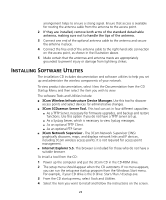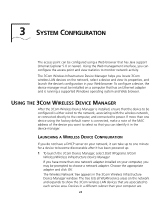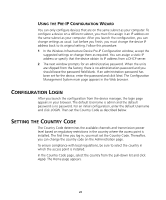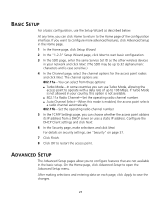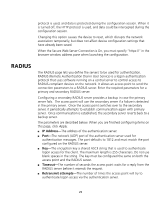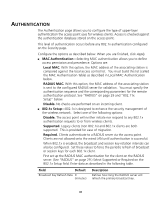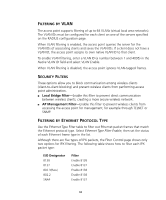3Com 3CRWE870075A User Guide - Page 28
Dentification, Ettings
 |
UPC - 662705467955
View all 3Com 3CRWE870075A manuals
Add to My Manuals
Save this manual to your list of manuals |
Page 28 highlights
The following sections describe the Advanced Setup pages. IDENTIFICATION On the Identification page, you can identify the access point by providing a descriptive name. This name then appears in the device manager window. Enter a maximum of 32 alphanumeric characters in the System Name field and click Apply. TCP/IP SETTINGS On the TCP/IP Settings page, you can configure TCP/IP (Transmission Control Protocol/Internet Protocol) settings as described below. When you are finished configuring items on this page, click Apply. DHCP CLIENT When DHCP (Dynamic Host Configuration Protocol) Client is enabled, and a DHCP server is located on the network, the network DHCP server assigns the IP address, subnet mask and default gateway to the access point. If there is no DHCP server on the network, the access point automatically uses its default IP address, 169.254.x.y (where x and y are random numbers). When DHCP Client is disabled, you can specify the IP setup as follows: I IP Address and Subnet Mask-If you configure an IP address and subnet mask, you must configure the network settings of the computers on your wireless LAN to use the same subnet mask. The IP addresses specified must be valid on the same subnet. I Default Gateway-The default gateway address is optional, but may be required by your Internet Service Provider. I Primary DNS Address and Secondary DNS Address-The Domain Name Servers (DNS) map numerical IP addresses to the equivalent domain name (for example, www.3Com.com). Your internet service provider should provide the IP address of one or more domain name servers. Enter those addresses in Primary DNS Address and Secondary DNS Address fields. SECURE WEB SERVER CONNECTION This option controls whether Secure Socket Layer (SSL) technology is used to encrypt information between the computer and the device during a configuration session. By default this option is Off. When this option is turned on, the HTTPS 28