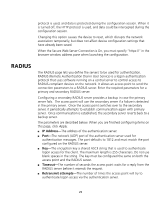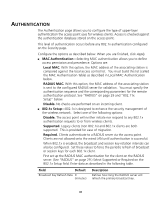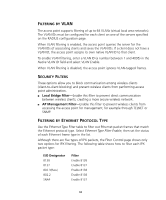3Com 3CRWE870075A User Guide - Page 33
Dministration
 |
UPC - 662705467955
View all 3Com 3CRWE870075A manuals
Add to My Manuals
Save this manual to your list of manuals |
Page 33 highlights
SNMP Use the SNMP page to display and enter a community string for the Simple Network Management Protocol. To communicate with the access point, the SNMP agent must first be enabled and the Network Management Station must submit a valid community string for authentication. Select SNMP Enable and enter data into the fields as described below. When you are finished, click Apply. I Location-Specifies the access point location. I Contact-Sets the system location string that describes the system location. (Maximum length: 255 characters) I Community Name (Read Only)-Specifies a community string with read-only access. Authorized management stations are able to retrieve MIB objects. (Maximum length: 23 characters) I Community Name (Read/Write)-Specifies a community string with read-write access. Authorized management stations are able to both retrieve and modify MIB objects. (Maximum length: 23 characters) I Trap Destination IP Address-Fill in the IP address box for a trap manager that will receive these messages. I Trap Destination Community Name-Fill in the community string box for a trap manager that will receive these messages. (Maximum length: 23 characters) ADMINISTRATION The Administration page allows you to perform access point management tasks as described below. I Change Country Code-The Country Code determines the available channels and transmission power level, based on regulatory restrictions for the country where the access point is installed. To ensure compliance with local regulations, be sure to select the country in which the access point is installed. To change the Country Code, select a country from the pull-down list and click Apply. I Change Password-A password is required to configure the access point. Enter the user name and new password in the spaces provided and click Apply. It is recommended that you change the password from the default value (no password) to ensure network security. I Firmware Upgrade-You can upgrade firmware from a downloaded file that you have placed on the local computer, or from a remote FTP or TFTP server. 33