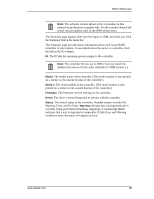3Ware 9550SXU-8LP User Guide - Page 100
Drive Information Carving for Multi LUN Support
 |
UPC - 693494978100
View all 3Ware 9550SXU-8LP manuals
Add to My Manuals
Save this manual to your list of manuals |
Page 100 highlights
Chapter 6. 3ware Disk Manager (3DM 2) Volumes. Displays the number of volumes in a unit. This is usually 1. If you created a boot volume on this unit, or if you have a unit on which you have enabled the auto-carving policy, you will see the number of volumes into which the unit has been divided. For more information, see "Using AutoCarving for Multi LUN Support" on page 121. Stripe. The stripe size of the unit, if applicable. Subunits. If the unit has subunits, details of the subunits are shown. Note: If an asterisk (*) appears next to the status of a subunit, there is an error on one of the drives in the subunit. This feature provides a diagnostic capability for potential problem drives. The error may not be a repeated error, and may be caused by an ECC error, SMART failure, or a device error. Rescanning the controller will clear the drive error status if the condition no longer exists. Port #. If the Type is Disk, Single Disk, JBOD, or Spare, the port to which the drive is connected is shown. For multiple drive units, the port numbers are shown in the subunits section. The port number is a link to the Drive Information page. Drive Information Page Figure 39. Drive Information Page The Drive Information page appears when you choose Information > Drive Information from the menu bar, or when you click a port # on the Unit Details page. If you arrive at this page from the port # hyperlink on the Unit Information page, the line showing the port # you clicked on is highlighted. The Drive Information page shows a list of drives on the controller specified in the drop-down list on the menu bar, and a summary of each one. 90 3ware Serial ATA RAID Controller User Guide