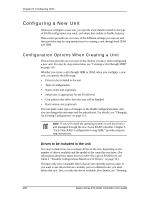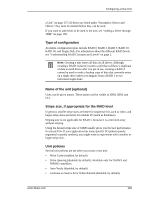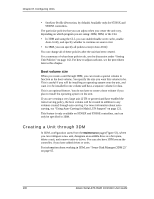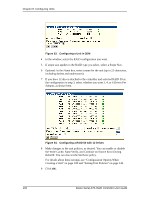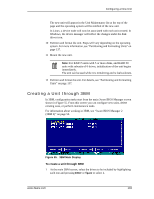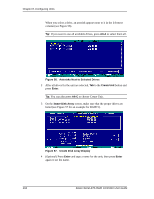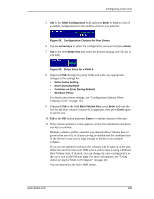3Ware 9550SXU-8LP User Guide - Page 143
Creating a Unit through 3BM
 |
UPC - 693494978100
View all 3Ware 9550SXU-8LP manuals
Add to My Manuals
Save this manual to your list of manuals |
Page 143 highlights
Configuring a New Unit The new unit will appear in the Unit Maintenance list at the top of the page and the operating system will be notified of the new unit. In Linux, a device node will now be associated with each unit created. In Windows, the device manager will reflect the changes under the disk drives icon. 10 Partition and format the unit. Steps will vary depending on the operating system. For more information, see "Partitioning and Formatting Units" on page 137. 11 Mount the new unit. Note: For RAID 5 units with 5 or more disks, and RAID 50 units with subunits of 6 drives, initialization of the unit begins immediately. The unit can be used while it is initializing and is fault-tolerant. 12 Partition and format the unit. For details, see "Partitioning and Formatting Units" on page 137. Creating a Unit through 3BM In 3BM, configuration tasks start from the main 3ware BIOS Manager screen shown in Figure 55. From this screen you can configure new units, delete existing ones, or perform maintenance tasks. For information about working in 3BM, see "3ware BIOS Manager 2 (3BM 2)" on page 55. Figure 55. 3BM Main Display To create a unit through 3BM 1 At the main 3BM screen, select the drives to be included by highlighting each one and pressing Enter or Space to select it. www.3ware.com 133