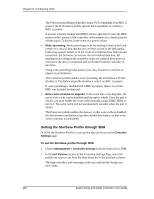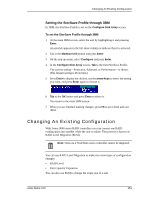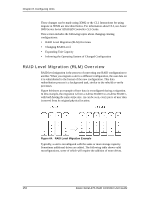3Ware 9550SXU-8LP User Guide - Page 157
Enabling and Disabling Queuing for a Unit
 |
UPC - 693494978100
View all 3Ware 9550SXU-8LP manuals
Add to My Manuals
Save this manual to your list of manuals |
Page 157 highlights
Setting Unit Policies To set the Continue on Source Error During Rebuild policy in 3BM 1 At the main 3BM screen, select the unit by highlighting it and pressing Enter. An asterisk appears in the left-most column to indicate that it is selected. 2 Tab to the Maintain Unit button and press Enter. 3 On the pop-up menu, select Configure and press Enter. 4 In the Configure Disk Array screen, Tab to the field Continue on Source Error During Rebuild. 5 Press Enter to display the choices, use the arrow keys to select the setting you wan (Enabled or Disabled)t, and press Enter again to choose it. 6 Tab to the OK button and press Enter to select it. You return to the main 3BM screen. 7 When you are finished making changes, press F8 to save them and exit 3BM. Enabling and Disabling Queuing for a Unit Some drives support NCQ (Native Command Queuing), which can result in increased performance for applications that require a lot of random access of data (usually server-type applications). When enabled, NCQ can improve performance; it causes command reordering to be done on the drive, itself. In order to make use of NCQ, the feature must be enabled at both the drive and the controller. You can enable support for NCQ in 3ware 9550SX and 9590SE controllers on a per-unit basis, as described below. You can see whether NCQ is supported and enabled for a particular drive in the Drive Details window. For details, see "Drive Details Window" on page 92. Note: Not all drives support NCQ. If a drive does not support NCQ, the policy setting for the controller is ignored. www.3ware.com 147