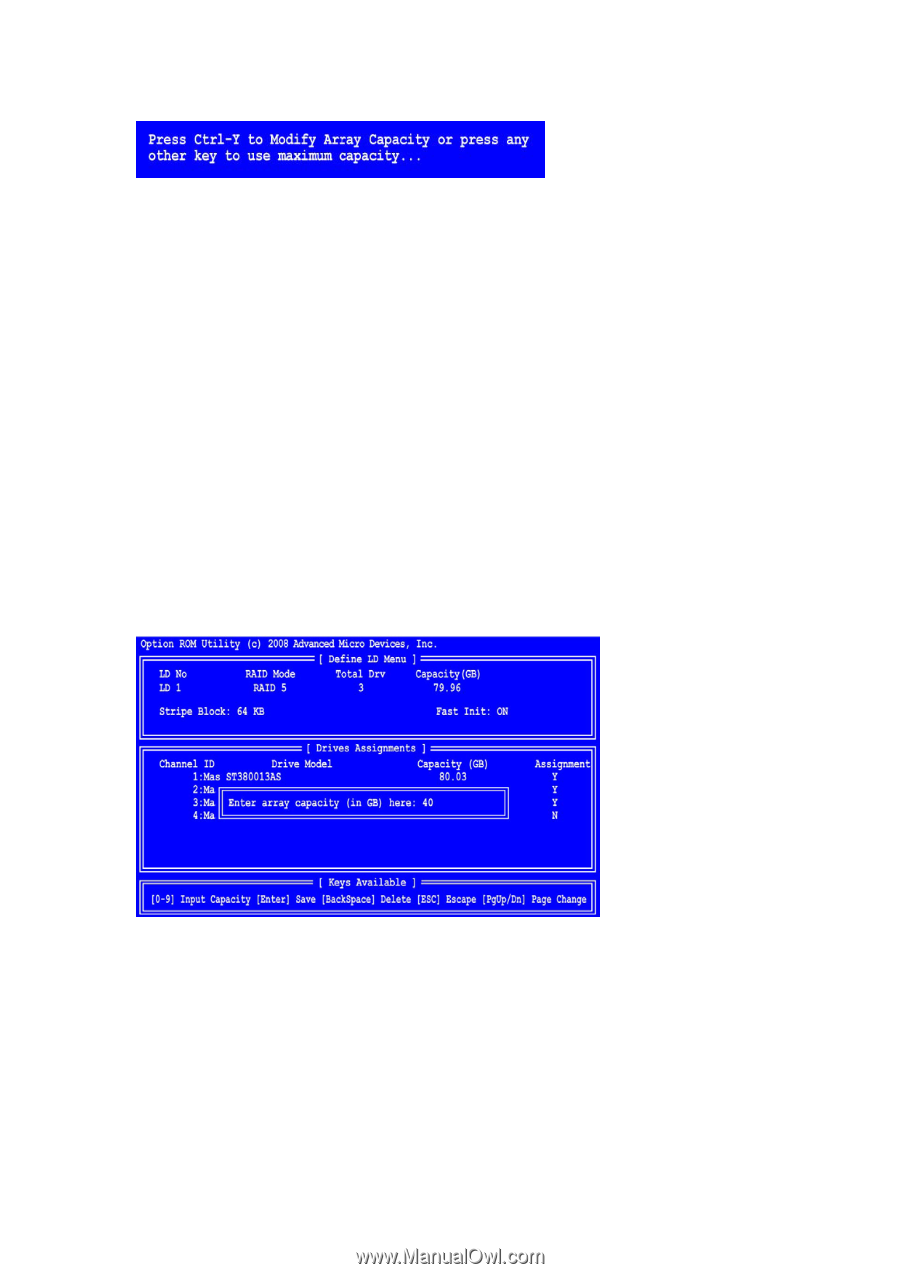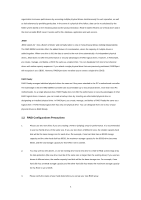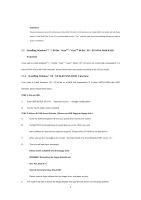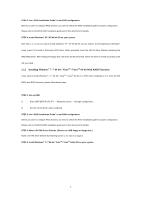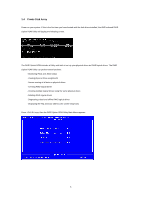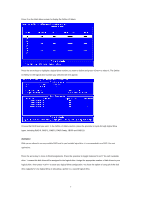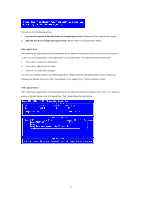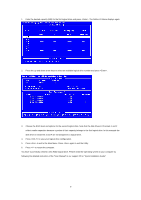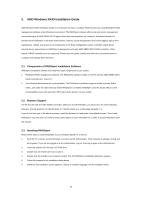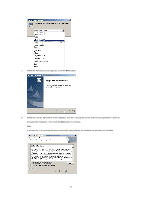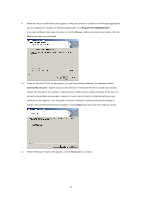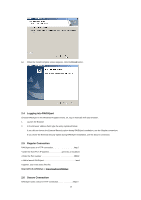ASRock 990FX Extreme4 RAID Installation Guide - Page 8
Please read One Logical Drive below.
 |
View all ASRock 990FX Extreme4 manuals
Add to My Manuals
Save this manual to your list of manuals |
Page 8 highlights
Choose one of the following actions: 1. Use the full capacity of the disk drives for a single logical drive: Please read "One Logical Drive" below. 2. Split the disk drives among two logical drives: Please read "Two Logical Drives" below. One Logical Drive After selecting the logical drive in Disk Assignments as the above-mentioned procedures, press any key (except for ) to use the full portion of the logical drive for one logical drive. Then please follow the steps below: 1. Press to exit to the Main Menu. 2. Press again to exit the Utility. 3. Press to restart your computer. You have successfully created a new RAID logical drive. Please install the operating system to your computer by following the detailed instruction of the "User Manual" in our support CD or "Quick Installation Guide". Two Logical Drives After selecting the logical drive in Disk Assignments as the above-mentioned procedures, press to allocate a portion of the disk drives to the first logical drive. Then please follow the steps below. 8