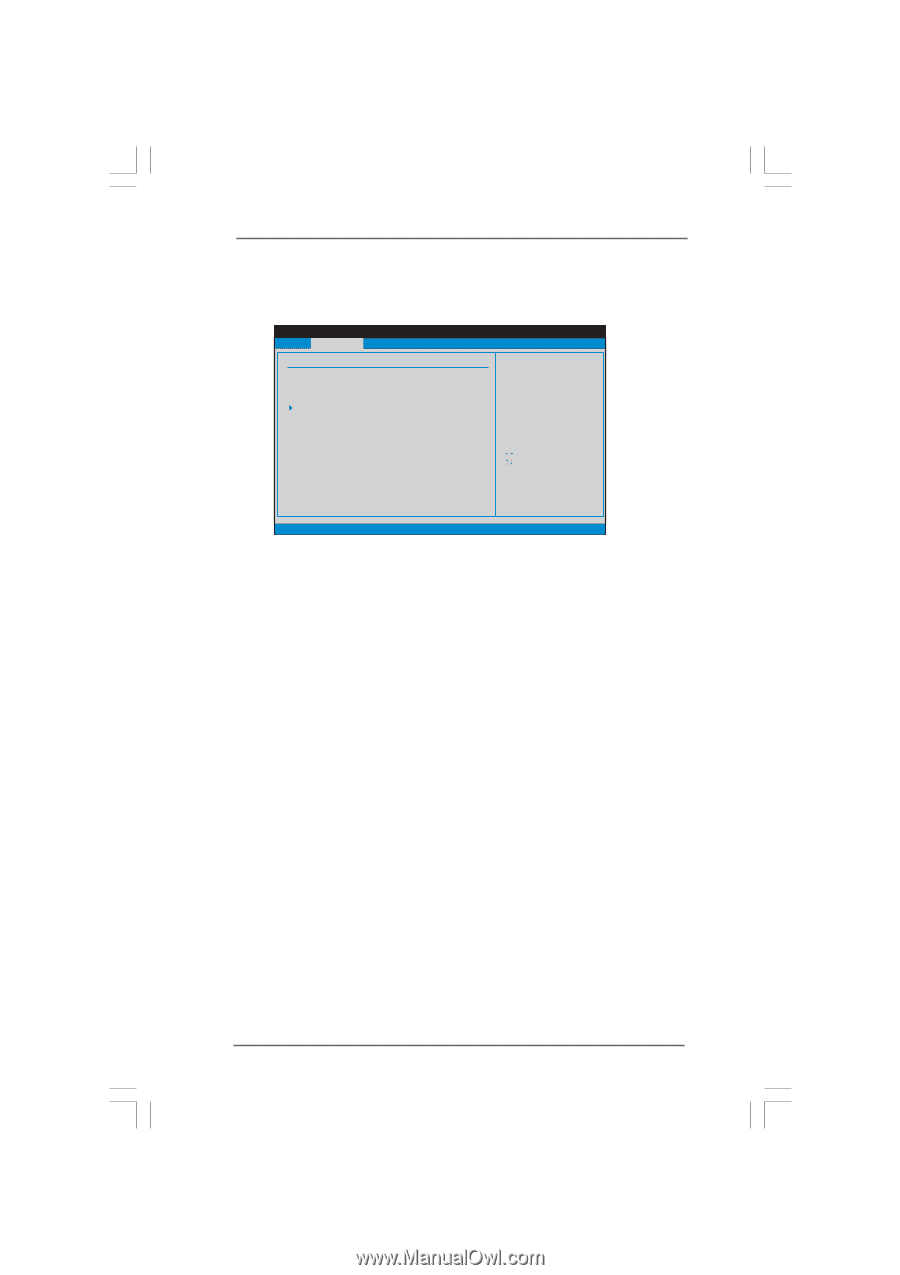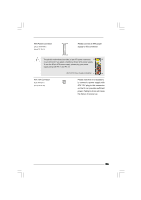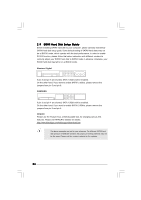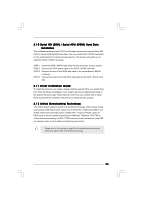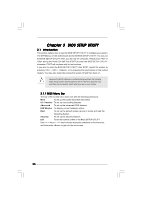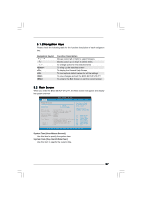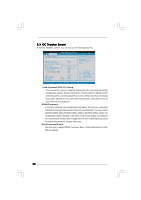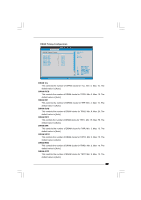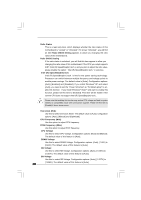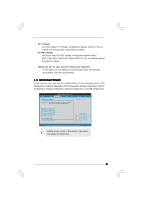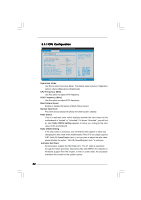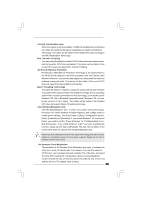ASRock G41M-S3 User Manual - Page 28
OC Tweak, weaker Screen, er Screen
 |
View all ASRock G41M-S3 manuals
Add to My Manuals
Save this manual to your list of manuals |
Page 28 highlights
3.3 OC Tweaker Screen In the OC Tweaker screen, you can set up overclocking features. BIOS SETUP UTILITY Main OC Tweaker Advanced H/W Monitor Boot Security Exit OC Tweaker Settings Load Optimized CPU OC Setting [Press Enter] DRAM Frequency DRAM Command Rate DRAM Timing Configuration [Auto] [Auto] Ratio Status Unlocked (Min:06, Max:17) Ratio CMOS Setting 17 Intel (R) SpeedStep (tm) tech. [17] [Disabled] Overclock Mode [Auto] CPU Frequency (MHz) [200] PCIE Frequency (MHz) [100] Vcore CPU Voltage DRAM Voltage NB Voltage SB Voltage 1.53V 1.251V 1.527V : 1.366 V [Auto] [Auto] [Auto] [Auto] Overclocking may cause damage to your CPU and motherboard. It should be done at your own risk and expense. Select Screen Select Item Enter Go to Sub Screen F1 General Help F9 Load Defaults F10 Save and Exit ESC Exit v02.54 (C) Copyright 1985-2005, American Megatrends, Inc. Load Optimized CPU OC Setting You can use this option to load the optiomized CPU overclocking setting. Configuration options: [Press Enter], [CPU 2.64 GHz], [CPU 2.88 GHz], [CPU 3.00 GHz], [CPU 3.12 GHz] and [CPU 3.27 GHz]. Please note that overclocing may cause damage to your CPU and motherboard. It should be done at your own risk and expense. DRAM Frequency If [Auto] is selected, the motherboard will detect the memory module(s) inserted and assigns appropriate frequency automatically. You may select [400MHz DDR3_800], [533MHz DDR3_1066] or [667MHz DDR3_1333]. The configuration options depend on the CPU and memory module you adopt on this motherboard. Please refer to page 8 for the CPU FSB frequency and its corresponding memory support frequency. DRAM Command Rate Use this item to adjust DRAM Command Rate. Configurationoptions: [1N], [2N] and [Auto]. 28