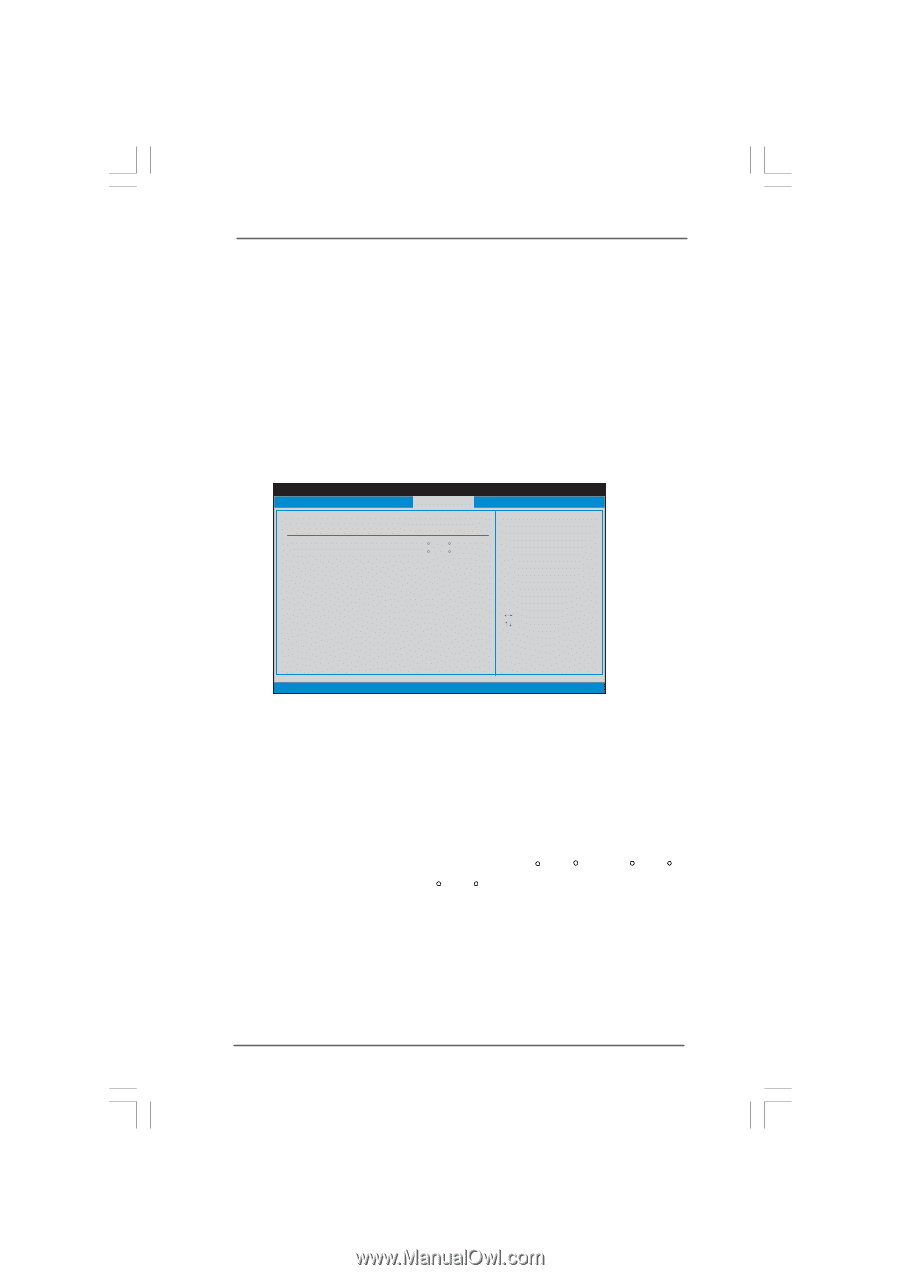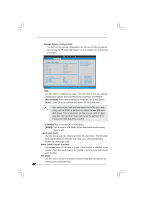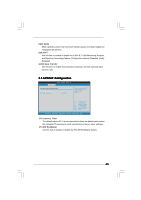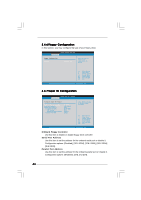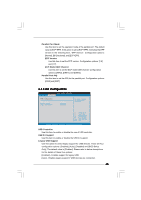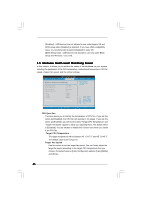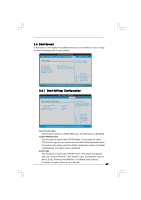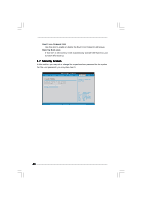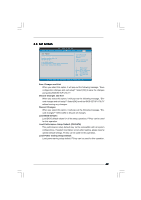ASRock G41M-S3 User Manual - Page 46
Hardware Health Event Monitoring Screen
 |
View all ASRock G41M-S3 manuals
Add to My Manuals
Save this manual to your list of manuals |
Page 46 highlights
[Disabled] - USB devices are not allowed to use under legacy OS and BIOS setup when [Disabled] is selected. If you have USB compatibility issue, it is recommended to select [Disabled] to enter OS. [BIOS Setup Only] - USB devices are allowed to use only under BIOS setup and Windows / Linux OS. 3.5 Hardware Health Event Monitoring Screen In this section, it allows you to monitor the status of the hardware on your system, including the parameters of the CPU temperature, motherboard temperature, CPU fan speed, chassis fan speed, and the critical voltage. BIOS SETUP UTILITY Main OC Tweaker Advanced H/W Monitor Boot Security Exit Hardware Health Event Monitoring CPU Temperature M / B Temperature CPU Fan Speed Chassis Fan Speed Vcore + 3.30V + 5.00V + 12.00V : 37 C / 98 F : 31 C / 87 F : 3400 RPM : N/A : 1.629V : 3.306V : 5.067V : 11.890V CPU Quiet Fan [Disabled] Enable/Disable CPU Quiet Fan Function. F1 F9 F10 ESC Select Screen Select Item General Help Load Defaults Save and Exit Exit v02.54 (C) Copyright 1985-2003, American Megatrends, Inc. CPU Quiet Fan This item allows you to identify the temperature of CPU fan. If you set this option as [Disabled], the CPU fan will operate in full speed. If you set this option as [Enabled], you will find the items "Target CPU Temperature" and "Target Fan Speed" appear to allow you adjusting them. The default value is [Disabled]. You are allowed to enable this function only when you install 4-pin CPU fan. Target CPU Temperature The target temperature will be between 45 C/113 F and 65 C/149 F. The default value is [50 C/122 F]. Target Fan Speed Use this option to set the target fan speed. You can freely adjust the target fan speed according to the target CPU temperature that you choose. The default value is [Fast]. Configuration options: [Fast], [Middle] and [Slow]. 46