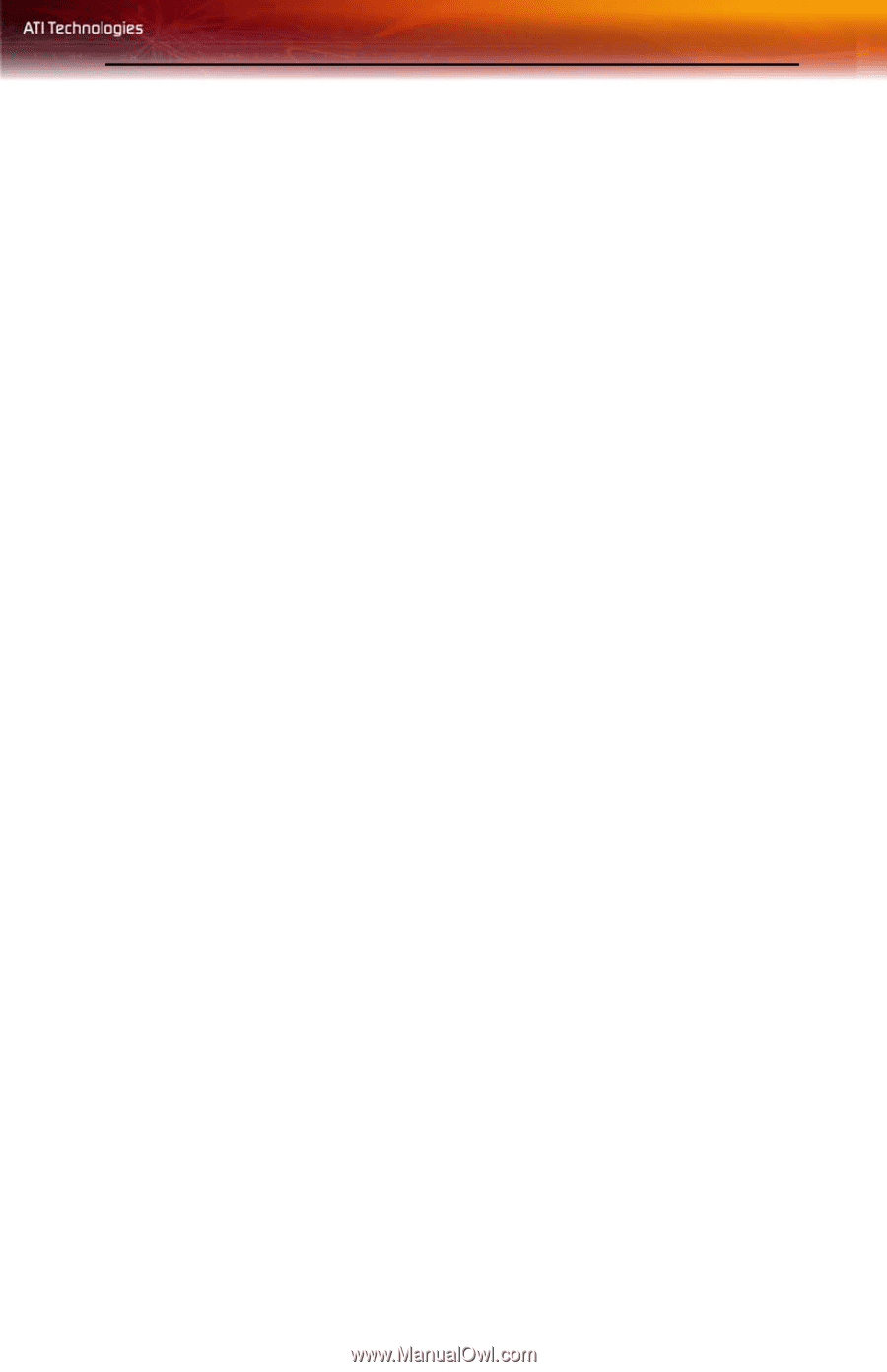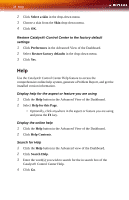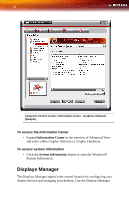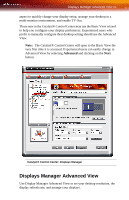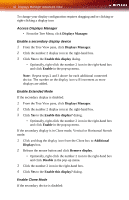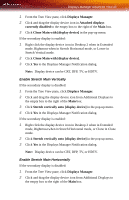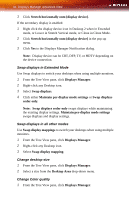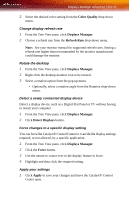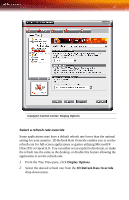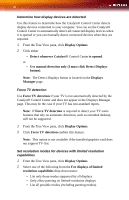ATI X1300 User Guide - Page 51
Enable Stretch Main Vertically, Display device can be CRT, DFP, TV, or HDTV.
 |
UPC - 727419412872
View all ATI X1300 manuals
Add to My Manuals
Save this manual to your list of manuals |
Page 51 highlights
Displays Manager Advanced View 43 1 From the Tree View pane, click Displays Manager. 2 Click and drag the display device icon in Attached displays currently disabled to the empty box to the right of the Main box. 3 Click Clone Main with [display device] in the pop-up menu. If the secondary display is enabled: 1 Right click the display device icon in Desktop 2 when in Extended mode, Rightmost when in Stretch Horizontal mode, or Lower in Stretch Vertical mode. 2 Click Clone Main with [display device]. 3 Click Yes to the Displays Manager Notification dialog. Note: Display device can be CRT, DFP, TV, or HDTV. Enable Stretch Main Vertically If the secondary display is disabled: 1 From the Tree View pane, click Displays Manager. 2 Click and drag the display device icon from Additional Displays to the empty box to the right of the Main box. 3 Click Stretch vertically onto [display device] in the pop-up menu. 4 Click Yes in the Displays Manager Notification dialog. If the secondary display is enabled: 1 Right click the display device icon in Desktop 2 when in Extended mode, Rightmost when in Stretch Horizontal mode, or Clone in Clone mode. 2 Click Stretch vertically onto [display device] in the pop-up menu. 3 Click Yes in the Displays Manager Notification dialog. Note: Display device can be CRT, DFP, TV, or HDTV. Enable Stretch Main Horizontally If the secondary display is disabled: 1 From the Tree View pane, click Displays Manager. 2 Click and drag the display device icon from Additional Displays to the empty box to the right of the Main box.