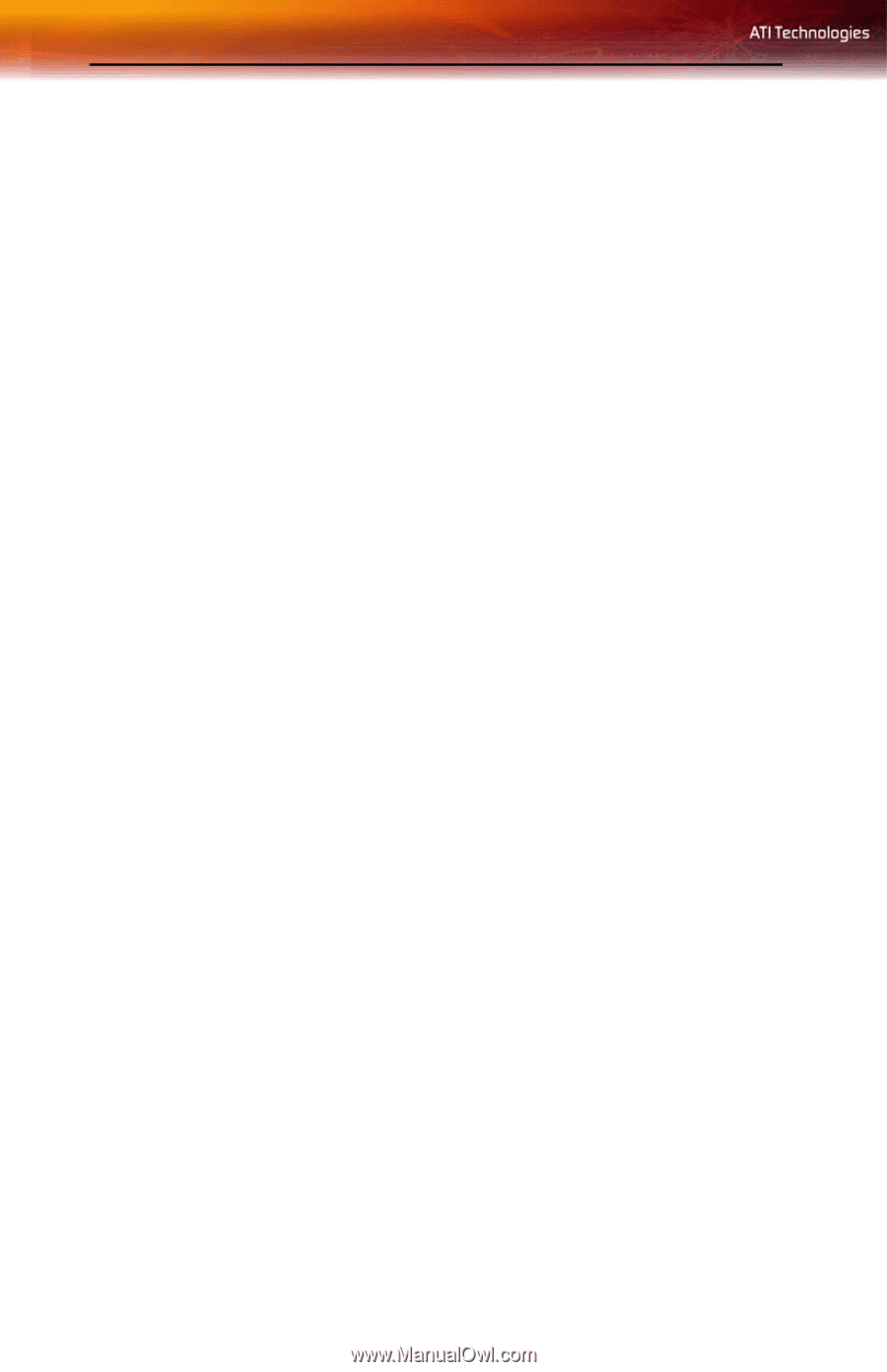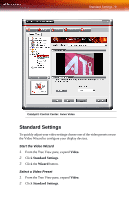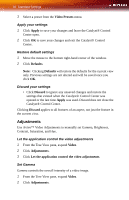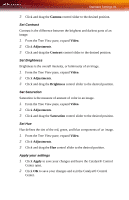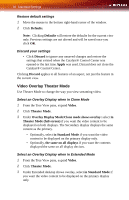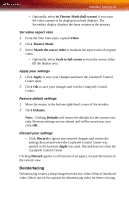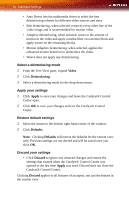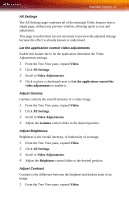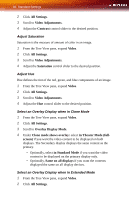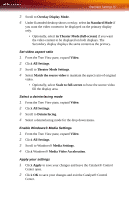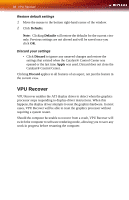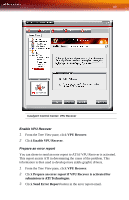ATI X1300 User Guide - Page 92
Video, Deinterlacing, Apply, Defaults, Discard - drivers windows
 |
UPC - 727419412872
View all ATI X1300 manuals
Add to My Manuals
Save this manual to your list of manuals |
Page 92 highlights
84 Standard Settings • Auto Detect lets the multimedia driver to select the best deinterlacing scheme for different video sources and sizes. • Bob deinterlacing, when selected, removes every other line of the video image and is recommended for motion video. • Adaptive deinterlacing, when selected, reacts to the amount of motion in the video and apply a media filter on a motion block and apply weave on the remaining blocks. • Motion Adaptive deinterlacing, when selected, applies the advanced motion detection to deinterlace the video. • Weave does not apply any deinterlacing. Select a deinterlacing mode 1 From the Tree View pane, expand Video. 2 Click Deinterlacing. 3 Select a deinterlacing mode for the drop-down menu. Apply your settings 1 Click Apply to save your changes and leave the Catalyst® Control Center open. 2 Click OK to save your changes and exit the Catalyst® Control Center. Restore default settings 1 Move the mouse to the bottom right-hand corner of the window. 2 Click Defaults. Note: Clicking Defaults will restore the defaults for the current view only. Previous settings are not altered and will be saved once you click OK. Discard your settings • Click Discard to ignore any unsaved changes and restore the settings that existed when the Catalyst® Control Center was opened or the last time Apply was used. Discard does not close the Catalyst® Control Center. Clicking Discard applies to all features of an aspect, not just the feature in the current view.