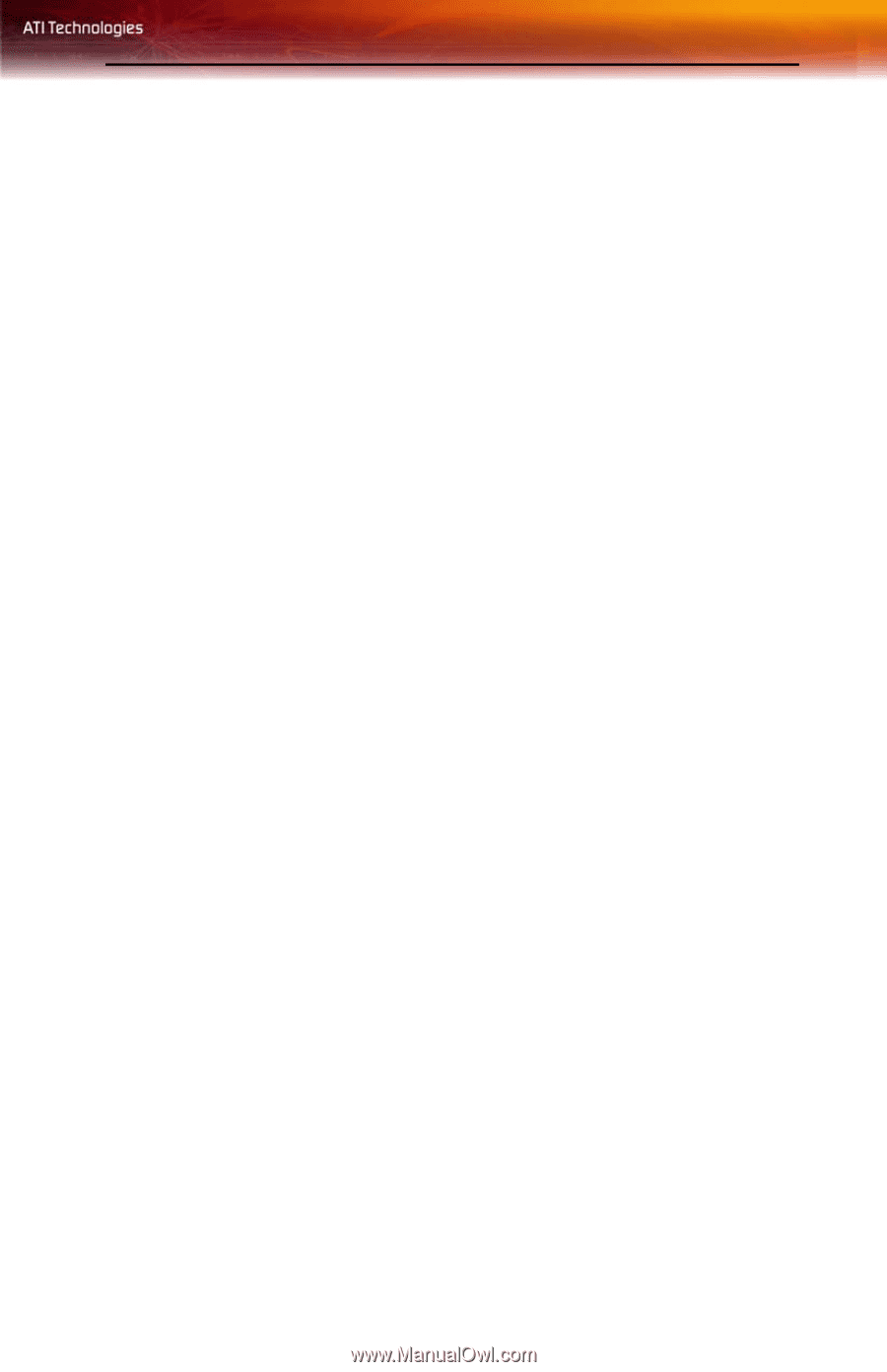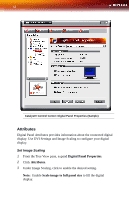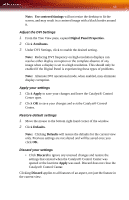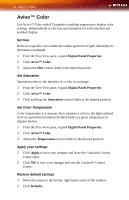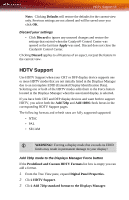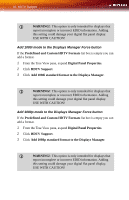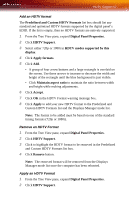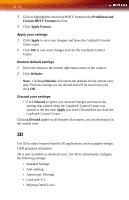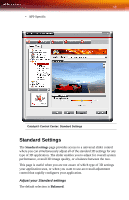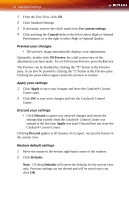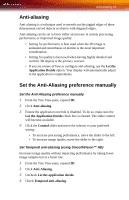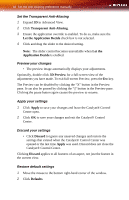ATI X1300 User Guide - Page 65
Add an HDTV format, Digital Panel
 |
UPC - 727419412872
View all ATI X1300 manuals
Add to My Manuals
Save this manual to your list of manuals |
Page 65 highlights
HDTV Support 57 Add an HDTV format The Predefined and Custom HDTV Formats list box should list any standard and optimized HDTV formats supported by the digital panel's EDID. If the list is empty, then no HDTV formats are natively supported. 1 From the Tree View pane, expand Digital Panel Properties. 2 Click HDTV Support. 3 Select either 720p or 1080i in HDTV modes supported by this display. 4 Click Apply formats. 5 Click Add. • A group of four arrow buttons and a large rectangle is overlaid on the screen. Use these arrows to increase or decrease the width and height of the rectangle until the blue background is just visible. • Click Maintain aspect ratio to maintain the ratio between width and height while making adjustments. 6 Click Accept. 7 Click OK in the HDTV Format warning message box. 8 Click Apply to add your new HDTV format to the Predefined and Custom HDTV Formats list and the Displays Manager mode list. Note: The format to be added must be based on one of the standard timing formats (720p or 1080i). Remove an HDTV Format 1 From the Tree View pane, expand Digital Panel Properties. 2 Click HDTV Support. 3 Click to highlight the HDTV format to be removed in the Predefined and Custom HDTV Formats list box. 4 Click Remove button. Note: The removed format will be removed from the Displays Manager mode list once the computer has been rebooted. Apply an HDTV Format 1 From the Tree View pane, expand Digital Panel Properties. 2 Click HDTV Support.