Acer AT310 F2 Acer AT310 F2 Server Service Guide
Acer AT310 F2 Manual
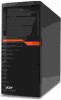 |
View all Acer AT310 F2 manuals
Add to My Manuals
Save this manual to your list of manuals |
Acer AT310 F2 manual content summary:
- Acer AT310 F2 | Acer AT310 F2 Server Service Guide - Page 1
Acer AT310 F2 Service Guide PART NO.: PRINTED IN TAIWAN - Acer AT310 F2 | Acer AT310 F2 Server Service Guide - Page 2
printed Service Guide. For ACER-AUTHORIZED SERVICE PROVIDERS, your Acer office computer language, in any form or by any means, electronic, mechanical, magnetic, optical, chemical, manual or otherwise, without the prior written permission of Acer Incorporated. Disclaimer The information in this guide - Acer AT310 F2 | Acer AT310 F2 Server Service Guide - Page 3
Conventions The following conventions are used in this manual : Screen messages Denotes actual messages that appear on screen. . Gives precautionary measures to avoid possible hardware or software problems. Reminds you to do specific actions relevant to the accomplishment of procedures. II - Acer AT310 F2 | Acer AT310 F2 Server Service Guide - Page 4
to the equipment. 4. Do not route the power cord where it can be walked on or pinched by items placed against it. Pay particular attention to the plug, electrical outlet, and the point where the cord extends from the server. WARNING: To reduce the risk of personal injury from hot surfaces, allow - Acer AT310 F2 | Acer AT310 F2 Server Service Guide - Page 5
AND REGULATORY INFORMATION III PREVENTING ELECTROSTATIC DISCHARGE III SERVER WARNINGS AND CAUTIONS III TABLE OF CONTENTS 1 MECHANICAL Hardware specification 9 Environmental specification 13 Mechanical specification 14 Power supply specification 15 APPEARANCE OF SYSTEM 17 Front view - Acer AT310 F2 | Acer AT310 F2 Server Service Guide - Page 6
Configuration 40 Memory Configuration 42 Chipset Configuration 43 ACPI Settings 43 SATA/SAS Configuration 45 PCI Configuration 47 USB Configuration 48 Legacy Device Configuration 49 Power Configuration 50 Console Redirection 51 Security Menu 53 Setting a System Password 55 - Acer AT310 F2 | Acer AT310 F2 Server Service Guide - Page 7
a Hot Spare Drive 66 Saving and Exiting Onboard RAID Configuration Utility 66 MegaRAID SAS 9240-4I / 9260-8I RAID Configuration 66 Set RAID Controller in EFI Mode or Legacy Mode 66 Entering RAID BIOS Utility (Legacy Mode) 66 Entering RAID EFI Utility (EFI Mode) 67 Loading Factory Default - Acer AT310 F2 | Acer AT310 F2 Server Service Guide - Page 8
Volume 68 Initializing a RAID Volume 69 Assigning a Hot Spare Drive 69 TROUBLESHOOTING 70 Error Symptoms List 70 BMC Event and iKVM Event Troubleshooting 73 BIOS BEEP CODES 75 BIOS Beep Codes Table 75 PEI Beep Codes 75 DXE Beep Codes 75 BIOS Recovery Instruction 76 BIOS POST - Acer AT310 F2 | Acer AT310 F2 Server Service Guide - Page 9
Mechanical Components Item Front Bezel Photo Part number TZ.R6M00.005 I/O Shield Chassis kits Power Supply (Fixed) Power Supply (Redundant) 33.R7ZS2.001 HS.31600.007 PY.4000G.002 PY.4000G.003 5 - Acer AT310 F2 | Acer AT310 F2 Server Service Guide - Page 10
Mylar System Fan CPU Heat Sink Hot plug hard drive back plane board Main Board Hard Drive Carrier 47.R7ZS2.001 HI.R4300.001 HI.30900.017 TA.35400.011 MB.R7Z0A.001 TC.32900.005 (FXN) 6 - Acer AT310 F2 | Acer AT310 F2 Server Service Guide - Page 11
Hard Drive Dummy SAS/SATA signal mini SAS to mini SAS cable SMBUS signal Cable (B/P to M/B) SATA Cable 550mm for SATA ODD Slide Rail Kit TC.31300.010 (FXN) CA.31400.016 50.R6J0L.003 CA.R4300.001 TC.33700.011 7 - Acer AT310 F2 | Acer AT310 F2 Server Service Guide - Page 12
System components Item 1 2 3 4 5 6 Description Front door Main board Power supply cage Cooling fan cage PCIe/PCI slots Hard drive blank 8 - Acer AT310 F2 | Acer AT310 F2 Server Service Guide - Page 13
Processor socket Processor Support Core logic chipsets Intel LGA1155 Description Intel Xeon E3-1200 series TDP 95W memory (8 GB in each of the four DIMM slots) Interleaving mode supported Four 3.5-inch bays for hot-plug SAS/SATA drives I/O ports Front panel - Two USB ports Rear - Acer AT310 F2 | Acer AT310 F2 Server Service Guide - Page 14
, 4GB, and 8GB Speed 1066/1333/1600 MHz Type DDR3-1066/1333/1600 unbuffered ECC DIMM Processor General processor specifications Item Manufacturing technology Thermal design power 32nm 95W Socket type LGA1155 Description 10 - Acer AT310 F2 | Acer AT310 F2 Server Service Guide - Page 15
Dual-Core Intel Core™ i3 Specification Processor number CPU speed Bus speed Bus/core ratio Intel Smart cache size Cores/Threads Memory Controller Frequency Core stepping CPUID string Thermal specification Lithography Ci3-2130 3.4GHz Description Ci3-2100 3.1 GHz External Clock Frequency (BLK) - Acer AT310 F2 | Acer AT310 F2 Server Service Guide - Page 16
Quad-Core Intel Xeon Specification Processor number CPU speed XE3-1280 3.5 GHz XE3-1270 3.4 GHz Description XE3-1240 XE3-1230 3.3 GHz 3.2 GHz XE3-1225 3.1 GHz XE3-1220 3.1 GHz Bus speed Bus/core ratio Intel Smart cache size Cores/Threads External Clock Frequency (BLK) 100 MHz Core Max - Acer AT310 F2 | Acer AT310 F2 Server Service Guide - Page 17
Environmental specification Item Temperature range Operating Non-operating Humidity (non-condensing) Operating Non-operating Acoustic noise SAS Mode (Idle) SAS Mode (Operating) SATA Mode (Idle) SATA Mode (Operating) Description 5-35°C (41-95°F) -20-60C (-4-140°F) 8-90% RH 5-95% RH 36dBA / 4.8 BA - Acer AT310 F2 | Acer AT310 F2 Server Service Guide - Page 18
Length Width Description ATX (Advanced Technology Extended) 304.8mm 243.84mm System Dimensions Height 420 mm Depth 485mm Width Server weight (maximum configuration, approximate) 190mm Basic configuration (excluding the 12.22KG keyboard and mouse) Fully loaded configuration (including the - Acer AT310 F2 | Acer AT310 F2 Server Service Guide - Page 19
supply specification AT310 F2 supports 450W power supply modules. For Fixed Power Supply Model Item FSP450-60EP Description Type 450W Dimensions Height 86 mm (3.38 in.) Depth 140 mm (5.5 in.) Width 150 mm (5.9 in.) Weight (approximate) 1.43 - Acer AT310 F2 | Acer AT310 F2 Server Service Guide - Page 20
Hz Load 6.5A at 100-127 VAC, 3.0A at 200-240 VAC No damage 360W at 100-127VAC, 400W at 200 - 240VAC Rated steady state power Maximum peak power Operating conditions Temperature Humidity (non-condensing) 360W at 100-127VAC, 400W at 200 - 240VAC 5-45 °C (41-113°F) 5-85% at +45C 16 - Acer AT310 F2 | Acer AT310 F2 Server Service Guide - Page 21
Appearance of System Front view Item 1 2 3 4 Component LED indicator panel Power button Hard Disk Drives USB connector 17 - Acer AT310 F2 | Acer AT310 F2 Server Service Guide - Page 22
module cord socket Serial port Description Connect the system power cord here. Connects to serial devices. Monitor port Connects PSU fan Connect to an Internet or intranet network. For server management use. System identification button. Protects to an Internet or intranet network. PSU FAN - Acer AT310 F2 | Acer AT310 F2 Server Service Guide - Page 23
Internal Component Item Description 1 Release sliders for the ODD cages. 2 Release sliders for the HDD cages. 3 Mainboard 4 PCI slot lock levers 5 Cooling fan assemblies 6 Power module bay 19 - Acer AT310 F2 | Acer AT310 F2 Server Service Guide - Page 24
Front panel Hot-plug HDD carrier LAN port Knowing what each LED indicator signifies can aid in problem diagnosis and troubleshooting. Front Panel LED Description Number LED 1 Power 2 System ID 3 HDD Activity 4 System Status Color Green Blue -Green -Green Amber Status Solid On Solid On - Acer AT310 F2 | Acer AT310 F2 Server Service Guide - Page 25
Hard Disk Drive Sequence & LED Description A drive activity LED indicator is mounted on the hot-plug HDD carrier. The table below lists the possible drive states. Status HDD access HDD failure HDD rebuild Green Blinking On -- Amber -On Blinking Description Ongoing hot-plug HDD activity Hot-plug - Acer AT310 F2 | Acer AT310 F2 Server Service Guide - Page 26
System Block Diagram 22 - Acer AT310 F2 | Acer AT310 F2 Server Service Guide - Page 27
Motherboard Placement and Jumper Setting Motherboard Component This section provides general information on changing jumper settings as well as specific jumper configuration for individual boards in the system. 23 - Acer AT310 F2 | Acer AT310 F2 Server Service Guide - Page 28
24 Description 10/100 LAN port for sever management intranet network.(top) USB ports. (bottom) LAN1 port (top), USB ports (bottom) 8-pin power connector Power supply PMBus connector DDR3 DIMM slot DDR3 DIMM slot CPU fan cable connector IPMB header (for IPMI card). Chassis intrusion header Clear - Acer AT310 F2 | Acer AT310 F2 Server Service Guide - Page 29
29 USB1 31 F_PANEL 33 PCI2 35 BMC_ROM1 37 PCI 16X 39 U8 41 SYS_FAN Front USB 1 cable connector Front panel connector PCI slot (32-bit/33MHz) BMC ROM PCI-E x16 slot BMC controller System fan cable connector 30 BAT 32 COM2 34 PCI1 36 PCI4X 38 PCI8X_2 40 PCI8X_1 Battery Connects to serial port PCI - Acer AT310 F2 | Acer AT310 F2 Server Service Guide - Page 30
Hardware This chapter contains step-by-step procedures on how to disassemble the server system for maintenance and troubleshooting. To disassemble the Acer AT310 F2 Server, please pay attention to each section's instruction and tools needed. NOTE: The screws for the different components vary in size - Acer AT310 F2 | Acer AT310 F2 Server Service Guide - Page 31
Chassis Cover Removal and Installation Removing the top cover 1. Press the top cover release button located on the edge of server. 2. Slide the top cover toward the rear of the chassis to disengage it. 27 - Acer AT310 F2 | Acer AT310 F2 Server Service Guide - Page 32
CPU Installation / Removal The mainboard supports one LGA1155 processor socket supporting Dual-Core Intel Xeon processor. You have the option to upgrade the default processor. Observe the following guidelines when replacing a processor. • Before removing a processor, make - Acer AT310 F2 | Acer AT310 F2 Server Service Guide - Page 33
Cooling Fan Installation / Removal 1. Disconnect the processor cooling fan cable from mainboard. 2. Use a long-nosed screwdriver to loosen the four cooling fan mounting pins. 3. Lift the cooling fan away from the mainboard. 4. Lay down the cooling fan in an upright position - with the thermal patch - Acer AT310 F2 | Acer AT310 F2 Server Service Guide - Page 34
Memory Installation / Removal The motherboard supports DDR3 memory modules, whereby BIOS will automatically detect memory capacity and specifications. Memory modules are designed so that they can be inserted only in one - Acer AT310 F2 | Acer AT310 F2 Server Service Guide - Page 35
PCI Expansion Card Installation / Removal Acer AT310 F2 has six bus slots with of three separate bus slot Install the expansion card 1. Lift the riser bracket slightly, then pull it out from the server chassis. 2. Insert the card into the selected slot and secure the expansion card with screw. - Acer AT310 F2 | Acer AT310 F2 Server Service Guide - Page 36
Below is the instruction of HDD installation and removal SOP. 1. Press the release button 2. Pull the blank out of the drive bay. 3. Slide hard disk into blank. 4. Secure the HDD with four screws. Make sure the HDD is seated securely in the HDD blank. 5. Connect the necessary power cable. To connect - Acer AT310 F2 | Acer AT310 F2 Server Service Guide - Page 37
supply installation / Removal The AT310 F2 supports 450 watts power supply modules. With different SKU, it has fix power supply module and hot-swap power supply module. The system ships out with only one power supply module installed. Install a fix power supply module 1. Remove the four securing - Acer AT310 F2 | Acer AT310 F2 Server Service Guide - Page 38
Note!! Number indicates the power supply installation sequence 34 - Acer AT310 F2 | Acer AT310 F2 Server Service Guide - Page 39
Cable Routing Cable Routing image No Suggest Cable 1 Power cable No Suggest Cable 2 B/P to board power cable 3 SATA Power cable 4 SATA cable (onboard SATA to ODD) 5 SAS to SATA * cable (B/P to onboard 6 Front USB cable SATA) with SGPIO 7 Front panel cable 35 - Acer AT310 F2 | Acer AT310 F2 Server Service Guide - Page 40
the communication ports to prevent any conflicts • When modifying the power management configuration • When changing the password or making other changes to assistance. NOTE: The screenshots used in this guide display default system values. These values may not be the same those found in your - Acer AT310 F2 | Acer AT310 F2 Server Service Guide - Page 41
is already turned on, close all open applications, then restart the server. 2. During POST, press F2 If you fail to press F2 before POST is completed, you will need to restart the server. The Setup Main menu will be displayed showing the Setup's menu bar. Use the left and right arrow keys to move - Acer AT310 F2 | Acer AT310 F2 Server Service Guide - Page 42
Main Menu Parameter System BIOS Version Build Date Processor CPU Type Core Frequency Count Memory Size System Date System Time Description Display system BIOS version and build date. Option Technical specifications for the installed processor. Total size of system memory detected during POST Set - Acer AT310 F2 | Acer AT310 F2 Server Service Guide - Page 43
Advanced Menu The Advanced menu display submenu options for configuring the function of various hardware components. Select a submenu item, then press Enter to access the related submenu screen. 39 - Acer AT310 F2 | Acer AT310 F2 Server Service Guide - Page 44
. VT allows a single platform to run Disabled multiple operating systems in independent partitions. Intel AES-NI Support (Intel Advanced Encryption Standard Instructions) Intel EIST Support (Enhanced Intel SpeedStep Technology) Intel Turbo Boost Technology Intel Advanced Encryption Standard - Acer AT310 F2 | Acer AT310 F2 Server Service Guide - Page 45
logical processors. HW_ALL SW_ALL SW_ANY In SW_ALL mode, the OS Power Manager is responsible for coordinating the P-state among logical processors with faster the clock, the more instructions the CPU can execute per second. Display Processor EMT64 support status Display Processor core count - Acer AT310 F2 | Acer AT310 F2 Server Service Guide - Page 46
Memory Configuration Parameter Total Memory DIMM Information #1A/1B/2A/2B Status Memory Retest Description Option Total size of system memory detected during POST The size of memory installed on each of the DDR3 slots. Select whether to delete the historical memory dataYes log. System memory - Acer AT310 F2 | Acer AT310 F2 Server Service Guide - Page 47
Chipset Configuration Parameter Intel VT-d Technology Intel TXT Technology ME Subsystem Configuration ME Subsystem Description Enable/Disable Intel VD-d Technology function. Option Enabled Disabled Enable/Disable Intel TXT Technology function. Enabled Disabled Press [Enter] for advanced - Acer AT310 F2 | Acer AT310 F2 Server Service Guide - Page 48
Parameter HPET Support (High Precision Event Timer) WHEA Support (Windows Hardware Error Architecture) Description Enable/Disable HPET Support. Enable/Disable WHEA Support. Option Enabled Disabled Enabled Disabled 44 - Acer AT310 F2 | Acer AT310 F2 Server Service Guide - Page 49
SATA/SAS Configuration 45 - Acer AT310 F2 | Acer AT310 F2 Server Service Guide - Page 50
setup utility at boot time. This item will prompt when the SATA mode is Intel RAID set to RAID. LSI RAID Select the desired RAID mode. Press enter to configure the advanced HDD settings Displays the name of SATA drive. Displays the type of SATA drive. Displays the total size - Acer AT310 F2 | Acer AT310 F2 Server Service Guide - Page 51
PCI Configuration Parameter PERR# Generation Description Enable/Disable PERR Generation. Option Enabled Disabled SERR# Generation Enable/Disable SERR Generation. Enabled Disabled PCI Express Slot #1/2/3/4 I/O ROM Onboard Graphics Controller When enabled, This setting will initialize the - Acer AT310 F2 | Acer AT310 F2 Server Service Guide - Page 52
USB controller will function normally. Enabled Disabled Enables or disables support for legacy USB devices. Enabled Disabled Enable I/O port 60h/64h emulation support. This should be enabled for the complete USB Keyboard Legacy support for non-USB aware OS. Define USB Mass Storage Device Start - Acer AT310 F2 | Acer AT310 F2 Server Service Guide - Page 53
for the serial port. Displays Serial Port 1/2 device setting information Option Enabled Disabled Change Serial Port 1/2 device settings. When set to Auto allows the server's BIOS or OS to select a configuration. Auto IO=3F8; IRQ=4 IO=3F8h; IRQ=3,4,5,6,7,10,11,12 IO=2F8h; IRQ=3,4,5,6,7,10,11,12 IO - Acer AT310 F2 | Acer AT310 F2 Server Service Guide - Page 54
is due to an interruption in AC power. When set to Last State, the system will return to the active power state prior to shutdown. When set to Stay Off, the system remains off after power shutdown. Enable/Disable Active State Power Management support. Option Enabled Disabled Enabled Disabled Last - Acer AT310 F2 | Acer AT310 F2 Server Service Guide - Page 55
Console Redirection Parameter Console Redirection Terminal Type Bits per second Data Bits Parity Stop Bits Flow Control Description Select whether to enable console redirection. Console redirection enables users to manage the system from a remote location. Option Serial Port 1 Serial Port 2 - Acer AT310 F2 | Acer AT310 F2 Server Service Guide - Page 56
is to capture Terminal data. Enables or disables extended terminal resolution. Enabled Disabled Enabled Disabled On Legacy OS, the number of Rows 80x24 and Columns supported redirection. 80X25 52 - Acer AT310 F2 | Acer AT310 F2 Server Service Guide - Page 57
Set User Password fields. • Power-on boot When the Password on Boot field is enabled, a password will be required to boot up the server. To enable or disable this users from System making changes. Power/Reset Button Lockout Enable or disable Power Button Lockout Enabled Disabled BIOS Write - Acer AT310 F2 | Acer AT310 F2 Server Service Guide - Page 58
TPM State TPM Operation Current TPM Status Information Select Enabled to activate TPM State function. Schedule TPM operation. Display current TPM status information. Enabled Disabled None Enable Take Ownership Disable Ownership 54 - Acer AT310 F2 | Acer AT310 F2 Server Service Guide - Page 59
Setting a System Password 1. Use the up/down keys to select a password parameter (Set Administrator Password or Set User Password), then press Enter. A password box will appear. 2. Type a password then press Enter. The password may consist of up to eight alphanumeric characters (A-Z, a-z, 0-9). 3. - Acer AT310 F2 | Acer AT310 F2 Server Service Guide - Page 60
Server Management Menu Parameter System Information Event Log Configuration Description Displays basic system ID information, as well as BIOS version. Press Enter to access the related submenu. Displays Event Log advanced settings. Press Enter to access the related submenu. Option 56 - Acer AT310 F2 | Acer AT310 F2 Server Service Guide - Page 61
System Information The System Information submenu is a simple display page for basic system ID information, Firmware version, and LAN settings. Parameter IPMI LAN Selection BMC IP Address Source IP Address IP Subnet Mask Description Option Determine the network settings. Dedicated When set to - Acer AT310 F2 | Acer AT310 F2 Server Service Guide - Page 62
Event Log Configuration 58 - Acer AT310 F2 | Acer AT310 F2 Server Service Guide - Page 63
Enable or disable the converting of EFI Status Enabled Codes to Standard Smbios Types. Disabled NOTE: All values changed here do not take action until computer is restarted. 59 - Acer AT310 F2 | Acer AT310 F2 Server Service Guide - Page 64
priority during system boot-up. BIOS setup will display an error message if the drive(s) specified is not bootable. By default, the server searches for boot devices in the following order: 1. Hard drive 2. Optical disk drive 3. Removable device 4. Network device 5. UEFI device Parameter UEFI Boot - Acer AT310 F2 | Acer AT310 F2 Server Service Guide - Page 65
Boot Manager Menu The Boot manager menu allows you to specify the boot-up drive. BIOS setup will display an error message if the drive(s) specified is not bootable. Parameter Built-in EFI Shell IBA GE Slot 00CB v1365 IBA GE Slot 0300 v1365 Description Press Enter to boot to Built-in EFI Shell. - Acer AT310 F2 | Acer AT310 F2 Server Service Guide - Page 66
Exit Menu The Exit menu displays the various options to quit from the BIOS setup. Highlight any of the exit options then press Enter. Parameter Save Changes and Exit Description Saves changes made and close the BIOS setup. Discard Changes and Exit Save Changes Discards changes made and close the - Acer AT310 F2 | Acer AT310 F2 Server Service Guide - Page 67
please refer to the system specifications or installation and configuration guide for more detailed information. Intel platform RAID configuration Set RAID Controller in Legacy Mode NOTE. Currently, Intel onboard SATA RAID only supports Legacy mode. Please change PCI ROM Priority setting from EFI - Acer AT310 F2 | Acer AT310 F2 Server Service Guide - Page 68
. Currently, LSI onboard SATA RAID only supports Legacy mode. Please change PCI ROM Priority setting from EFI Compatible ROM to Legacy ROM in BIOS Setup. PCI ROM Priority [Legacy ROM] Enabling LSI Onboard SATA RAID 1. Turn on the server and the display monitor. If the server is already turned on - Acer AT310 F2 | Acer AT310 F2 Server Service Guide - Page 69
Default and YES to load the default settings. 5. Exit the configuration utility and press + + to reboot the server. Creating a RAID Volume 1. Select Configuration from Management Menu. 2. Select New Configuration from the Configuration menu and select YES to continue. An array - Acer AT310 F2 | Acer AT310 F2 Server Service Guide - Page 70
in the Management Menu and select YES to exit the Software RAID Configuration Utility. 2. Press + + to reboot the server. 3. Now you can start to install OS. MegaRAID SAS 9240-4I / 9260-8I RAID Configuration Set RAID Controller in EFI Mode or Legacy Mode 1. Please enter BIOS Setup - Acer AT310 F2 | Acer AT310 F2 Server Service Guide - Page 71
select Exit in left panel 5. Press Ctrl+Alt+Del to reboot the server. Creating a RAID Volume 1. Launch the configuration menu. 2. Select Configuration Wizard in left panel 3. Select New Configuration and click on Next. 4. Select Manual Configuration and click on Next. 5. Hold the Ctrl key and select - Acer AT310 F2 | Acer AT310 F2 Server Service Guide - Page 72
the Operating System. Select Exit, click on Yes and press Ctrl+Alt+Del to reboot the system. 3041E-R RAID configuration Set RAID Controller in Legacy Mode NOTE. Currently, 3041E-R only supports Legacy mode. Please change PCI ROM Priority setting from EFI Compatible ROM to Legacy ROM in BIOS Setup - Acer AT310 F2 | Acer AT310 F2 Server Service Guide - Page 73
Volume 1. After you create the array by pressing , it initializes the RAID Volume automatically. Assigning a Hot Spare Drive 1. Select SAS3041E and press . 2. Select RAID Properties and press . 3. Select View Existing Array and press . 4. Select Manage Array and press - Acer AT310 F2 | Acer AT310 F2 Server Service Guide - Page 74
Troubleshooting Error Symptoms List NOTE: To diagnose a problem, first find the error symptom in the left column. If any processor problems. Processor fan does not run but power supply fan runs. Processor test failed. 1. Ensure the system is not in power saving mode. 2. With the system power on, - Acer AT310 F2 | Acer AT310 F2 Server Service Guide - Page 75
ROM drive power. 3. CD/DVD-ROM drive 1. CD may have dirt or foreign material on it. Check with a known good disc. 2. Ensure the CD/DVD-ROM driver is volume. 3. Speaker power/connection/cable. 4. CD/DVD-ROM drive. Video memory test failed. Video adapter failed. Display problem: - Incorrect colors - Acer AT310 F2 | Acer AT310 F2 Server Service Guide - Page 76
the printer driver is properly installed. Refer to the printer service manual. 2. Printer. 3. Printer cable. 4. Main board. Printer problems. 1. Refer to the service manual for the printer. Some or all keys on keyboard do not work. Keyboard 1. Keyboard Power Supply Pressing power switch does - Acer AT310 F2 | Acer AT310 F2 Server Service Guide - Page 77
BMC Event and iKVM Event Troubleshooting Sensor Name Troubleshooting CPU_Temp SYS Temp InletAirT DIMM1A issue occurs, please replace a hard disk drive. Hard disk drive power regulator voltage abnormal. Please check the power connector is connected properly. If the issue occurs, please replace a - Acer AT310 F2 | Acer AT310 F2 Server Service Guide - Page 78
BP_FAN_3A BP_FAN_3B BP_FAN_4A BP_FAN_4B BP_FAN_5A BP_FAN_6A CPU The BP fan speed is too slow, please check the specified BP fan if the fan works functionally. The BP fan speed is too slow, please check the specified BP fan if the fan works functionally. The BP fan speed is too slow, please check - Acer AT310 F2 | Acer AT310 F2 Server Service Guide - Page 79
BIOS Beep Codes BIOS Beep Codes Table PEI Beep Codes # of Beeps 1 1 2 3 3 4 4 7 Description Memory not Installed. Memory was installed twice (InstallPeiMemory routine in PEI Core called twice) Recovery started DXEIPL was not found DXE Core Firmware Volume was not found Recovery failed S3 Resume - Acer AT310 F2 | Acer AT310 F2 Server Service Guide - Page 80
becomes corrupt the boot block can be used to restore the BIOS to a working state. To restore your BIOS, please follow the instructions listed below: Recovery Instruction: 1. Change xxx.ROM to amiboot.rom. 2. Copy amiboot.rom and AFUDOS.exe to USB diskette. 3. Setting BIOS Recovery jump to enabled - Acer AT310 F2 | Acer AT310 F2 Server Service Guide - Page 81
6. BIOS update. 77 - Acer AT310 F2 | Acer AT310 F2 Server Service Guide - Page 82
BIOS POST Error Messages List BIOS POST error message list PEI Phase Status Code Progress Code 0x10 0x11 0x12 0x13 0x14 0x15 0x16 0x17 0x18 0x19 0x1A 0x1B 0x1C 0x1D - 0x2A 0x2B 0x2C 0x2D 0x2E 0x2F 0x30 0x31 0x32 0x33 0x34 0x35 0x36 0x37 0x38 0x39 0x3A 0x3B 0x3C 0x3D 0x3E 0x3F-0x4E 0x4F PEI Error - Acer AT310 F2 | Acer AT310 F2 Server Service Guide - Page 83
0x71 0x72 0x73 0x74 0x75 0x76 0x77 0x78 0x79 Description DXE Core is started NVRAM initialization Installation of the South Bridge Runtime Services CPU DXE initialization is started CPU DXE initialization (CPU module specific) CPU DXE initialization (CPU module specific) CPU DXE initialization (CPU - Acer AT310 F2 | Acer AT310 F2 Server Service Guide - Page 84
DXE initialization codes Boot Device Selection (BDS) phase is started Driver connecting is started PCI Bus initialization is started PCI Bus Codes section below) Ready To Boot event Legacy Boot event Exit Boot Services event Runtime Set Virtual Address MAP Begin Runtime Set Virtual Address MAP End - Acer AT310 F2 | Acer AT310 F2 Server Service Guide - Page 85
solve the problem, continue with this check: 1. Check the power supply voltages. If the voltages are correct continue with the following steps: 2. Power off the , remove or disconnect the following, one at a time: 10. Non-Acer devices External devices Any adapter card (modem card, LAN card
