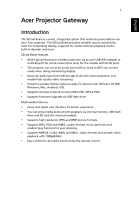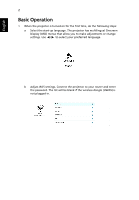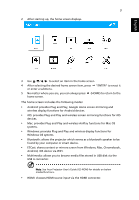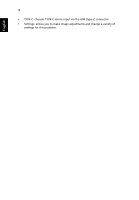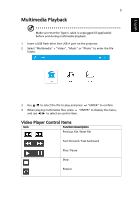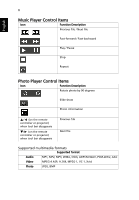Acer B250i User Manual Multimedia
Acer B250i Manual
 |
View all Acer B250i manuals
Add to My Manuals
Save this manual to your list of manuals |
Acer B250i manual content summary:
- Acer B250i | User Manual Multimedia - Page 1
Gateway Introduction The EZCast Beam is a smart, integrated system that enhances presentations via your Acer projector. The EZCast Beam provides versatile source connectivity, tools for networking display, supports for media contents playback via the built-in decoder and more. EZCast Beam features - Acer B250i | User Manual Multimedia - Page 2
multilingual Onscreen Display (OSD) menus that allow you to make adjustments or change settings. Use / to select your preferred language. b Adjust WiFi settings. Connect the projector to your router and enter the password. The list will be blank if the wireless dongle (UWA5) is not plugged in. - Acer B250i | User Manual Multimedia - Page 3
wireless display functions for Windows OS systems. • Bluetooth: allows the projector which serves as a bluetooth speaker to be found by your computer stored in USB disk via the USB A connector. Note: See Acer Projector User's Guide (CD-ROM) for details on below modes/functions. • HDMI: chooses - Acer B250i | User Manual Multimedia - Page 4
4 • TYPE-C: chooses TYPE-C source input via the USB (type-c) connector. • Settings: allows you to make image adjustments and change a variety of settings for this projector. English - Acer B250i | User Manual Multimedia - Page 5
sure that the Type-C cable is unplugged (if applicable) before and during multimedia playback. 1 Insert a USB flash drive into USB A port on the projector. 2 Select "Multimedia" > "Video", "Music" or "Photo" to enter the file folder. 3 Use / to select the file to play and press "ENTER" to confirm - Acer B250i | User Manual Multimedia - Page 6
90 degrees Slide show Photo information / (on the remote controller or projector) when tool bar disappears / (on the remote controller or projector) when tool bar disappears Previous file Next file Supported multimedia formats Supported format Audio MP1, MP2, MP3, WMA, OGG, ADPCM-WAV, PCM-WAV - Acer B250i | User Manual Multimedia - Page 7
> "Plug and Play". 2 Download and install EZCast app from Google Play Store or scan the QR code shown on screen. 3 Connect your device to the projector via mobile USB charging cable, and then enable the "USB Tethering" function from Setting on your device. 4 Open the EZCast app and select "Beam-XXXX - Acer B250i | User Manual Multimedia - Page 8
1 Select "Windows 10" > "Plug and Play". 2 Download EZCast from https://www.ezcast.com/app and install it on your PC. 3 Connect your PC to the projector via USB A to A cable. 4 Open EZCast on your PC and select "Beam-XXXX" to enjoy your projection. • For Mac 1 Select "Mac" > "Plug and Play - Acer B250i | User Manual Multimedia - Page 9
from brand to brand. Check the user manual or consult the dealer of your device. NOTE: Android 5.0 or above is supported. NOTE: DRM such as Netflix or iTunes videos are not supported. • For iOS 1 Select "iOS" > "Wireless". 2 Make sure both of the projector and your device are connected to the same - Acer B250i | User Manual Multimedia - Page 10
computer supports Miracast. 3 Click quick key on your PC, and connect to the device named "Beam-XXXX" to start your projection. NOTE: Upgrade your Window 10 operation system to the latest version before using this function. • For Mac 1 Select "Mac" > "Wireless". 2 Make sure both of the projector - Acer B250i | User Manual Multimedia - Page 11
1 Select "Android" > "Google Home". 2 Make sure both of the projector and your device are connected to the same WiFi router. 3 Download and and start mirroring. EZCast 1 Select "EZCast". 2 Make sure both of the projector and your computer are connected to the same WiFi router. 3 Download EZCast from - Acer B250i | User Manual Multimedia - Page 12
12 English 4 Open the EZCast app. 5 Click the icon projection. and select "Beam-XXXX" shown on the list to start your - Acer B250i | User Manual Multimedia - Page 13
English 13 Using the bluetooth function 1 Select "Bluetooth". The projector serves as a bluetooth speaker. 2 Enable bluetooth function from setting on your device and find "Beam- XXXX" from the shown device list to start music streaming after connection.
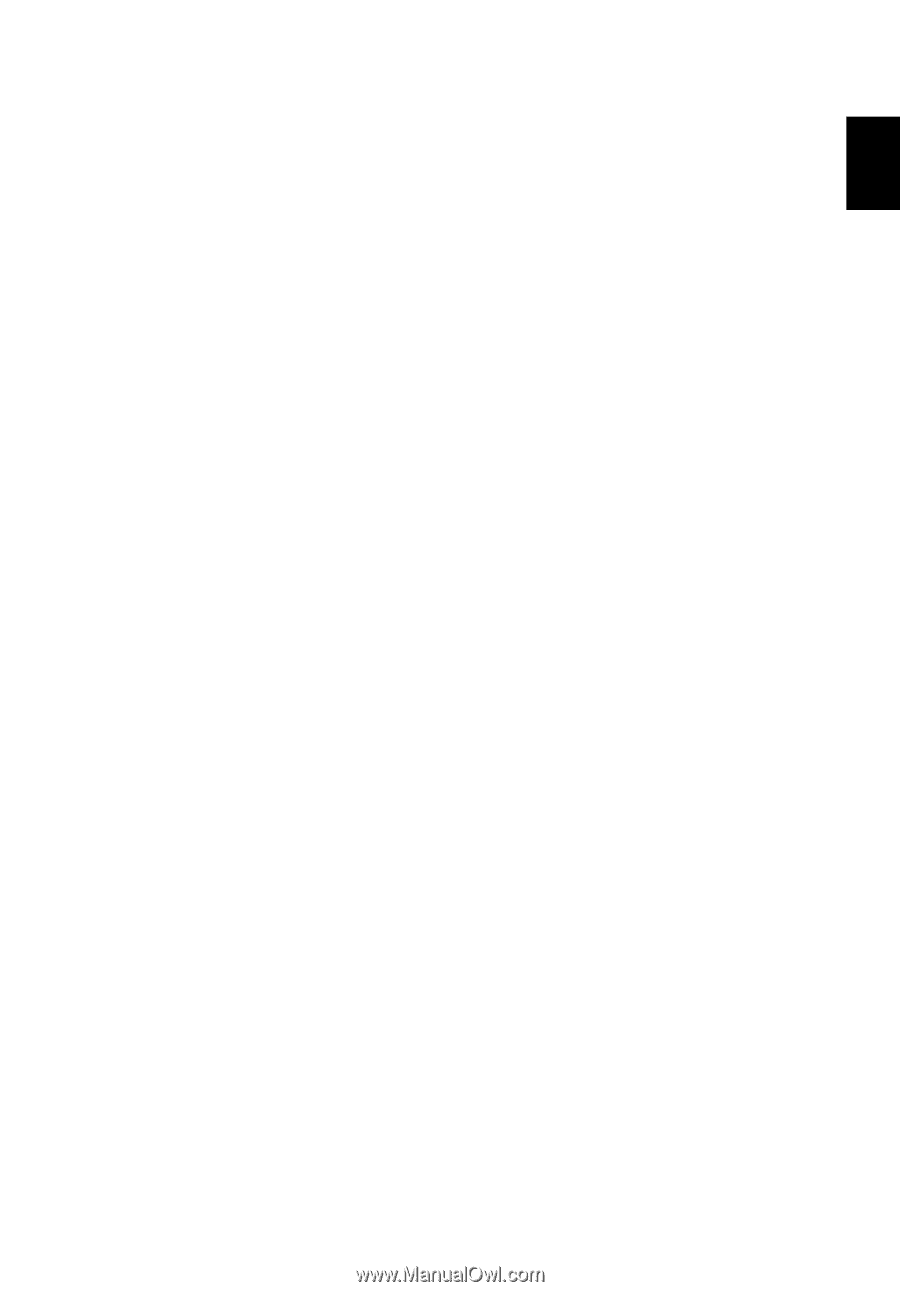
1
English
Acer Projector Gateway
Introduction
The EZCast Beam is a smart, integrated system that enhances presentations via
your Acer projector. The EZCast Beam provides versatile source connectivity,
tools for networking display, supports for media contents playback via the
built-in decoder and more.
EZCast Beam features
•
With high-performance wireless projection via an acer USB WiFi adapter or
an RJ-45 port for wired connections (only for the models with RJ-45 port).
•
The projector can act as an access point (AP) or work in WiFi con-current
mode when doing networking display.
•
Users can easily launch the EZCast app to do Full screen projection and
enable high quality video streaming.
•
Powerful wireless display features ready for devices with different OS (MS
Windows, Mac, Android, iOS)
•
Supports wireless network security (WPA-PSK, WPA2-PSK).
•
Supports firmware upgrade via USB flash drive.
Multi-media features
•
Fancy and stylish user interface for better experience.
•
You can enjoy media & documents playback via internal memory, USB flash
drive and SD card (for selected models).
•
Supports high resolution JPEG and BMP picture formats.
•
Supports MP3, PCM and WMA...audio formats, music spectrum and
random play function for your pleasing.
•
Supports MPEG4, H.264, WMV and MKV...video formats and smooth video
playback with 1080p@30Hz.
•
Easy control for all media functions by the remote control.