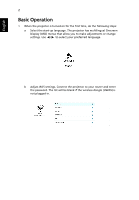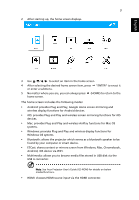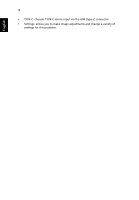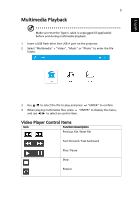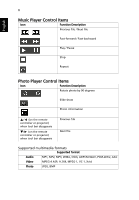Acer B250i User Manual Multimedia - Page 7
Performing the Plug and Play function (via USB cable), For Android, For iOS
 |
View all Acer B250i manuals
Add to My Manuals
Save this manual to your list of manuals |
Page 7 highlights
English 7 Performing the Plug and Play function (via USB cable) • For Android 1 Select "Android" > "Plug and Play". 2 Download and install EZCast app from Google Play Store or scan the QR code shown on screen. 3 Connect your device to the projector via mobile USB charging cable, and then enable the "USB Tethering" function from Setting on your device. 4 Open the EZCast app and select "Beam-XXXX" to enjoy your projection. • For iOS 1 Select "Android" > "Plug and Play". 2 Connect your device to the projector via mobile USB charging cable, and then "Trust This Computer" to start your projection.

7
English
Performing the Plug and Play function (via
USB cable)
•
For Android
1
Select "Android" > "Plug and Play".
2
Download and install EZCast app from Google Play Store or scan the QR
code shown on screen.
3
Connect your device to the projector via mobile USB charging cable, and
then enable the "USB Tethering" function from Setting on your device.
4
Open the EZCast app and select "Beam-XXXX" to enjoy your projection.
•
For iOS
1
Select "Android" > "Plug and Play".
2
Connect your device to the projector via mobile USB charging cable, and
then "Trust This Computer" to start your projection.