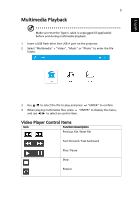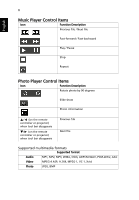Acer B250i User Manual Multimedia - Page 10
Select Mac > Wireless.
 |
View all Acer B250i manuals
Add to My Manuals
Save this manual to your list of manuals |
Page 10 highlights
10 3 Enable the Screen Mirroring function on your device and select the "BeamXXXX" shown on the list to start projection. English NOTE: iOS 12 or above is supported. • For Windows 10 1 Select "Windows" > "Wireless". 2 Make sure your computer supports Miracast. 3 Click quick key on your PC, and connect to the device named "Beam-XXXX" to start your projection. NOTE: Upgrade your Window 10 operation system to the latest version before using this function. • For Mac 1 Select "Mac" > "Wireless". 2 Make sure both of the projector and your computer are connected to the same WiFi router.

10
English
3
Enable the Screen Mirroring function on your device and select the "Beam-
XXXX" shown on the list to start projection.
NOTE
: iOS 12 or above is supported.
•
For Windows 10
1
Select "Windows" > "Wireless".
2
Make sure your computer supports Miracast.
3
Click quick key
on your PC, and connect to the device named
"Beam-XXXX" to start your projection.
NOTE
: Upgrade your Window 10 operation system to the latest
version before using this function.
•
For Mac
1
Select "Mac" > "Wireless".
2
Make sure both of the projector and your computer are connected to the
same WiFi router.