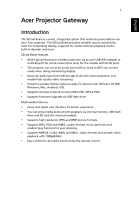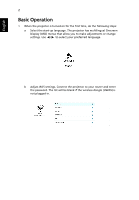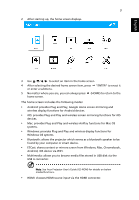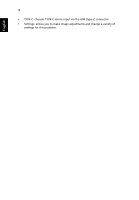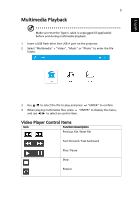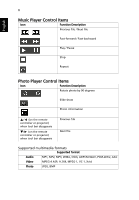Acer B250i User Manual Multimedia - Page 5
Multimedia Playback, Video Player Control Items
 |
View all Acer B250i manuals
Add to My Manuals
Save this manual to your list of manuals |
Page 5 highlights
English 5 Multimedia Playback Make sure that the Type-C cable is unplugged (if applicable) before and during multimedia playback. 1 Insert a USB flash drive into USB A port on the projector. 2 Select "Multimedia" > "Video", "Music" or "Photo" to enter the file folder. 3 Use / to select the file to play and press "ENTER" to confirm. 4 When playing multimedia files, press "ENTER" to display the menu, and use / to select an control item. Video Player Control Items Icon Function Description Previous file / Next file Fast-forward / Fast-backward Play / Pause Stop Repeat

5
English
Multimedia Playback
Make sure that the Type-C cable is unplugged (if applicable)
before and during multimedia playback.
1
Insert a USB flash drive into USB A port on the projector.
2
Select "Multimedia" > "Video", "Music" or "Photo" to enter the file
folder.
3
Use
/
to select the file to play and press
"ENTER" to confirm.
4
When playing multimedia files, press
"ENTER" to display the menu,
and use
/
to select an control item.
Video Player Control Items
Icon
Function Description
Previous file / Next file
Fast-forward / Fast-backward
Play / Pause
Stop
Repeat