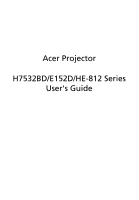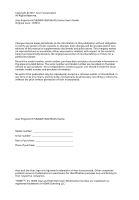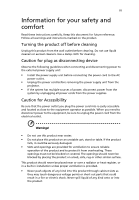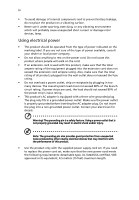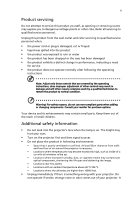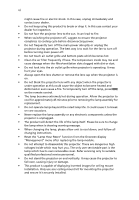Acer H7532BD User Manual
Acer H7532BD Manual
 |
View all Acer H7532BD manuals
Add to My Manuals
Save this manual to your list of manuals |
Acer H7532BD manual content summary:
- Acer H7532BD | User Manual - Page 1
Acer Projector H7532BD/E152D/HE-812 Series User's Guide - Acer H7532BD | User Manual - Page 2
Reserved. Acer Projector H7532BD/E152D/HE-812 Series User's Guide Original Issue: 12/2012 Changes may be made periodically to the information in this publication without obligation to notify any person of such revisions or changes. Such changes will be incorporated in new editions of this manual or - Acer H7532BD | User Manual - Page 3
document for future reference. Follow all warnings and instructions marked on the product. Turning the product off power outlet. • Unplug the power cord before removing the power supply unit from the projector. • If the system has multiple sources of power, disconnect power from the system by - Acer H7532BD | User Manual - Page 4
surface. • Never use it under sporting, exercising, or any vibrating environment which will probably cause unexpected short current or damage rotor devices, lamp. Using electrical power • This product should be operated from the type of power indicated on the marking label. If you are not sure - Acer H7532BD | User Manual - Page 5
performance, indicating a need for service • the product does not operate normally after following the operating instructions Note: Adjust only those • Do not look into the projector's lens when the lamp is on. The bright may hurt your eyes. • Turn on the projector first and then signal sources • - Acer H7532BD | User Manual - Page 6
and follow all changing instructions. • Reset the "Lamp Hour Reset" function from the Onscreen display "Management" menu after replacing the lamp module. • Do not attempt to disassemble this projector. There are dangerous high voltages inside which may hurt you. The only user serviceable part is the - Acer H7532BD | User Manual - Page 7
hear people speaking near you. Disposal instructions Do not throw this electronic device into acer-group.com/public/ Sustainability/sustainability01.htm Mercury advisory For projectors or electronic products containing an LCD/CRT monitor or display: "Lamp(s) contain Mercury, Dispose Properly." Lamp - Acer H7532BD | User Manual - Page 8
. • Place In direct sunlight. Precautions Follow all warnings, precautions and maintenance as recommended in this user's guide to maximize the life of your unit. Warning: • Do not look into the projector's lens when the lamp is on. The bright light may hurt your eyes. • To reduce the risk of fire or - Acer H7532BD | User Manual - Page 9
optimize image size and distance 12 How to get a preferred image size by adjusting distance and zoom 14 User Controls 16 Installation menu 16 Acer Empowering Technology 17 Onscreen Display (OSD) Menus 18 Color 19 Image 21 Setting 23 Management 25 Audio 25 3D 26 Language 27 - Acer H7532BD | User Manual - Page 10
Appendices 28 Troubleshooting 28 LED & Alarm Definition Listing 32 Replacing the Lamp 33 Ceiling Mount Installation 34 Specifications 37 Compatibility modes 39 Regulations and safety notices 44 - Acer H7532BD | User Manual - Page 11
Features This product is a single-chip DLP® projector. Outstanding features include: • DLP® technology • Native 1920 x 1080 1080p resolution 4:3 / 16:9 / L.Box aspect ratio supported • Enables projecting 3D content via DLP Link Technology: Blue-Ray 3D supported and Nvidia 3DTV Play Ready • Enrich - Acer H7532BD | User Manual - Page 12
make sure your unit is complete. Contact your dealer immediately if any thing is missing. Projector with lens cap Power cord VGA cable Compostive video cable Security card User's Guide Remote control Quick start guide 2 x Batteries Carrying case 3D glasses (Optional) MHL cable (Optional) - Acer H7532BD | User Manual - Page 13
English 3 Projector Overview Projector Outlook Front / upper side 1 2 5 6 7 3 4 8 9 5 # Description 1 Ventilation (outlet) 2 Focus ring 3 input connector # Description 7 HDMI 2 connector 8 HDMI 1/MHL connector 9 Audio input connector 10 RS232 connector 11 12V DC output connector - Acer H7532BD | User Manual - Page 14
Confirm your selection of items. Lamp Indicator LED. Power/Standby/Power Indicator LED. See the contents in "Turning the Projector On/ Off" section. Adjusts the image to compensate for distortion caused by tilting the projector (± 40 degrees). - Acer H7532BD | User Manual - Page 15
Sends signals to the projector. Refer to the "Turning the Projector On/Off" section. 3 3D Press "3D" to select 3D models. 4 HIDE turn on/off the volume. 9 ZOOM Zooms the projector display in or out. 10 Empowering Unique Acer functions: e3D, eView, eTimer, ePower key Management. - Acer H7532BD | User Manual - Page 16
type B) is connected to a computer via a USB cable. 17 COMPONENT Press "COMPONENT" to change source to Component video. This connection supports YPbPr (480p/576p/720p/1080p) 23 HDMI/DVI To change source to HDMI™ or MHL (HDMI 1/MHL connector only). (no DVI function) 24 LAN/WiFi No function. - Acer H7532BD | User Manual - Page 17
(Mobile High-Definition Link) Control MHL Control Mode Navigation 3 Next Mode Exit MHL Control 2 MHL Control Mode 1 Multi-Media 4 Next Mode Exit MHL Control 5 MHL Control Mode 6 Numeric Next Mode Exit MHL Control 7 8 9 10 11 12 # Icon Component Description 1 Long pressing - Acer H7532BD | User Manual - Page 18
RCA component cable # Description 8 S-Video cable 9 Composite video cable 10 Audio cable Jack/RCA 11 12V DC cable 12 MHL cable (MicroUSB to HDMI) 13 VGA to Component/HDTV adapter Note: To ensure the projector works well with your computer, please make sure the timing of the display mode is - Acer H7532BD | User Manual - Page 19
" button on the control panel or on the remote control, and the Power indicator LED will turn blue.(Illustration #2) 4 Turn on your source (computer, notebook, video player ,etc.). The projector will detect your source automatically. • If the screen displays "Lock" and "Source" icons, it means the - Acer H7532BD | User Manual - Page 20
to turn the projector immediately back on anytime during the 2minute shutdown process. (only supported under "Instant service center. • "Fan failed. Lamp will automatically turn off soon." This onscreen message indicates that the fan has failed. The lamp will automatically turn off, the projector - Acer H7532BD | User Manual - Page 21
English 11 Adjusting the Projected Image Adjusting the Height of Projected Image The projector is equipped with elevator feet for adjusting the height of image. To raise the image: 1 Press the elevator foot release. (Illustration #1) 2 Raise the image to - Acer H7532BD | User Manual - Page 22
to optimize image size and distance Consult the table below to find the optimal image sizes achievable when the projector is positioned at a desired distance from the screen. Example: If the projector is 3 m from the screen, good image quality is possible for image sizes between 75" and 90". Note - Acer H7532BD | User Manual - Page 23
13 English Screen size Top Screen size Top Desired Distance (Min zoom) (m) Diagonal (inch) W (cm) x H (cm) From base to top of image (cm) (Max zoom) Diagonal (inch) W (cm) x H (cm) From base to top of image (cm) 0.5 13 28 x 16 18 15 33 x 19 22 1 25 56 - Acer H7532BD | User Manual - Page 24
to achieve a desired image size by adjusting either the position or the zoom ring. For example: to obtain an image size of 60" set the projector at a distance 2.0 m and 2.4 m from the screen and adjust the zoom level accordingly. - Acer H7532BD | User Manual - Page 25
15 English Desired Image Size Distance (m) Diagonal (inch) 30 40 50 60 70 80 90 100 120 150 180 200 250 300 Zoom Ratio: 1.2x W (cm) x H (cm) 66 x 37 89 x 50 111 x 62 133 x 75 155 x 87 177 x 100 199 x 112 221 x 125 266 x 149 332 x 187 398 x 224 443 x 249 553x 311 664 x 374 Max zoom 1.0 - Acer H7532BD | User Manual - Page 26
launch the OSD for projector installation and maintenance. Installation Projection Mode Projection Location Auto Keystone Manual Keystone Language Reset Select Auto Keystone Manual Keystone Language Reset Select Adjust Off English Press Exit 3 The background pattern acts as a guide to adjusting - Acer H7532BD | User Manual - Page 27
user one shortcut to save the projector life. Please refer to Onscreen Display section for more detail. ECO Mode Off High Altitude Off Auto Shutdown Acer e3D Management "Acer e3D Management" provides the 3D functions. Please refer to Onscreen Display Menus section for more detail. 3D 3D - Acer H7532BD | User Manual - Page 28
the main menu. • To exit OSD, press "MENU" on the remote control or control panel again. The OSD menu will close and the projector will automatically save the new settings. Main menu Color Display Mode Wall color Brightness Contrast Saturation Tint Color Temperature Dynamic Black Gamma Advanced - Acer H7532BD | User Manual - Page 29
and general movie/video/photo playing. • Dark Cinema: For dark movie content. • Game: For game content. • Sports: For sport picture. • User: Memorize user's settings. Use this function to choose a proper color according to the wall. There are several choices, including white, light yellow, light - Acer H7532BD | User Manual - Page 30
Exit Mode Use this function to choose CT1 (5500K), CT2 (6500K, Native), CT3 (7500K), User mode. R Gain Adjusts the red gain for color temperature optimization. G Gain Adjusts the green for each analog source. Note: "Saturation" and "Tint" functions are not supported under computer or HDMI mode. - Acer H7532BD | User Manual - Page 31
: Automatically adjusts projection location of image. • Desktop • Ceiling: Turns the image upside down for ceiling-mounted projection. Aspect Ratio Auto Keystone Manual Keystone Use this function to choose your desired aspect ratio. • Auto: Keep the image with original width-higth ratio and maxi - Acer H7532BD | User Manual - Page 32
the image up. Frequency "Frequency" changes the projector's refresh rate to match the frequency of your computer's graphics card. If you can see a "H. Position", "V. Position", "Frequency" and "Tracking" functions are not supported under HDMI or Video mode. Note: "HDMI Color Range" and "HDMI - Acer H7532BD | User Manual - Page 33
function. • Press or to select the timeout interval. • The range is from 10 minute to 990 minutes. • When the time is up, the projector will prompt the user to enter the password again. • The factory default setting of "Timeout(Min.)" is "Off". • Once the security function is enabled, the - Acer H7532BD | User Manual - Page 34
only when plugging the power cord in.", the projector will prompt the user to enter the password every time the power while projector turns on.", the user has to enter the password every time when the projector is which will be accepted by projector anytime no matter what the Administrator Password is. - Acer H7532BD | User Manual - Page 35
Lamp Hour Elapse Lamp Reminding Lamp Hour Reset Select Adjust Main Menu Choose "On" to dim the projector lamp which will lower power consumption, extend the lamp the button and choose "Yes" to turn the lamp hour counter to 0 hours. Audio Audio Volume Mute Power On/Off Volume Alarm Volume Off - Acer H7532BD | User Manual - Page 36
3D mode. 2D to 3D Support most of the 2D contents. Choose "On" to enable 2D to 3D function supported by DLP 3D technology. Please use DLP 3D glasses to have correct performance. "2D to 3D" is only supported under HDMI mode. Mode Choose mode of "Photo", "Movie" and "User" as your prefered 3D - Acer H7532BD | User Manual - Page 37
SW players, such as Stereoscopic Player and DDD TriDef Media Player can support 3D format files. You can download these three players on web page below, Note: "3D L/R Invert" is only available when 3D is enabled. Note: There has reminder screen if 3D still enable when power on projector. Please - Acer H7532BD | User Manual - Page 38
28 Appendices English Troubleshooting If you experience a problem with your Acer projector, refer to the following troubleshooting guide. If the problem persists, please contact your local reseller or service center. Image Problems and Solutions # Problem Solution 1 No image appears • - Acer H7532BD | User Manual - Page 39
projector. 4 The screen of the • If you are using a Microsoft® Windows® based notebook computer is not displaying your notebook: Some notebook reactivated. Refer to your computer's manual for detailed information. • If you are using an Apple® Mac® OS based notebook: In System Preferences, open - Acer H7532BD | User Manual - Page 40
on the remote control. Select "Image --> Projection" on the OSD and adjust the projection direction. Problems with the Projector # Condition Solution 1 The projector stops responding If possible, turn off the projector, then to all controls unplug the power cord and wait at least 30 seconds - Acer H7532BD | User Manual - Page 41
OSD Messages English # Condition 1 Message Message Reminder Fan Fail - the system fan is not working. Fan Fail. Lamp will automatically turn off soon. Projector Overheated - the projector has exceeded its recommended operating temperature and must be allowed to cool down before it may be used - Acer H7532BD | User Manual - Page 42
Flash ON to OFF 100ms ---- -- Power button OFF: Cooling completed; Standby Mode Firmware Download Thermal Switch error (T ≧ 105°C) (Lamp Over Temperature) OSD shows "Projector Overheated." Thermal sensor error (T ≧ 43°C) OSD shows "Projector Overheated." Fan lock error OSD shows red "Fan Fail, Will - Acer H7532BD | User Manual - Page 43
Use a screwdriver to remove the screw(s) from the cover, and then pull out the lamp. The projector will detect the lamp life. You will be shown a warning message "Lamp is approaching the end of its useful life in full power operation. Replacement suggested!" When you see this message, change the - Acer H7532BD | User Manual - Page 44
English 8.4 mm 34 Ceiling Mount Installation If you wish to install the projector using a ceiling mount, please refer to the steps below: 1 Drill four holes into a solid, structurally sound part of the ceiling, and secure the mount base. - Acer H7532BD | User Manual - Page 45
- For heat dissipation Note: It is recommended that you keep a reasonable space between the bracket and the projector to allow for proper heat distribution. Use two washers for extra support, if deemed necessary. 4 Attach the ceiling bracket to the ceiling rod. Screw Type A 50 mm length/ 8 mm - Acer H7532BD | User Manual - Page 46
appropriate type of screw and washer for each model is listed in the table below. 3 mm diameter screws are enclosed in the screw pack. Models H7532BD/E152D/ HE-812 Screw Type B Diameter (mm) Length (mm) 3 25 SCREW SPEC. M3 x 25 mm Washer Type Large Small V V 87.35 mm 150.00 mm - Acer H7532BD | User Manual - Page 47
specs, please refer to Acer's published marketing specifications. Projection system Resolution Computer 73 mm, 1:1.2 manual zoom and manual focus 38" (0.96 m) - 300" (7.62 m) 4.9' (1.5 m) - 32.7' (10.0 m) 60"@2 m (1.50 - 1.80:1) 15k - 100kHz 24-120Hz 230 W user-replaceable lamp +/- 40 degrees - Acer H7532BD | User Manual - Page 48
Standard package contents • AC power cord x1 • VGA cable x1 • Composite video cable x1 • Remote control x1 • Batteries x2 (for remote control) • User's Guide (CD-ROM) x1 • Quick start guide x1 • Security card x1 • Carrying case x1 * Design and specifications are subject to change without notice. - Acer H7532BD | User Manual - Page 49
39 English Compatibility modes A. VGA Analog 1 VGA Analog - PC Signal Modes Resolution VGA SVGA XGA SXGA QuadVGA SXGA+ UXGA PowerBook G4 PowerBook G4 PowerBook G4 PowerBook G4 PowerBook G4 PowerBook G4 i Mac DV(G3) 640x480 640x480 640x480 640x480 640x480 800x600 800x600 800x600 800x600 - Acer H7532BD | User Manual - Page 50
English 40 2 VGA Analog - Extended Wide timing Modes WXGA WSXGA+ Resolution 1280x768 1280x768 1280x768 1280x720 1280x720 1280x800 1440x900 1680x1050 1366x768 1920x1080 V.Frequency [Hz] 60 75 85 60 120 60 60 60 60 60 H.Frequency [KHz] 47.8 60.3 68.6 44.8 92.9 49.6 55.9 65.3 47.7 67.5 3 VGA - Acer H7532BD | User Manual - Page 51
41 English 800x600 60 37.9 800x600 72 48.1 800x600 75 46.9 800x600 85 53.7 800x600 120 77.4 XGA 1024x768 60 48.4 1024x768 70 56.5 1024x768 75 60.0 1024x768 85 68.7 1024x768 120 99.0 SXGA 1152x864 70 63.8 1152x864 75 67.5 1152x864 85 77.1 1280x1024 60 64.0 - Acer H7532BD | User Manual - Page 52
60(30) 50(25) 23.97/24 60 50 H.Frequency [KHz] 15.7 31.5 15.6 31.3 45.0 37.5 33.8 28.1 27 67.5 56.3 4 HDMI - 1.4a 3D Timing Modes 720p (Frame Packing) Resolution 1280x720 V.Frequency [Hz] 50 H.Frequency [KHz] 37.5 720p (Frame Packing) 1280x720 60 45.0 1080p (Frame Packing) 1920x1080 24 - Acer H7532BD | User Manual - Page 53
43 English C. MHL Digital Modes VGA 480i 576i 480p 480p_2x 576p 576p_2x 720p 720p 1080i 1080i 1080p 1080p 1080p Graphic source monitor range limits Resolution 640x480 720x480 (1440x480) - Acer H7532BD | User Manual - Page 54
device has been tested and found to and used in accordance with the instructions, may cause harmful interference to radio determined by turning the device off and on, the user is encouraged to try to correct the interference by cables All connections to other computing devices must be made using - Acer H7532BD | User Manual - Page 55
du Canada. Declaration of Conformity for EU countries Acer hereby declares that this projector series is in compliance with the essential requirements and in 2.4 GHz band To prevent radio interference to the licensed service, this device is intended to be operated indoors and installation outdoors - Acer H7532BD | User Manual - Page 56
, 40, 20020 Lainate (MI) Italy Tel: +39-02-939-921, Fax: +39-02 9399-2913, www.acer.it Hereby declare that: Product: Projector Trade Name: Acer Model Number: M1P1142 Machine Type: H7532BD/E152D/HE-812 series Is compliant with the essential requirements and other relevant provisions of the - Acer H7532BD | User Manual - Page 57
Acer Incorporated 8F, 88, Sec. 1, Xintai 5th Rd., Xizhi, New Taipei City 221, Taiwan The standards listed below are applied to 328 -. EN301 893 (Applicable to 5GHz high performance RLAN). Year to begin affixing CE marking 2012. RU Jan/Sr. Manager Regulation Center, Acer Inc. Dec. 7, 2012 Date - Acer H7532BD | User Manual - Page 58
operation. The following local Manufacturer / Importer is responsible for this declaration: Product: DLP Projector Model Number: M1P1142 Machine Type: H7532BD/E152D/HE-812 series Name of Responsible Party: Acer America Corporation Address of Responsible Party: 333 West San Carlos St. Suite
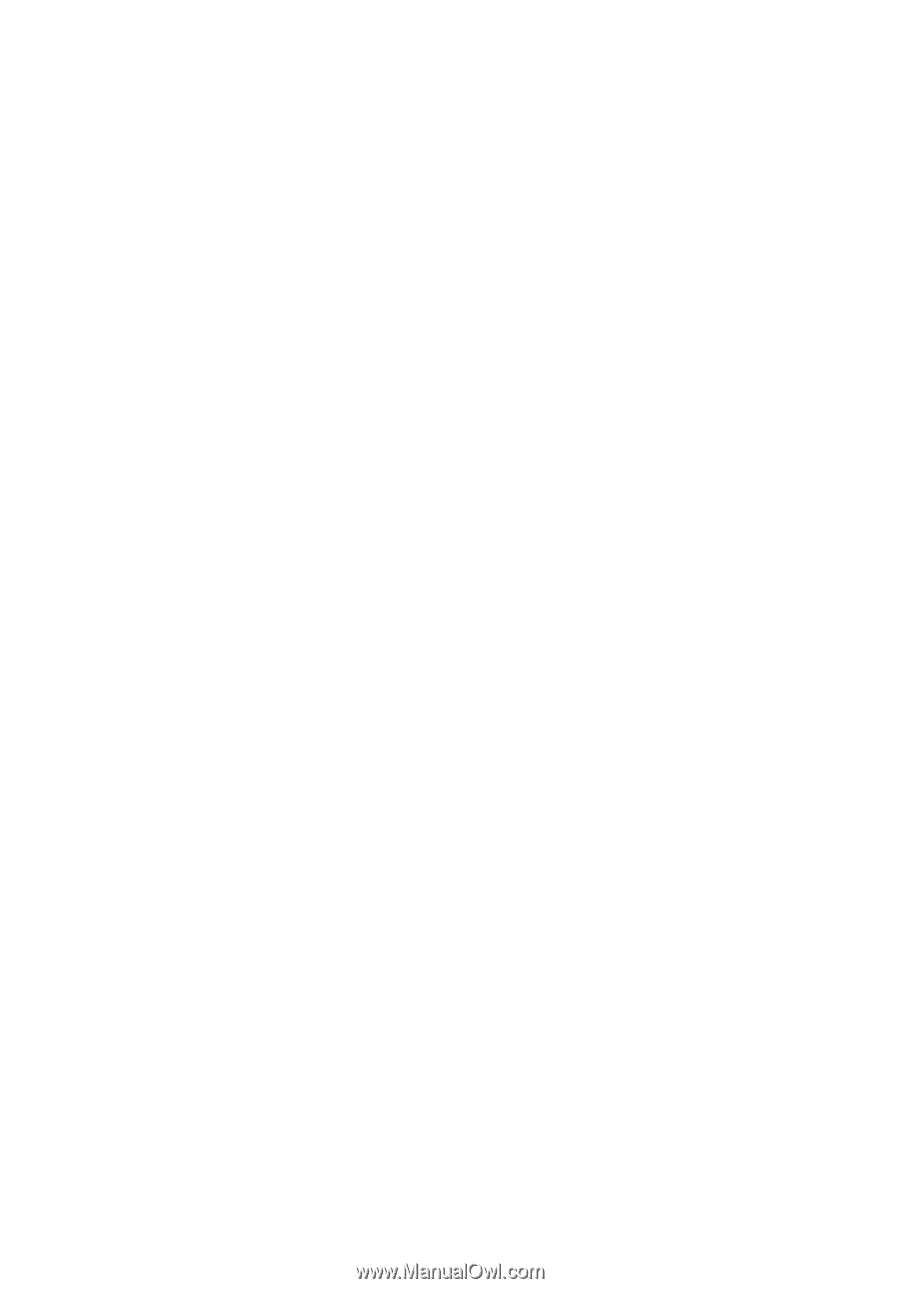
Acer Projector
H7532BD/E152D/HE-812 Series
User's Guide