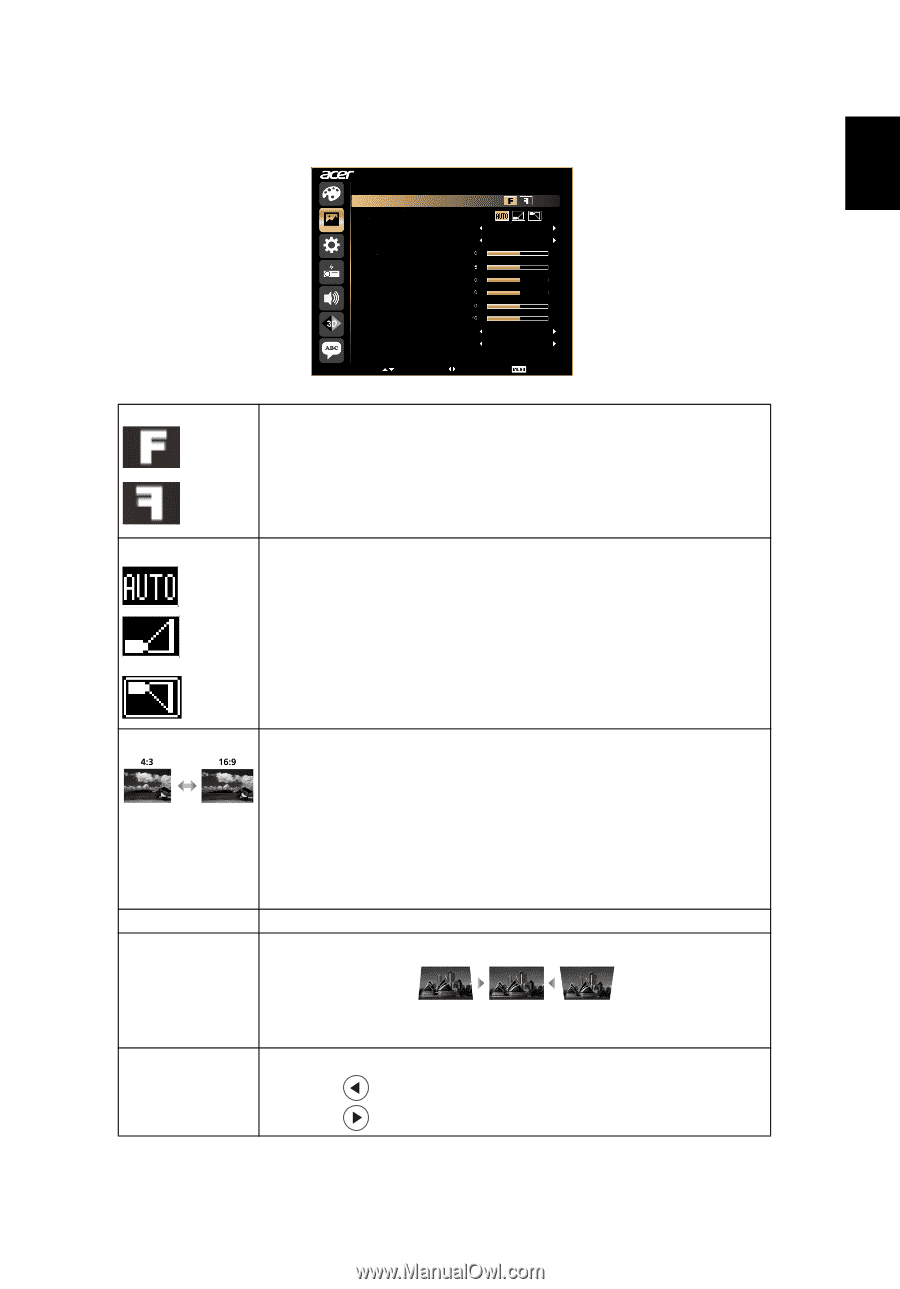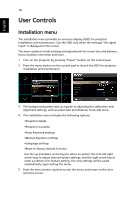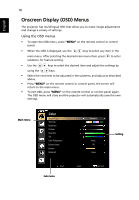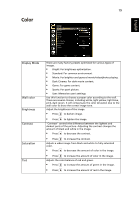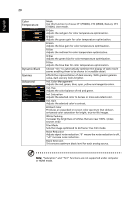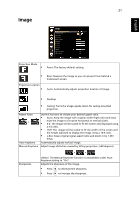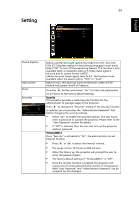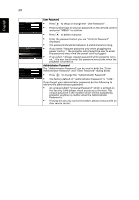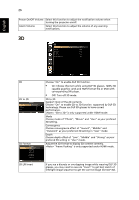Acer H7532BD User Manual - Page 31
Image, Aspect Ratio
 |
View all Acer H7532BD manuals
Add to My Manuals
Save this manual to your list of manuals |
Page 31 highlights
English 21 Image Image Projection Mode Projection Location Aspect Ratio Auto Keystone Manual Keystone Sharpeness H. Position V. Position Frequency Tracking HDMI Color Range HDMI Scan Info Select Auto On Adjust Auto Auto Main Menu Projection Mode • Front: The factory default setting. • Rear: Reverses the image so you can project from behind a translucent screen. Projection Location • Auto: Automatically adjusts projection location of image. • Desktop • Ceiling: Turns the image upside down for ceiling-mounted projection. Aspect Ratio Auto Keystone Manual Keystone Use this function to choose your desired aspect ratio. • Auto: Keep the image with original width-higth ratio and maxi mize the image to fit native horizontal or vertical pixels. • 4:3: The image will be scaled to fit the screen and displayed using a 4:3 ratio. • 16:9: The image will be scaled to fit the width of the screen and the height adjusted to display the image using a 16:9 ratio. • L.Box: Keep original signal aspect ratio and zoom in by 1.333 times. Automatically adjusts vertical image. Adjust image distortion caused by tilting projection. (±40 degrees) Sharpeness The Manual Keystone function is unavailable under Auto Keystone setting to "On". Adjusts the sharpness of the image. • Press to decrease the sharpness. • Press to increase the sharpness.